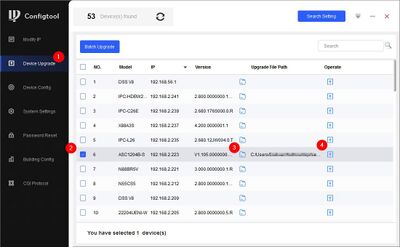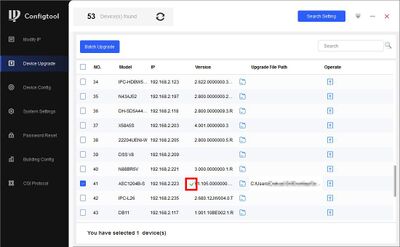Difference between revisions of "Access Control/Products/ASR2100Z-B"
| (One intermediate revision by one other user not shown) | |||
| Line 8: | Line 8: | ||
!|Firmware | !|Firmware | ||
|- | |- | ||
| − | |{{Template: | + | |{{Template:ASR2100Z-B_Specification_Template}} |
|<!--{{Template:IPCamera-Manual}}--> | |<!--{{Template:IPCamera-Manual}}--> | ||
|{{Template:Product_Firmware_Template}} | |{{Template:Product_Firmware_Template}} | ||
| Line 14: | Line 14: | ||
|} | |} | ||
[[File:ASR2100Z-B.png|right|400px]] | [[File:ASR2100Z-B.png|right|400px]] | ||
| + | |||
| + | '''NOTE:''' To use the Bluetooth functionality of the ASR2100Z-B Bluetooth Reader it must be connected to the DHI-ASC3202B Access Controller, connected via RS485 and configured via the web interface of the Access Controller. When using the Bluetooth functionality of the reader, the access controller cannot be managed by SmartPSS Lite or DSS. | ||
| + | <br>The ASR2100Z-B can be used as just a card reader (NO Bluetooth functionality) when wired via RS485 or Weigand on any Dahua Access Controller, managed by SmartPSS Lite, DSS, or stand alone. | ||
===Instructions=== | ===Instructions=== | ||
Latest revision as of 22:53, 18 January 2024
ASR2100Z-B
| Specifications | Manual | Firmware |
|---|---|---|
| Coming Soon |
NOTE: To use the Bluetooth functionality of the ASR2100Z-B Bluetooth Reader it must be connected to the DHI-ASC3202B Access Controller, connected via RS485 and configured via the web interface of the Access Controller. When using the Bluetooth functionality of the reader, the access controller cannot be managed by SmartPSS Lite or DSS.
The ASR2100Z-B can be used as just a card reader (NO Bluetooth functionality) when wired via RS485 or Weigand on any Dahua Access Controller, managed by SmartPSS Lite, DSS, or stand alone.
Instructions
How To Setup ASR2100Z-B Bluetooth Reader on DHI-ASC3202B
How to Update an Access Reader
- Download Firmware file
- Connect Reader to Door 1 connection on Door Controller (for example ASC1204B)
- Open ConfigTool
- Go to Device Upgrade - Locate firmware file and click Upgrade
- A green check mark will confirm a successful upgrade