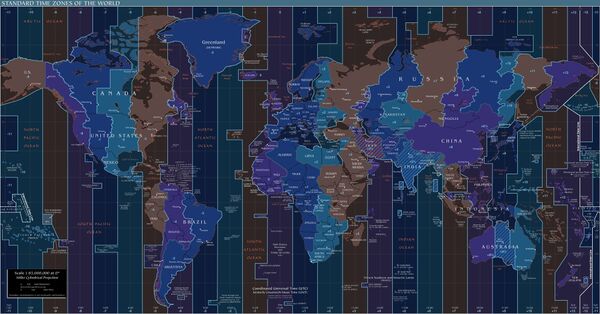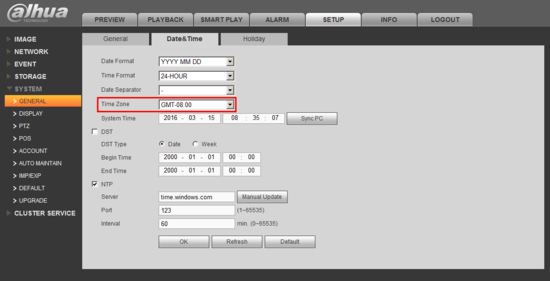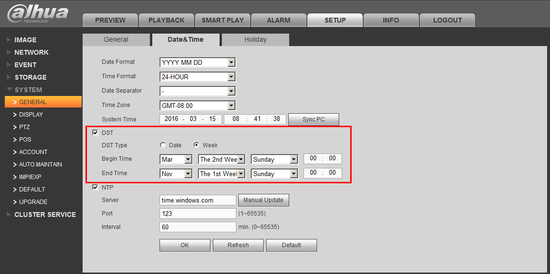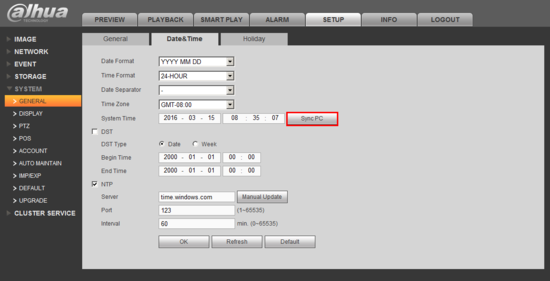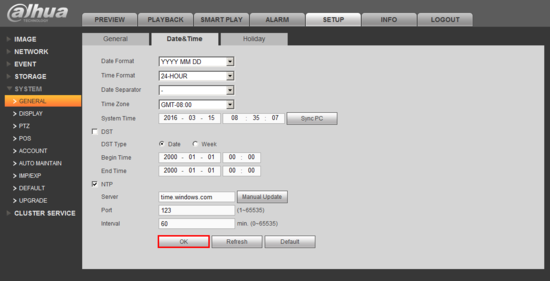Difference between revisions of "Troubleshoot/NVR/Troubleshoot Date and Time"
(→Step by Step Instructions) |
|||
| (2 intermediate revisions by one other user not shown) | |||
| Line 1: | Line 1: | ||
| − | How to set the date and time | + | ==How to set the date and time== |
===Time display is not correct.=== | ===Time display is not correct.=== | ||
There are following possibilities: | There are following possibilities: | ||
| − | + | Explanation: | |
* Setup is not correct | * Setup is not correct | ||
* Battery contact is not correct or voltage is too low. | * Battery contact is not correct or voltage is too low. | ||
* Crystal is broken. | * Crystal is broken. | ||
| + | |||
| + | ===Step by Step Instructions=== | ||
1. Make sure the "Time Zone" is set correctly. | 1. Make sure the "Time Zone" is set correctly. | ||
| + | |||
| + | [[File:timezonereference001.jpg|600x600px]] | ||
[[file:DateandTimeTroubleshoot1.png|550px]] | [[file:DateandTimeTroubleshoot1.png|550px]] | ||
| Line 43: | Line 47: | ||
[[Category:Record Setup]] | [[Category:Record Setup]] | ||
[[Category:Troubleshoot]] | [[Category:Troubleshoot]] | ||
| + | [[Category:How to]] | ||
Latest revision as of 22:39, 29 March 2017
How to set the date and time
Time display is not correct.
There are following possibilities: Explanation:
- Setup is not correct
- Battery contact is not correct or voltage is too low.
- Crystal is broken.
Step by Step Instructions
1. Make sure the "Time Zone" is set correctly.
GMT stands for Greenwich Mean Time.
- Eastern Standard Time: GMT - 05:00
- Central Standard Time: GMT - 06:00
- Mountain Standard Time: GMT - 07:00
- Pacific Standard Time: GMT - 08:00
- Alaskan Standard Time: GMT - 09:00
- Hawaii-Aleutian Standard Time: GMT - 10:00
2. Setup DST, if applicable.
- Daylight Savings Time begins the 2nd week of March
- Daylight Savings Time ends the 1st week of November.
3. "Sync PC" if all else fails.
4. Click, "OK" to save your changes.