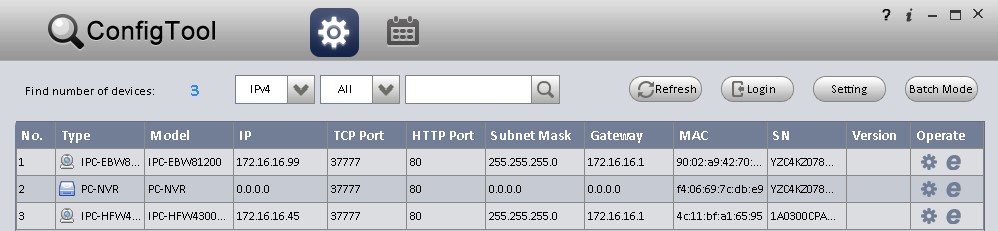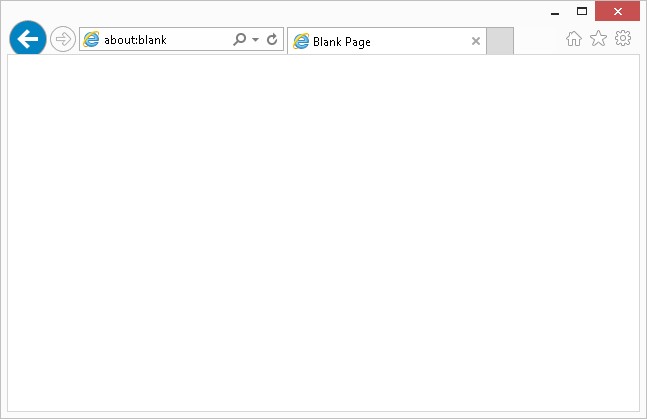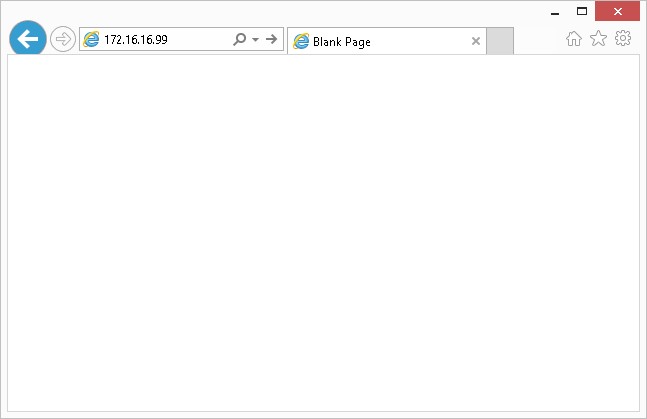Difference between revisions of "IEAccess"
(Created page with "===Access IP Camera via Internet Explorer=== Please ensure you have completed the, " How to Configure Internet Explorer's Security Settings" guide before proceed...") |
|||
| Line 3: | Line 3: | ||
1. Locate your IP Camera's IP address using the ConfigTool. Example: 172.16.16.99 [[ConfigToolLocate|Link to ConfigTool Instructions]] | 1. Locate your IP Camera's IP address using the ConfigTool. Example: 172.16.16.99 [[ConfigToolLocate|Link to ConfigTool Instructions]] | ||
| + | |||
[[file:ConfigToolLocate.jpg]] | [[file:ConfigToolLocate.jpg]] | ||
| + | |||
2. Open Internet Explorer (Note: Please ensure you are using Internet Explorer, not Edge) | 2. Open Internet Explorer (Note: Please ensure you are using Internet Explorer, not Edge) | ||
| + | |||
[[file:IEBlank.jpg]] | [[file:IEBlank.jpg]] | ||
| + | |||
3. Input your IP Camera's IP address, and hit "Enter" | 3. Input your IP Camera's IP address, and hit "Enter" | ||
| + | |||
[[file:IEwIPInput.jpg]] | [[file:IEwIPInput.jpg]] | ||
| + | |||
4. | 4. | ||
Revision as of 22:53, 14 October 2015
Access IP Camera via Internet Explorer
Please ensure you have completed the, " How to Configure Internet Explorer's Security Settings" guide before proceeding with the below instructions.
1. Locate your IP Camera's IP address using the ConfigTool. Example: 172.16.16.99 Link to ConfigTool Instructions
2. Open Internet Explorer (Note: Please ensure you are using Internet Explorer, not Edge)
3. Input your IP Camera's IP address, and hit "Enter"
4.