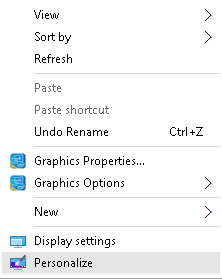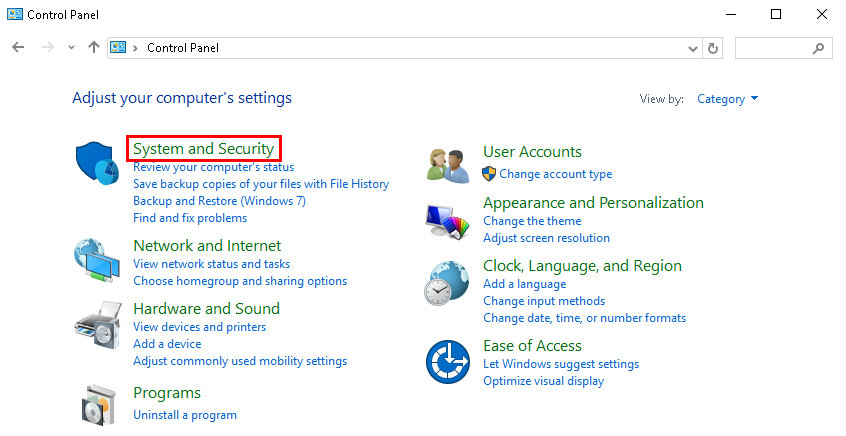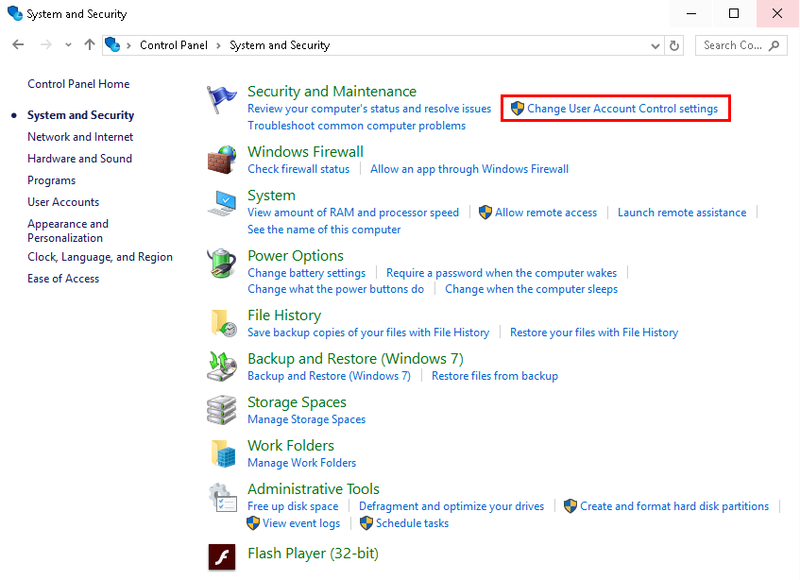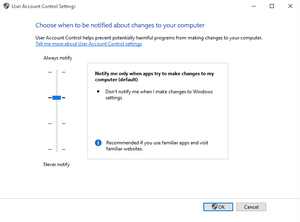Difference between revisions of "Troubleshoot/Disable UAC"
| Line 14: | Line 14: | ||
4. Move the slider all the way to the bottom, for, "Never Notify" | 4. Move the slider all the way to the bottom, for, "Never Notify" | ||
| − | [[file:UAC3.png| | + | [[file:UAC3.png|300px]][[file:arrownew.png|30px]][[file:UAC4.png|300px]] |
5. Click, "OK" and reboot your PC. | 5. Click, "OK" and reboot your PC. | ||
Revision as of 20:01, 27 October 2015
Disable UAC
1. Open the Control Panel by right clicking on the desktop and selecting, “Personalize”
2. Left click, “System and Security”
3. Left click, “Change User Account Control Settings”
4. Move the slider all the way to the bottom, for, "Never Notify"
5. Click, "OK" and reboot your PC.