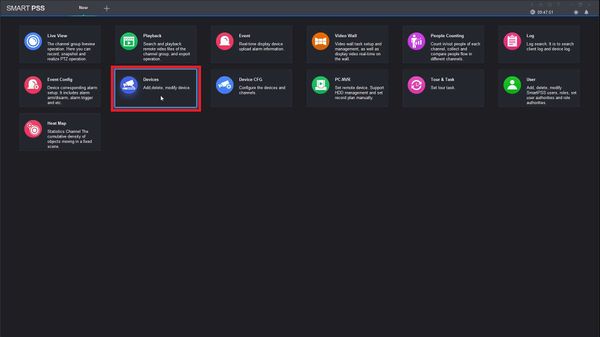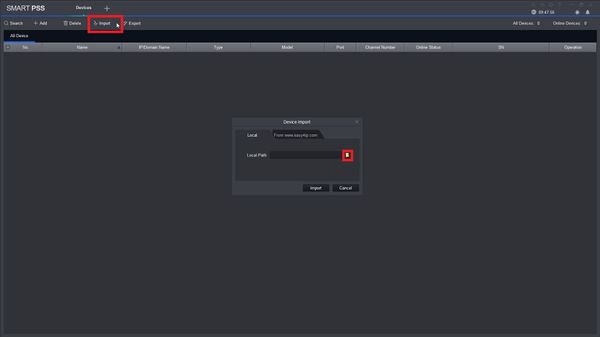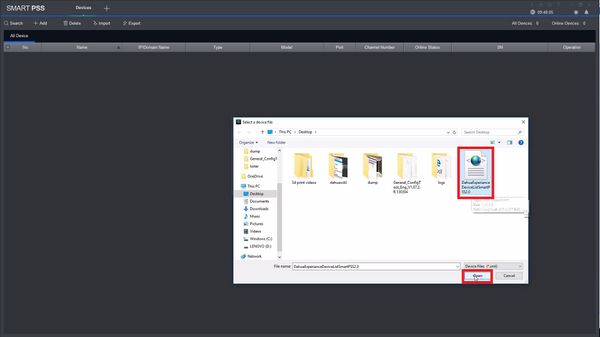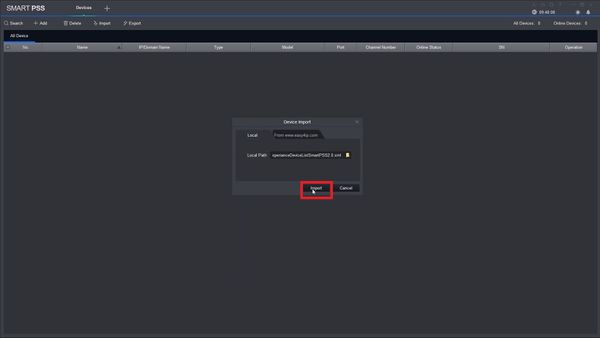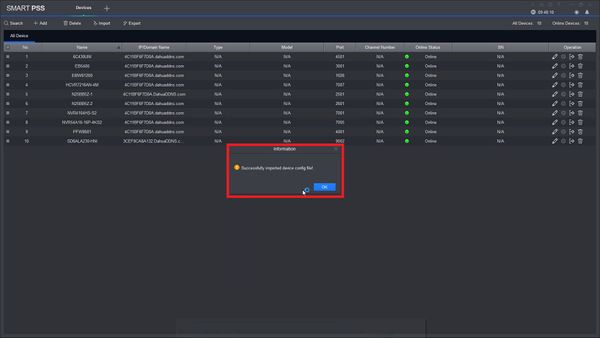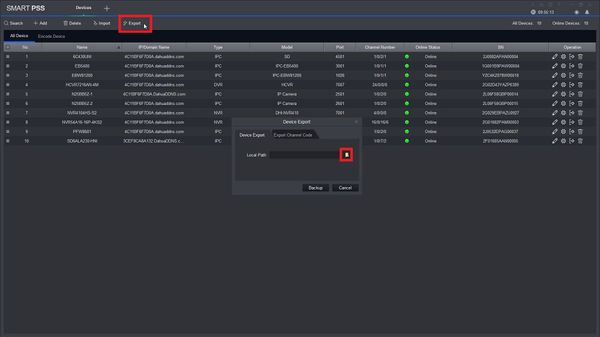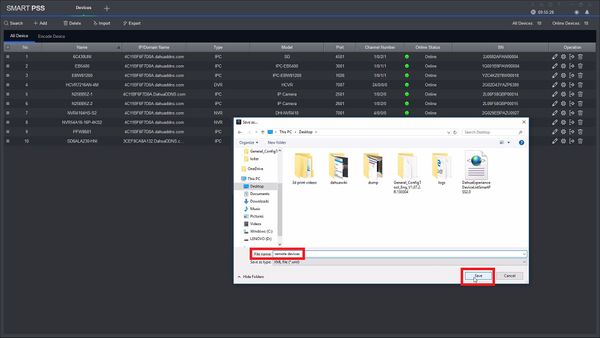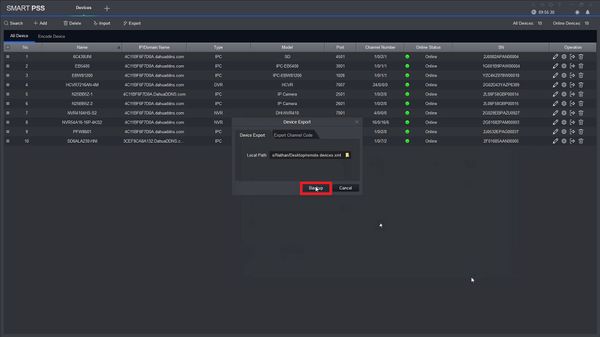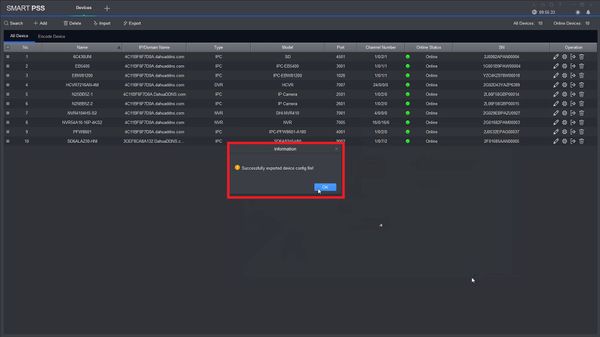Difference between revisions of "SmartPSS/Import Export Devices"
(→SmartPSS 2.0: Import and Export a Device List) |
|||
| Line 54: | Line 54: | ||
[[File:SmartPSS2deviceexport004.jpg|600x600px]] | [[File:SmartPSS2deviceexport004.jpg|600x600px]] | ||
| + | |||
[[Category:Internal]] | [[Category:Internal]] | ||
Revision as of 20:10, 7 February 2017
Contents
SmartPSS 2.0: Import and Export a Device List
Description
This guide will present information about importing or exporting all of the devices in SmartPSS2.0. This device list is compatible with SmartPSS 1.16.1 as well.
Prerequisites
- SmartPSS 2.0 (preferably)
- Remote or local cameras for connection
Video Instructions
Step by Step Instructions
Import
1. Open SmartPSS 2.0 and select Devices.
2. Select Import, then select the folder icon to access file explorer.
3. Select the XML file that contains your device list, or exported device list, then select open.
4. Select Import.
5. Select, OK and enjoy!
Export
1. Open SmartPSS 2.0 and select Devices.
2. Select Export, then select the folder icon to open up file explorer.
3. Select the directory that you want the file to be saved into, you may also name the file, then click save.
4. To complete the process select Backup.
5. Select OK after getting a "Successfully exported device config file!" Information.