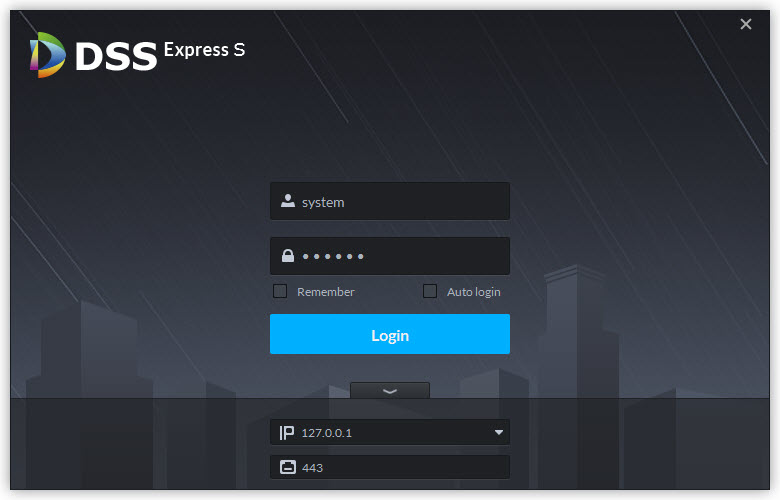Difference between revisions of "DSS Windows/Express/Change Default Password"
(→Step by Step Instructions) |
(→Step by Step Instructions) |
||
| Line 8: | Line 8: | ||
2. Click on '''^''' to expand Server Config Page. | 2. Click on '''^''' to expand Server Config Page. | ||
| + | |||
| + | [[File:expand.jpg|800x800px]] | ||
3. Fill in DSS Express Server IP Address, Port (by default is 80), username (by default is '''system'''), password (by default is '''123456'''), then click on '''Login''' button to login. | 3. Fill in DSS Express Server IP Address, Port (by default is 80), username (by default is '''system'''), password (by default is '''123456'''), then click on '''Login''' button to login. | ||
| − | 4. Enter new password and confirm. | + | [[File:sysConfig.jpg|800x800px]] |
| + | |||
| + | 4. Enter new password and confirm. Then click '''Next'''. | ||
| + | |||
| + | [[File:newPass.jpg|800x800px]] | ||
| − | 5. | + | 5. Security question page will launch, and you will enter all security question answer. Then click '''OK'''. |
| − | + | [[File:SecQuestion.jpg|800x800px]] | |
| − | 7. New password is now set. | + | 7. New password is now set. |
| − | |||
Revision as of 14:24, 26 October 2018
Contents
How to Change DSS Express Default Password
Description
Prerequisites
Video Instructions
Step by Step Instructions
1. For first time login, you will need to login with default credential.
2. Click on ^ to expand Server Config Page.
3. Fill in DSS Express Server IP Address, Port (by default is 80), username (by default is system), password (by default is 123456), then click on Login button to login.
4. Enter new password and confirm. Then click Next.
5. Security question page will launch, and you will enter all security question answer. Then click OK.
7. New password is now set.