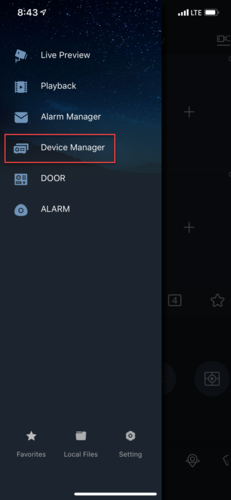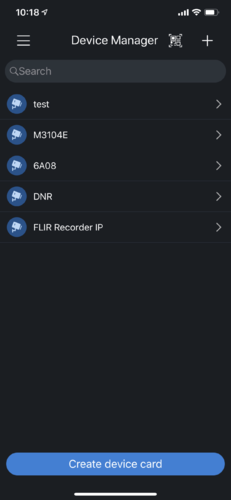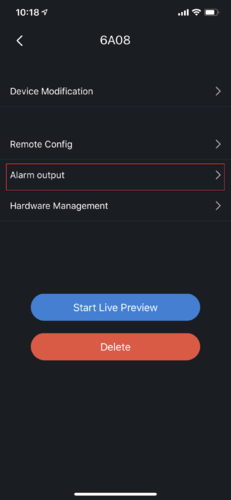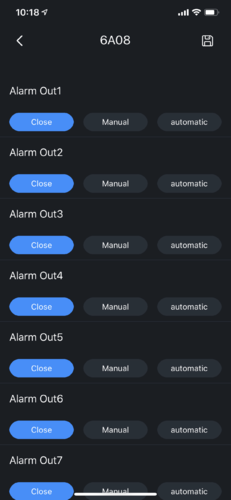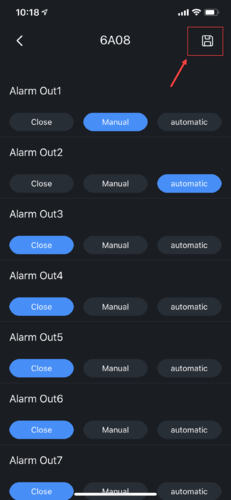Difference between revisions of "Mobile/iDMSS Alarm Output"
(Created page with "=How to enable Alarm Output on iDMSS Plus = ==Description== This article is to show user how to enable alarm output via iDMSS Plus App. ==Prerequisites== 1. Dahua Recorder tha...") |
|||
| Line 14: | Line 14: | ||
2. Press on the menu icon and press on Device Manager. | 2. Press on the menu icon and press on Device Manager. | ||
| − | [[File:idmss_remote_1. | + | [[File:idmss_remote_1.png|500x500px]] |
3. Select the device. | 3. Select the device. | ||
| − | [[File:idmss_alarmout_2. | + | [[File:idmss_alarmout_2.png|500x500px]] |
4. Press on Alarm Output. | 4. Press on Alarm Output. | ||
| − | [[File:idmss_alarmout_3. | + | [[File:idmss_alarmout_3.png|500x500px]] |
5. By default, all Alarm output channels are set to Close. | 5. By default, all Alarm output channels are set to Close. | ||
| − | [[File:idmss_alarmout_4. | + | [[File:idmss_alarmout_4.png|500x500px]] |
6. You can modify it accordingly, and press Save. | 6. You can modify it accordingly, and press Save. | ||
| − | [[File:idmss_alarmout_5. | + | [[File:idmss_alarmout_5.png|500x500px]] |
Revision as of 23:19, 3 November 2020
Contents
How to enable Alarm Output on iDMSS Plus
Description
This article is to show user how to enable alarm output via iDMSS Plus App.
Prerequisites
1. Dahua Recorder that connected to the network.
2. iDMSS Plus App with device added to the App.
Video Instructions
Step by Step Instructions
1. Locate and launch iDMSS app on the iPhone.
2. Press on the menu icon and press on Device Manager.
3. Select the device.
4. Press on Alarm Output.
5. By default, all Alarm output channels are set to Close.
6. You can modify it accordingly, and press Save.