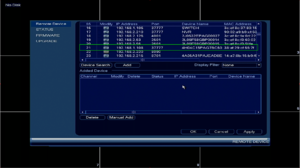Notice: Firmware Links Under Maintenance We are currently undergoing maintenance on all firmware links. If any links are inaccessible, please email or contact Tech Support for the firmware. We appreciate your patience during the maintenance, thank you for your understanding.
Difference between revisions of "NVR/Basic Setup/Add Dahua IP Camera to FLIR Recorder"
(→Description) |
(→Step by Step Instructions) |
||
| Line 9: | Line 9: | ||
<embedvideo service="youtube">https://www.youtube.com/watch?v=EXAMPLE</embedvideo> | <embedvideo service="youtube">https://www.youtube.com/watch?v=EXAMPLE</embedvideo> | ||
==Step by Step Instructions== | ==Step by Step Instructions== | ||
| − | 1. | + | ===Initialize Camera=== |
| + | 1. From a PC on the same LAN as the IP Camera, press the Windows Key or Icon and type, "cmd" and press enter. | ||
| + | |||
[[File:YourProcess1.jpg|800x800px]] | [[File:YourProcess1.jpg|800x800px]] | ||
| + | |||
| + | 2. This will open a command prompt window, type, "ipconfig" and press, "Enter" | ||
| + | |||
| + | 3. Next, we need to navigate to, "Network and Sharing Center" from the toolbar. | ||
| + | |||
| + | 4. Then click, "Change Adapter Settings" | ||
| + | |||
| + | 5. Right-click on your network adapter, and select, "Properties" | ||
| + | |||
| + | 6. Double click, "Internet Protocol Version 4 (TCP/IPv4)" | ||
| + | |||
| + | 7. Click and check the boxes for, "Use the following IP address" and, "Use the following DNS Server Address" | ||
| + | |||
| + | 8. Change the following: | ||
| + | *IP Address: 192.168.1.110 | ||
| + | *Subnet Mask: 255.255.255.0 | ||
| + | *Default Gateway: 192.168.1.1 | ||
| + | *Preferred DNS Server: 8.8.8.8 | ||
| + | Alternate DNS Server: 8.8.4.4 | ||
| + | |||
| + | 9. Click, "OK" | ||
| + | |||
| + | NOTE: You might lose internet connection after completing this step. This is normal. | ||
| + | |||
| + | 10. | ||
Revision as of 15:56, 25 January 2019
Contents
How to Add a Dahua Camera to a FLIR Recorder
Description
These instructions will show you how to add a Dahua IP Camera to a FLIR Recorder. The Dahua IP Camera will be defaulted, and at the standard, "192.168.1.108" address, and uninitialized. For the majority of FLIR recorders, you will not be able to initialize the camera from the NVR interface. This step must be completed before adding the Dahua IP Camera to the FLIR recorder, and must be done from a PC on the same LAN as the IP Camera.
Prerequisites
Video Instructions
Step by Step Instructions
Initialize Camera
1. From a PC on the same LAN as the IP Camera, press the Windows Key or Icon and type, "cmd" and press enter.
2. This will open a command prompt window, type, "ipconfig" and press, "Enter"
3. Next, we need to navigate to, "Network and Sharing Center" from the toolbar.
4. Then click, "Change Adapter Settings"
5. Right-click on your network adapter, and select, "Properties"
6. Double click, "Internet Protocol Version 4 (TCP/IPv4)"
7. Click and check the boxes for, "Use the following IP address" and, "Use the following DNS Server Address"
8. Change the following:
- IP Address: 192.168.1.110
- Subnet Mask: 255.255.255.0
- Default Gateway: 192.168.1.1
- Preferred DNS Server: 8.8.8.8
Alternate DNS Server: 8.8.4.4
9. Click, "OK"
NOTE: You might lose internet connection after completing this step. This is normal.
10.