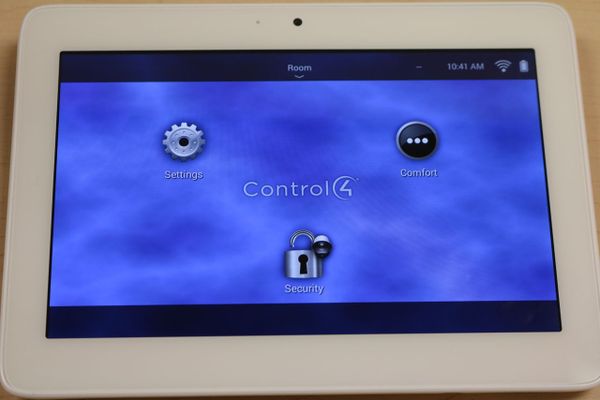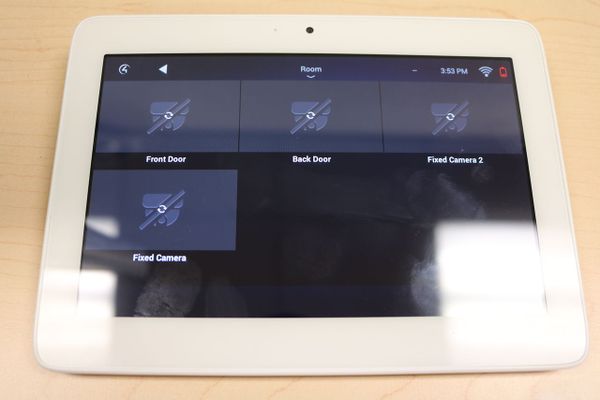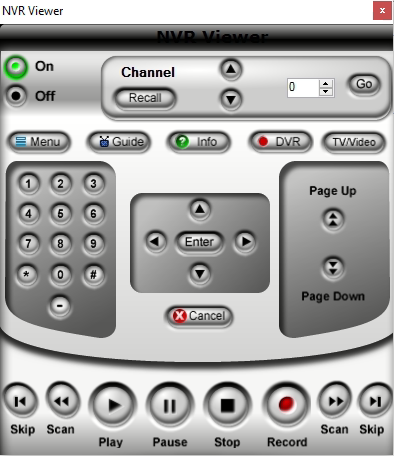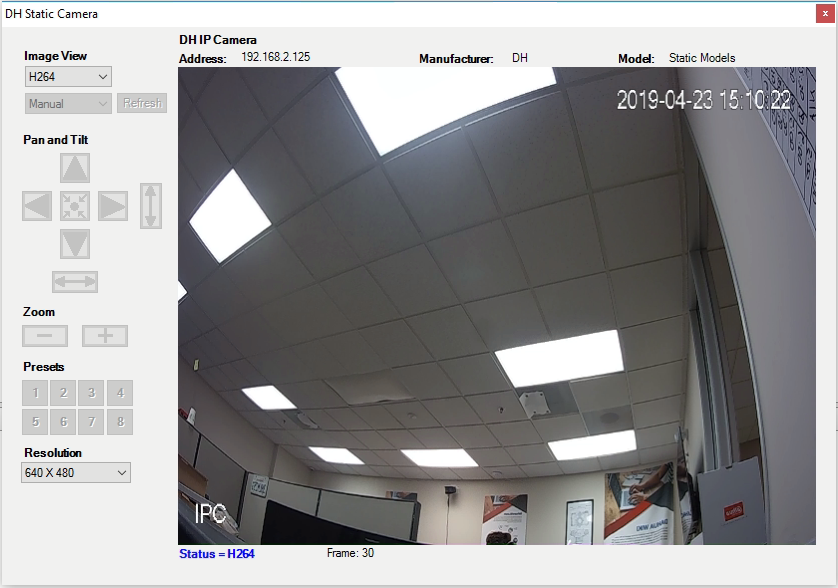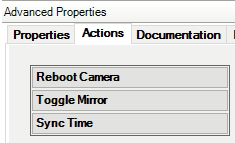Difference between revisions of "3rd Party VMS/Control4/Integration Features"
(→Security Icon Visible on Watch Menu) |
(→Security Icon Visible on Watch Menu) |
||
| Line 28: | Line 28: | ||
==Security Icon Visible on Watch Menu== | ==Security Icon Visible on Watch Menu== | ||
[[file:Control4_ExampleImage4.JPG|600px]] | [[file:Control4_ExampleImage4.JPG|600px]] | ||
| + | ==Camera Feeds Visible Under Rooms== | ||
| + | [[file:Control4_ExampleImage5.JPG|600px]] | ||
==NVR Remote Control== | ==NVR Remote Control== | ||
Latest revision as of 21:24, 23 April 2019
Contents
Control4 Integration Features
Driver Features
- Allows NVR Icon on Watch Menu, and Connection paths for HDMI and VGA into a Control4 video system
- Event Connection for Triggers FROM NVR (using either, connection binding or Composer Event)
- NUMBER buttons select that channel (example: Button 6 = Camera 6 on the TV)
- Setup RED, GREEN, YELLOW, and BLUE buttons to trigger different views on TV
- Uses Control4’s cable Proxy
- Connection paths for camera proxy interface
Description of Items in Driver
- Driver Version-Current Driver version install on project
- Driver Persistence-Current saved state of driver data. (note: if this says, ‘Not Saved’ and director reboots, the data will not be available on Load of driver).
- Driver Information-Driver Specific information
- Debug Mode (Default: Off)-Used to view the driver log. Debug will turn off automatically after 15 minutes
- Device Connection-Current Device State (Online or Offline, Failed to Check in)
- Polling Timer (Seconds)-Amount of time between polling checks. If 0 then polling is disabled.
- NVR IP Address
- IP address of NVR
- NVR Username-Username used to log into NVR
- NVR Password-Password used to log into NVR
- # of Channels-The quantity of channels on NVR, example: 4, 8, 16, 256
- NVR Model-Will display the Model number of the NVR attached to the driver
- Remote RED Button-Shortcut for RED Room Command (default: 4 Split Group 0)
- Remote GREEN Button-Shortcut for GREEN Room Command (default: 4 Split Group 1)
- Remote YELLOW Button-Shortcut for YELLOW Room Command (default: 8 Split)
- Remote BLUE Button-Shortcut for BLUE Room Command (default: 9 Split)
- Server Communication Port-The port used for Event Notification (default: unused port chosen during initial setup automatically)