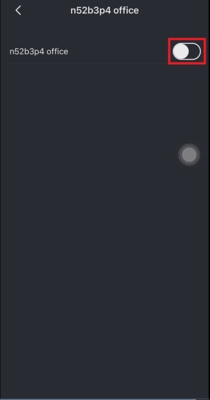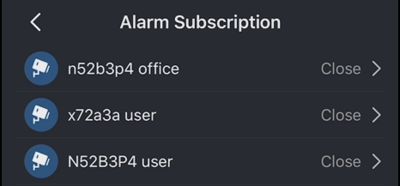Difference between revisions of "Doorbell/DB11/Delete Device"
(Created page with "=Modify PIR Detection Zone= ==Description== How to delete DB11 device from iDMSS or gDMSS ==Prerequisites== *DB11 *[https://play.google.com/store/apps/detai...") |
|||
| Line 23: | Line 23: | ||
[[File:3._Choose_DB11_Device_From_List.PNG|400x400px]] | [[File:3._Choose_DB11_Device_From_List.PNG|400x400px]] | ||
| − | 4. Select the device, in this case it will be the DB11, to delete and select the red "Delete". After the Delete button is pressed, a prompt will come up confirming the delete procedure and states that if the device is subscribed to notification it needs to be disabled first.<br> | + | 4. Select the device, in this case it will be the DB11, to delete and select the red "Delete".<br> |
| + | After the Delete button is pressed, a prompt will come up confirming the delete procedure and states that if the device is subscribed to notification it needs to be disabled first.<br> | ||
| + | If it doesn't allow the DB11 to be removed on DMSS, please follow starting from step 5 to disable notification for the device first.<br> | ||
[[File:4._Delete_The_Device.PNG|400x400px]] | [[File:4._Delete_The_Device.PNG|400x400px]] | ||
Revision as of 00:46, 13 November 2019
Contents
Modify PIR Detection Zone
Description
How to delete DB11 device from iDMSS or gDMSS
Prerequisites
Video Instructions
Step by Step Instructions
Tip: Please ensure that before removing the DB11 off of the DMSS account, make sure the account is already logged in or else it won't remove the device or the device is removed but will be added back again next time DMSS account is logged in.
1. Once iDMSS or gDMSS is opened, click on the "Home" icon located on the top left corner.
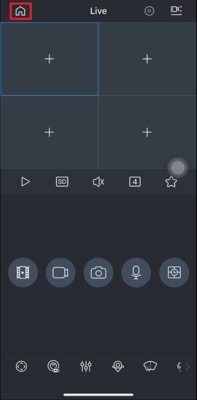
2. Click on "Device" located on the bottom.
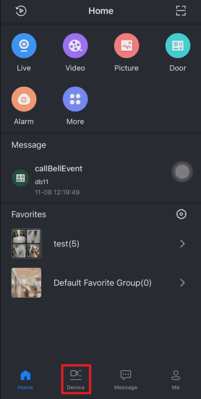
3. Choose the DB11 device from the list.
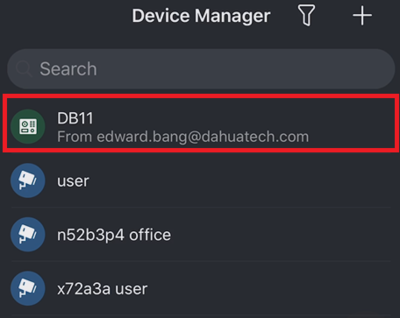
4. Select the device, in this case it will be the DB11, to delete and select the red "Delete".
After the Delete button is pressed, a prompt will come up confirming the delete procedure and states that if the device is subscribed to notification it needs to be disabled first.
If it doesn't allow the DB11 to be removed on DMSS, please follow starting from step 5 to disable notification for the device first.
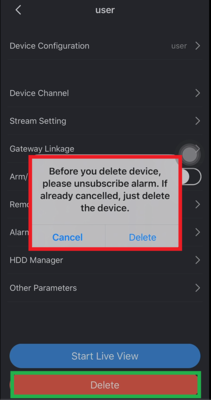
5. Navigate back to the main page and select "Message" on the bottom then press the "Bell" icon to bring up a list of devices.
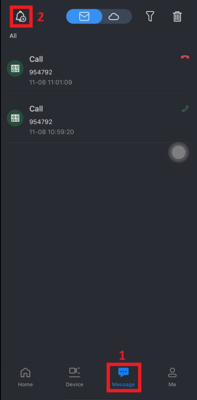
7. Toggle the button, so the circle goes toward the left and the blue color disappears. This means the notification is disabled.