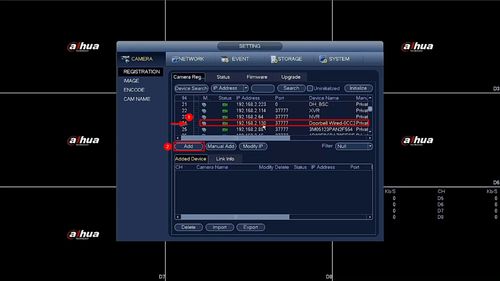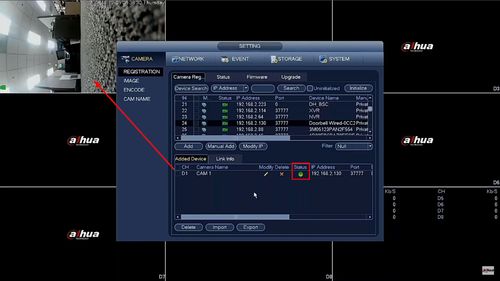Difference between revisions of "Template:DB11 Add to Recorder SystemUI OldGUI"
| Line 1: | Line 1: | ||
| − | + | ==Description== | |
| − | + | These instructions will show you how to add a DB11 to a Dahua recorder. | |
| − | + | ==Prerequisites== | |
| − | + | * DB11 | |
| + | * Dahua NVR, DVR, or XVR | ||
| + | * [[Doorbell/DB11/Initial_Setup|Completed Initial Setup of DB11]] | ||
===Video Instructions=== | ===Video Instructions=== | ||
<embedvideo service="youtube">https://youtu.be/JA47rsTbU-g</embedvideo> | <embedvideo service="youtube">https://youtu.be/JA47rsTbU-g</embedvideo> | ||
===Step By Step Instructions=== | ===Step By Step Instructions=== | ||
| + | 1. From the Main Menu | ||
| + | |||
| + | Click Camera | ||
[[File:Add_DB11_Dahua_Recorder_-_SystemUI_Old_-_1.jpg|500px]] | [[File:Add_DB11_Dahua_Recorder_-_SystemUI_Old_-_1.jpg|500px]] | ||
| + | |||
| + | 2. Under Registration | ||
| + | |||
| + | Click Device Search | ||
| + | |||
| + | The recorder wills can the local network for devices | ||
[[File:Add_DB11_Dahua_Recorder_-_SystemUI_Old_-_2.jpg|500px]] | [[File:Add_DB11_Dahua_Recorder_-_SystemUI_Old_-_2.jpg|500px]] | ||
| + | |||
| + | 3. Find the DB11 in the list | ||
| + | |||
| + | Check the box next to the device in the list | ||
| + | |||
| + | Click Add | ||
[[File:Add_DB11_Dahua_Recorder_-_SystemUI_Old_-_3.jpg|500px]] | [[File:Add_DB11_Dahua_Recorder_-_SystemUI_Old_-_3.jpg|500px]] | ||
| + | |||
| + | 4. The DB11 will move to Added Device | ||
| + | |||
| + | Click the Pencil icon under Modify to change any settings form the DB11, such as Password or Port information | ||
[[File:Add_DB11_Dahua_Recorder_-_SystemUI_Old_-_4.jpg|500px]] | [[File:Add_DB11_Dahua_Recorder_-_SystemUI_Old_-_4.jpg|500px]] | ||
| + | |||
| + | 5. Once the DB11 is successfully connected you will see a green light under status and the DB11 video feed will appear in live view | ||
[[File:Add_DB11_Dahua_Recorder_-_SystemUI_Old_-_5.jpg|500px]] | [[File:Add_DB11_Dahua_Recorder_-_SystemUI_Old_-_5.jpg|500px]] | ||
Revision as of 17:37, 5 December 2019
Description
These instructions will show you how to add a DB11 to a Dahua recorder.
Prerequisites
- DB11
- Dahua NVR, DVR, or XVR
- Completed Initial Setup of DB11
Video Instructions
Step By Step Instructions
1. From the Main Menu
Click Camera
2. Under Registration
Click Device Search
The recorder wills can the local network for devices
3. Find the DB11 in the list
Check the box next to the device in the list
Click Add
4. The DB11 will move to Added Device
Click the Pencil icon under Modify to change any settings form the DB11, such as Password or Port information
5. Once the DB11 is successfully connected you will see a green light under status and the DB11 video feed will appear in live view