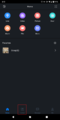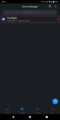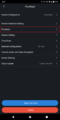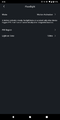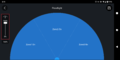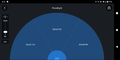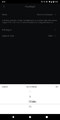Difference between revisions of "LincX2PRO/Setup Flood Light"
(→Instructions) |
|||
| Line 1: | Line 1: | ||
=Setup Flood Light= | =Setup Flood Light= | ||
==Description== | ==Description== | ||
| + | This article will cover the basic set up and configuration of the Floodlights of the IPC-L26. | ||
| + | |||
==Prerequisites== | ==Prerequisites== | ||
| + | * An Android or iOS Smartphone | ||
| + | * the GDMSS app for Android or iDMSS for iOS | ||
| + | * A WiFi network to connect the IPC-L26 to. | ||
| + | |||
==Instructions== | ==Instructions== | ||
<div class="toccolours mw-collapsible mw-collapsed"> | <div class="toccolours mw-collapsible mw-collapsed"> | ||
Revision as of 19:37, 12 December 2019
Setup Flood Light
Description
This article will cover the basic set up and configuration of the Floodlights of the IPC-L26.
Prerequisites
- An Android or iOS Smartphone
- the GDMSS app for Android or iDMSS for iOS
- A WiFi network to connect the IPC-L26 to.
Instructions
![]() Mobile:iDMSS Plus & gDMSS Plus
Mobile:iDMSS Plus & gDMSS Plus
This guide will assume that the device has been added to the DMSS app already. If you require assistance with the app set up and initialization process of the L26 please see [enter link here] for more info.
1. From the Home section of the DMSS app, select Device to open the Device Manager, from here select the L26.
2. From the Device Configuration menu select FloodLight.
3. Under this section there will be three settings that can be configured:
Mode: Manual/Motion Activation/Dusk to Dawn
PIR Region: Setting the range of the motion sensor
Light on Time: The time frame the lights will be active after motion is triggered.
4. To finalize the setup, set the PIR range and the duration of the light when motion is detected.