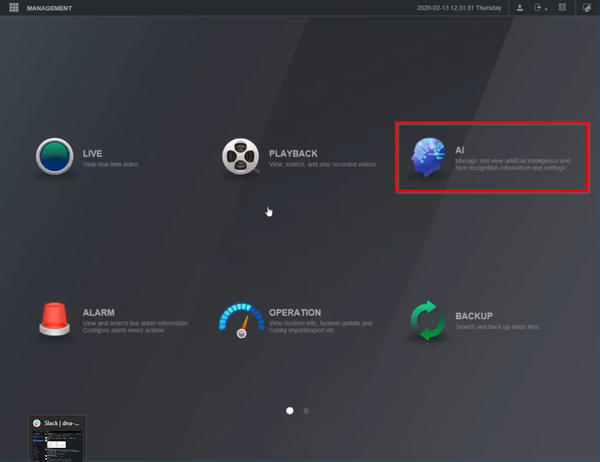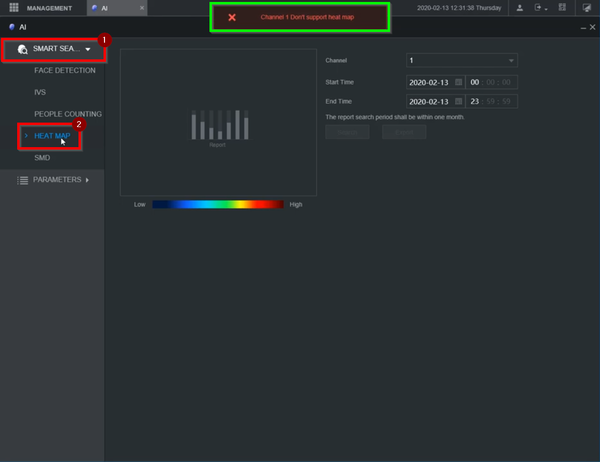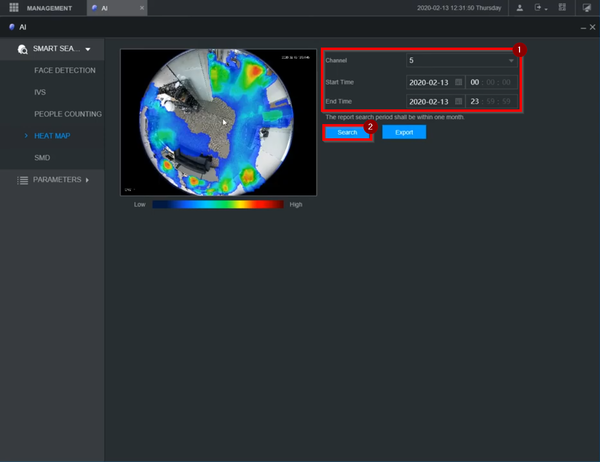Difference between revisions of "Template:Smart Search Heatmap WebUI New"
(Created page with " ==Prerequisites== ==Video Instructions== <embedvideo service="youtube">https://youtu.be/Hdh0tcJQpv4</embedvideo> ==Step by Step Instructions==") |
|||
| Line 1: | Line 1: | ||
==Prerequisites== | ==Prerequisites== | ||
| + | *Internet Explorer | ||
| + | |||
==Video Instructions== | ==Video Instructions== | ||
<embedvideo service="youtube">https://youtu.be/Hdh0tcJQpv4</embedvideo> | <embedvideo service="youtube">https://youtu.be/Hdh0tcJQpv4</embedvideo> | ||
| + | |||
==Step by Step Instructions== | ==Step by Step Instructions== | ||
| + | 1. After logging into the webUI, select "AI". | ||
| + | |||
| + | [[File:1._AI_-_Smart_Search_Heat_Map_New_WebUI.png|600px]] | ||
| + | |||
| + | 2. Select "Smart Search" => Heat Map | ||
| + | |||
| + | <span style=color:red;font-style:italic;font-weight:bold>Please note that if the selected channel does not have heat map feature, it won't work and an error message will be displayed on the top.</span> | ||
| + | |||
| + | [[File:2._Heat_Map_-_Smart_Search_Heat_Map_New_WebUI.png|600px]] | ||
| + | |||
| + | 3. Select the correct channel, start time, and end time => Click "Search" | ||
| + | |||
| + | [[File:3._Search_Heat_Map_-_Smart_Search_Heat_Map_New_WebUI.png|600px]] | ||
Latest revision as of 18:32, 19 February 2020
Prerequisites
- Internet Explorer
Video Instructions
Step by Step Instructions
1. After logging into the webUI, select "AI".
2. Select "Smart Search" => Heat Map
Please note that if the selected channel does not have heat map feature, it won't work and an error message will be displayed on the top.
3. Select the correct channel, start time, and end time => Click "Search"