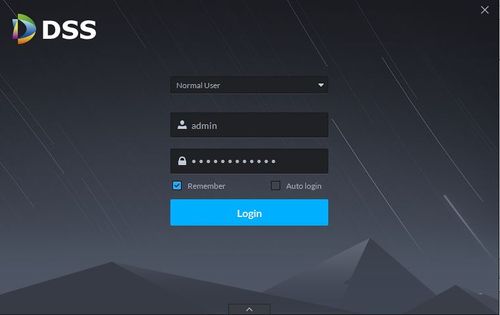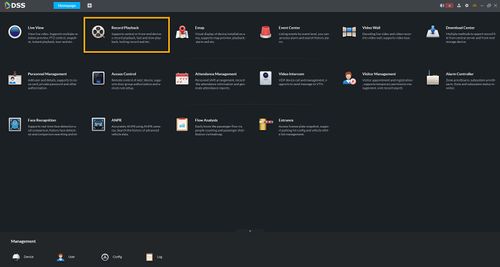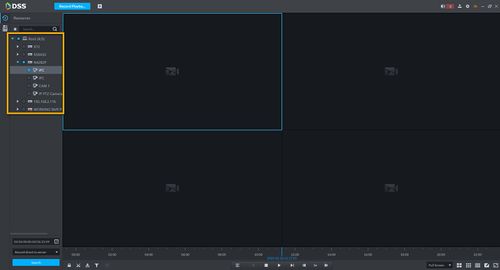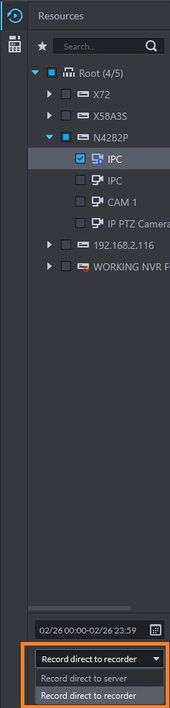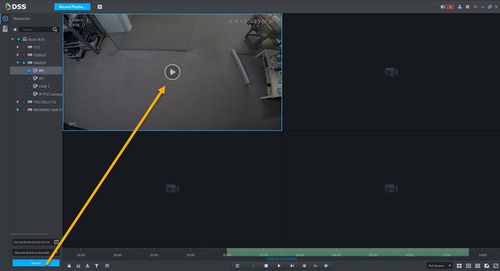Difference between revisions of "DSS S2/Client/Record Playback"
(→Description) |
(→Prerequisites) |
||
| Line 8: | Line 8: | ||
* DSS Client - [[CMS/DSS/DSS Client Download and Install|How To Download and Install]] | * DSS Client - [[CMS/DSS/DSS Client Download and Install|How To Download and Install]] | ||
* Dahua device that supports video added to DSS Server | * Dahua device that supports video added to DSS Server | ||
| − | |||
==Video Instructions== | ==Video Instructions== | ||
Revision as of 21:35, 26 February 2020
Contents
Record Playback In DSS Client
Description
This article will show you how to playback recorded video from devices added to DSS.
Prerequisites
- DSS
- DSS Client - How To Download and Install
- Dahua device that supports video added to DSS Server
Video Instructions
Coming Soon
Step by Step Instructions
1. Launch and Log in to DSS Client
2. Click on Record Playback.
3. Select the camera channel that you wish to see footage.
4. Select the recording disk.
There are 2 option: 1. Record direct to server - to pull video footage that stored to DSS HDD. 2. Record direct to recorder - to pull video footage that stored to recorder's HDD.
5. Select the date and time.
6. Click Search.
7. Click play to start playing the recorded video.