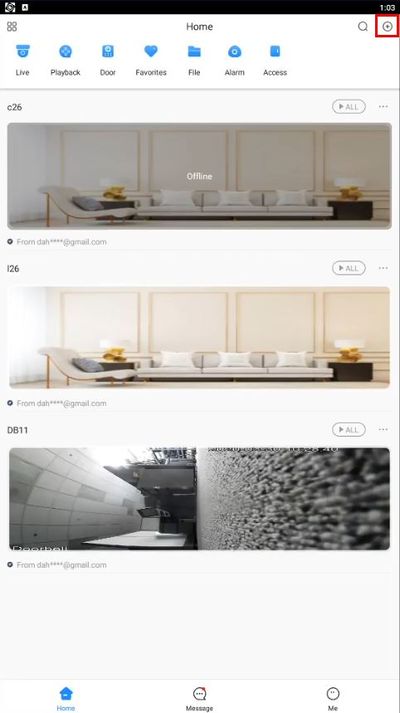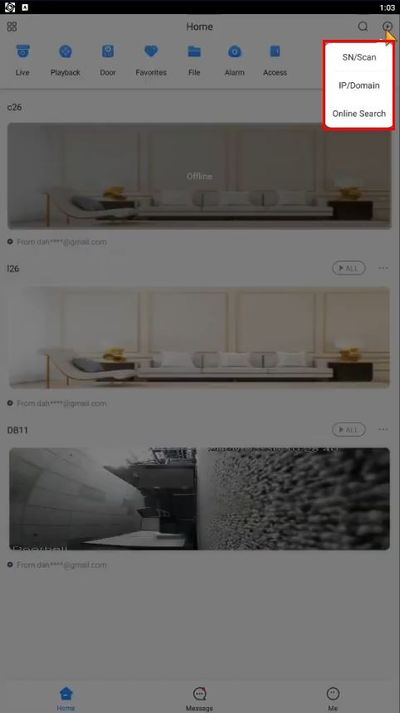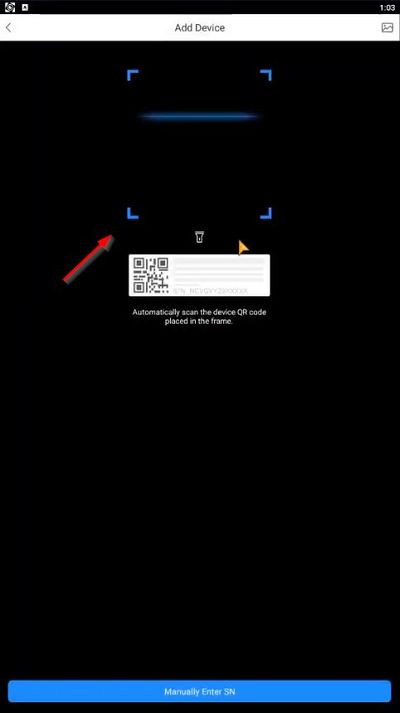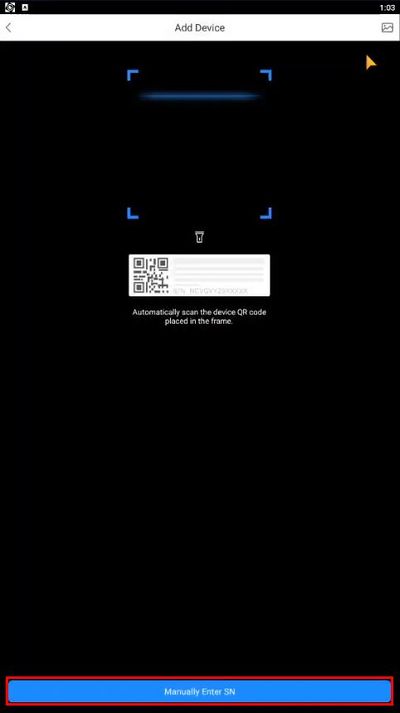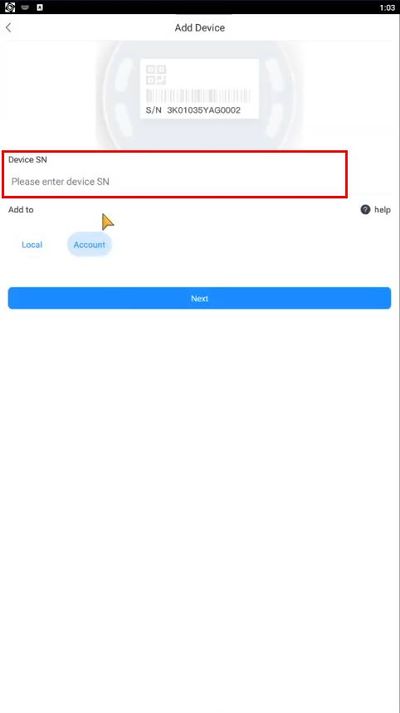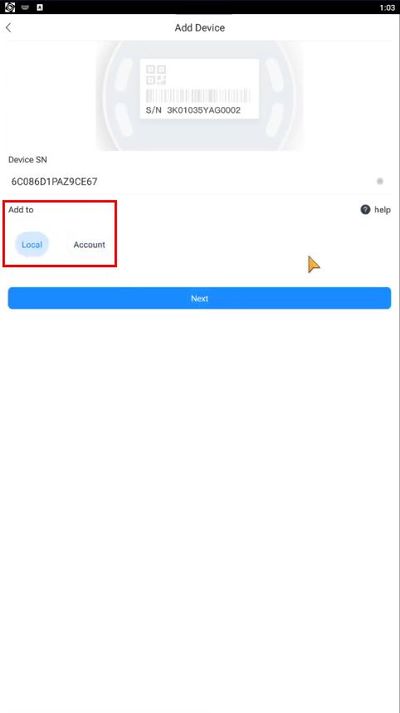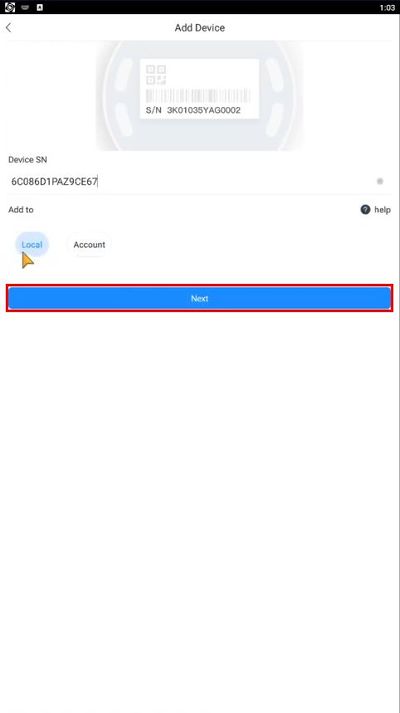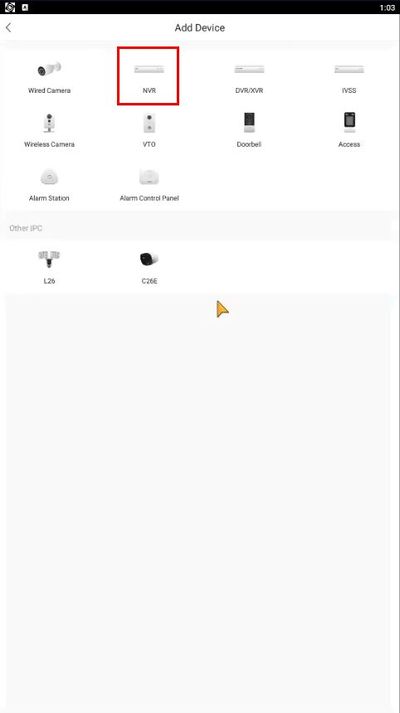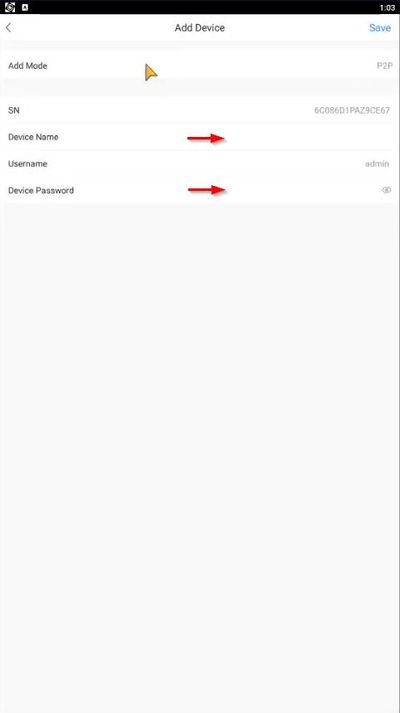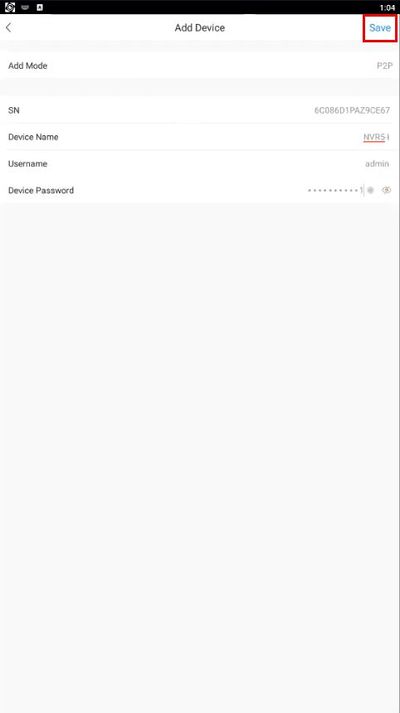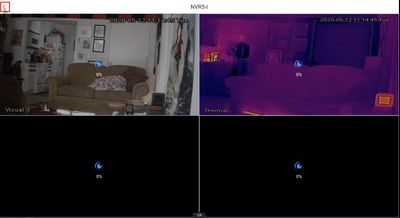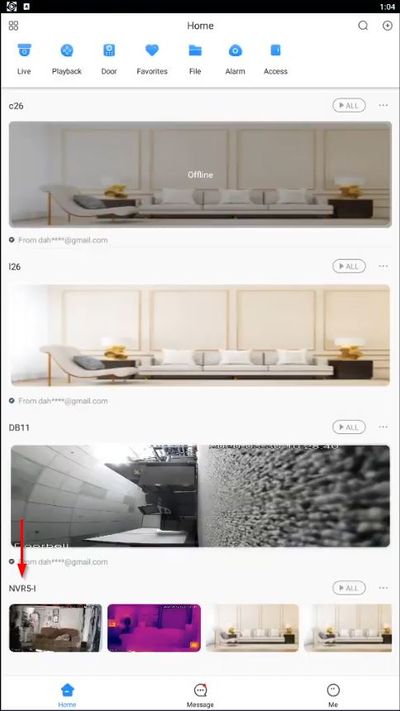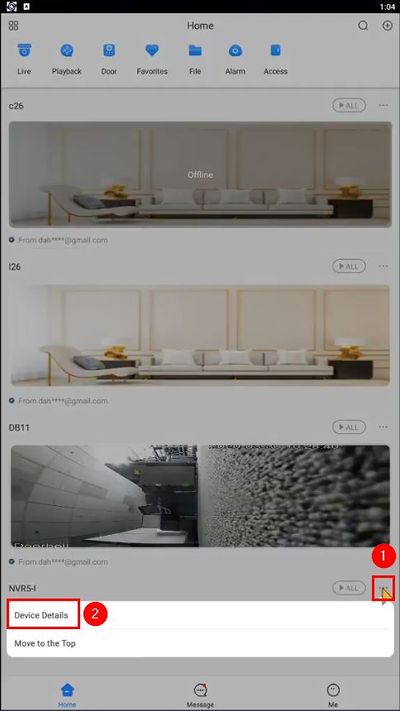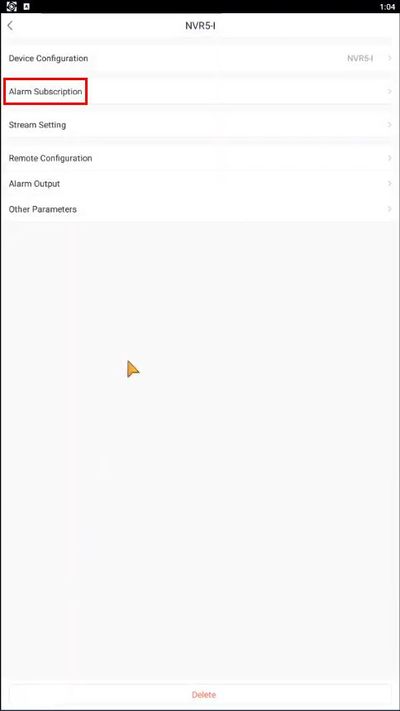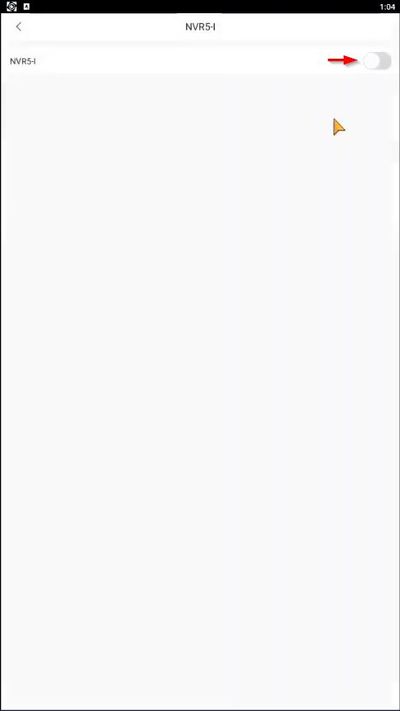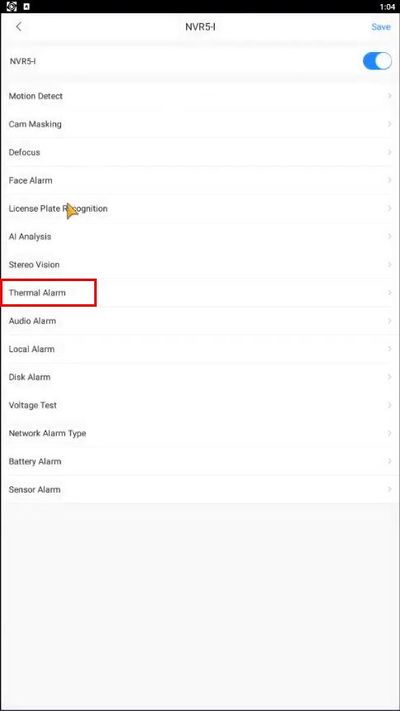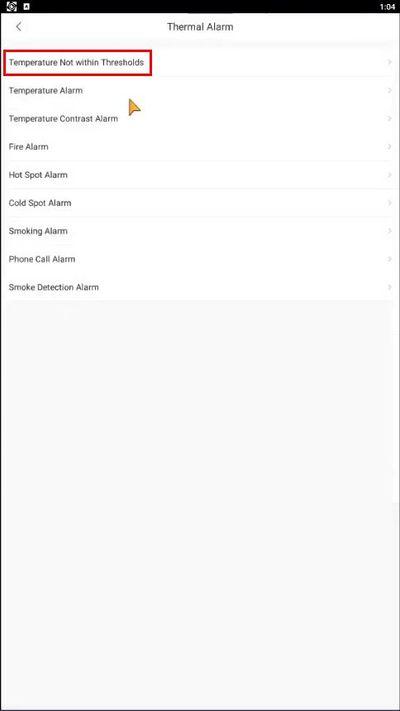Difference between revisions of "Thermal/Temperature Monitoring/DMSS/Add NVR and Setup Push Notifications"
(→Step by Step Instructions) |
|||
| Line 13: | Line 13: | ||
Update to latest version of the app: | Update to latest version of the app: | ||
| − | + | ===Add NVR to DMSS=== | |
1. From the home screen of DMSS press the + in the top right of the screen | 1. From the home screen of DMSS press the + in the top right of the screen | ||
[[File:Dahua_Thermal_Solution_DMSS_Add_NVR5216_16P_I_and_Setup_Push_Notification_-_1.jpg|400px]] | [[File:Dahua_Thermal_Solution_DMSS_Add_NVR5216_16P_I_and_Setup_Push_Notification_-_1.jpg|400px]] | ||
| + | |||
| + | 2. Select SN/Scan to add NVR via P2P | ||
[[File:Dahua_Thermal_Solution_DMSS_Add_NVR5216_16P_I_and_Setup_Push_Notification_-_2.jpg|400px]] | [[File:Dahua_Thermal_Solution_DMSS_Add_NVR5216_16P_I_and_Setup_Push_Notification_-_2.jpg|400px]] | ||
| + | |||
| + | 3. Allow any camera permissions for the app and use the on screen overlay to scan the QR code found the the P2P menu | ||
[[File:Dahua_Thermal_Solution_DMSS_Add_NVR5216_16P_I_and_Setup_Push_Notification_-_3.jpg|400px]] | [[File:Dahua_Thermal_Solution_DMSS_Add_NVR5216_16P_I_and_Setup_Push_Notification_-_3.jpg|400px]] | ||
| + | |||
| + | 4. To manually enter the Serial Number, select '''Manually Enter SN''' | ||
[[File:Dahua_Thermal_Solution_DMSS_Add_NVR5216_16P_I_and_Setup_Push_Notification_-_4.jpg|400px]] | [[File:Dahua_Thermal_Solution_DMSS_Add_NVR5216_16P_I_and_Setup_Push_Notification_-_4.jpg|400px]] | ||
| + | |||
| + | 5. Enter the Device Serial Number | ||
[[File:Dahua_Thermal_Solution_DMSS_Add_NVR5216_16P_I_and_Setup_Push_Notification_-_5.jpg|400px]] | [[File:Dahua_Thermal_Solution_DMSS_Add_NVR5216_16P_I_and_Setup_Push_Notification_-_5.jpg|400px]] | ||
| + | |||
| + | 6. Select '''Local''' under Add to | ||
[[File:Dahua_Thermal_Solution_DMSS_Add_NVR5216_16P_I_and_Setup_Push_Notification_-_6.jpg|400px]] | [[File:Dahua_Thermal_Solution_DMSS_Add_NVR5216_16P_I_and_Setup_Push_Notification_-_6.jpg|400px]] | ||
| + | |||
| + | 7. Select '''Next''' | ||
[[File:Dahua_Thermal_Solution_DMSS_Add_NVR5216_16P_I_and_Setup_Push_Notification_-_7.jpg|400px]] | [[File:Dahua_Thermal_Solution_DMSS_Add_NVR5216_16P_I_and_Setup_Push_Notification_-_7.jpg|400px]] | ||
| + | |||
| + | 8. Select '''NVR''' | ||
[[File:Dahua_Thermal_Solution_DMSS_Add_NVR5216_16P_I_and_Setup_Push_Notification_-_8.jpg|400px]] | [[File:Dahua_Thermal_Solution_DMSS_Add_NVR5216_16P_I_and_Setup_Push_Notification_-_8.jpg|400px]] | ||
| + | |||
| + | 9. Complete the Add Device setup by entering: | ||
| + | |||
| + | '''Device Name''' - A name for the NVR in the app | ||
| + | '''Device Password''' - Password for the NVR | ||
[[File:Dahua_Thermal_Solution_DMSS_Add_NVR5216_16P_I_and_Setup_Push_Notification_-_9.jpg|400px]] | [[File:Dahua_Thermal_Solution_DMSS_Add_NVR5216_16P_I_and_Setup_Push_Notification_-_9.jpg|400px]] | ||
| + | |||
| + | 10. Select '''Save''' | ||
[[File:Dahua_Thermal_Solution_DMSS_Add_NVR5216_16P_I_and_Setup_Push_Notification_-_10.jpg|400px]] | [[File:Dahua_Thermal_Solution_DMSS_Add_NVR5216_16P_I_and_Setup_Push_Notification_-_10.jpg|400px]] | ||
| + | |||
| + | 11. The device will automatically connect and bring up Live View | ||
| + | |||
| + | Press the < arrow int he top left of the screen to return to the Home screen | ||
[[File:Dahua_Thermal_Solution_DMSS_Add_NVR5216_16P_I_and_Setup_Push_Notification_-_11.jpg|400px]] | [[File:Dahua_Thermal_Solution_DMSS_Add_NVR5216_16P_I_and_Setup_Push_Notification_-_11.jpg|400px]] | ||
| + | |||
| + | The NVR will now appear in the Home screen under added devices | ||
[[File:Dahua_Thermal_Solution_DMSS_Add_NVR5216_16P_I_and_Setup_Push_Notification_-_12.jpg|400px]] | [[File:Dahua_Thermal_Solution_DMSS_Add_NVR5216_16P_I_and_Setup_Push_Notification_-_12.jpg|400px]] | ||
| + | |||
| + | ===Setup Push Notifications=== | ||
| + | |||
| + | 12. Press the '''...''' next to the NVR in the list and select '''Device Details''' | ||
[[File:Dahua_Thermal_Solution_DMSS_Add_NVR5216_16P_I_and_Setup_Push_Notification_-_13.jpg|400px]] | [[File:Dahua_Thermal_Solution_DMSS_Add_NVR5216_16P_I_and_Setup_Push_Notification_-_13.jpg|400px]] | ||
Revision as of 23:11, 12 May 2020
Contents
DMSS Add NVR and Setup Push Notifications
Description
This guide will show how to add the NVR to the mobile app DMSS and setup Push Notifications for the Thermal Temperature Monitoring Solution
Prerequisites
- NVR setup and connected to network
- Latest version of DMSS
Video Instructions
Step by Step Instructions
Update to latest version of the app:
Add NVR to DMSS
1. From the home screen of DMSS press the + in the top right of the screen
2. Select SN/Scan to add NVR via P2P
3. Allow any camera permissions for the app and use the on screen overlay to scan the QR code found the the P2P menu
4. To manually enter the Serial Number, select Manually Enter SN
5. Enter the Device Serial Number
6. Select Local under Add to
7. Select Next
8. Select NVR
9. Complete the Add Device setup by entering:
Device Name - A name for the NVR in the app Device Password - Password for the NVR
10. Select Save
11. The device will automatically connect and bring up Live View
Press the < arrow int he top left of the screen to return to the Home screen
The NVR will now appear in the Home screen under added devices
Setup Push Notifications
12. Press the ... next to the NVR in the list and select Device Details