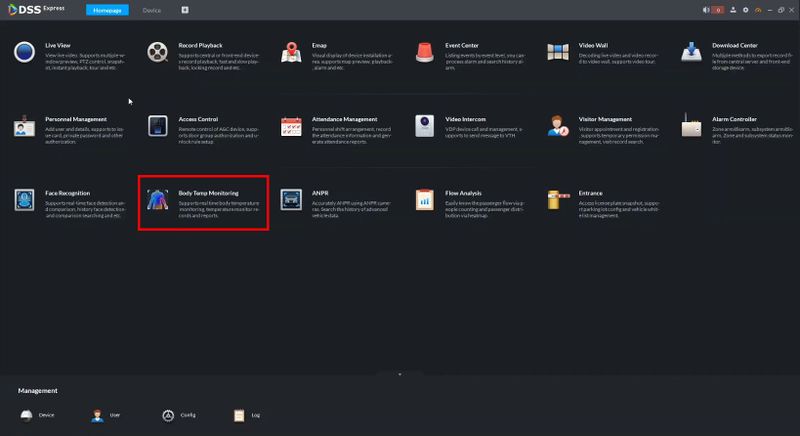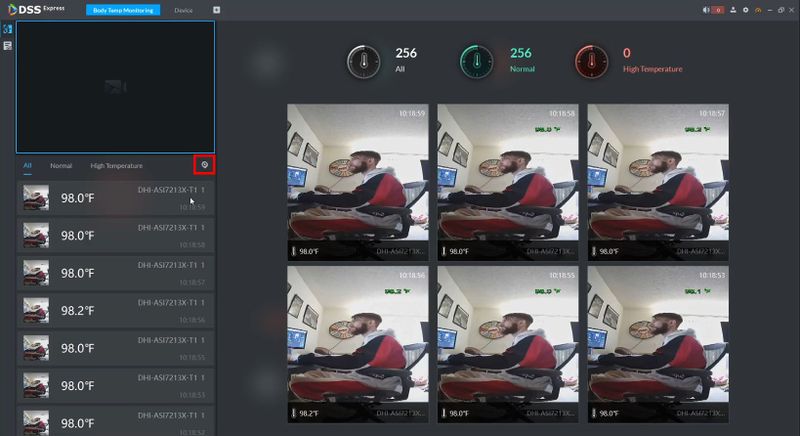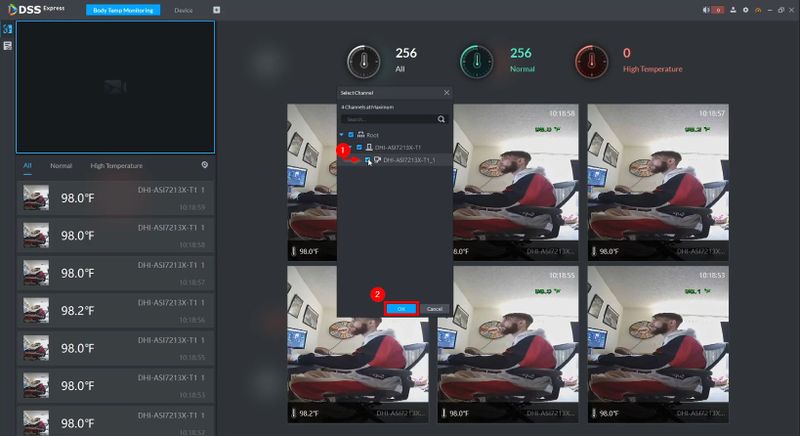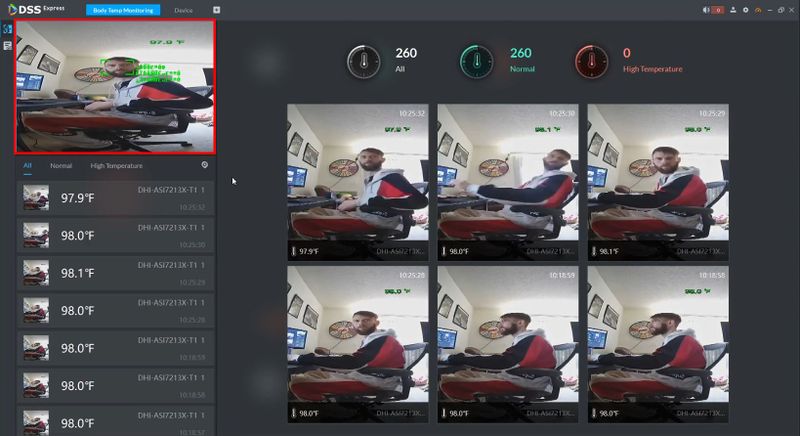Difference between revisions of "Thermal/DHI-ASI7213X-T1/Instructions/DSS Express/Use Body Temp Monitoring with DHI-ASI7213X-T1 and DSS-Express"
(→Step by Step Instructions) |
|||
| Line 6: | Line 6: | ||
==Step by Step Instructions== | ==Step by Step Instructions== | ||
| − | 1. | + | 1. From the Homepage of DSS Express |
| + | |||
| + | Click '''Body Temp Monitoring''' | ||
[[File:Use_Body_Temp_Monitoring_with_DHI_ASI7213X_T1_and_DSS_Express_-1.jpg|800x800px]] | [[File:Use_Body_Temp_Monitoring_with_DHI_ASI7213X_T1_and_DSS_Express_-1.jpg|800x800px]] | ||
| + | |||
| + | 2. Click the device icon to select the device to sync events with | ||
[[File:Use_Body_Temp_Monitoring_with_DHI_ASI7213X_T1_and_DSS_Express_-2.jpg|800x800px]] | [[File:Use_Body_Temp_Monitoring_with_DHI_ASI7213X_T1_and_DSS_Express_-2.jpg|800x800px]] | ||
| + | |||
| + | 3. Expand the device tree and select the DHI-ASI7213X-T1 in the list | ||
| + | |||
| + | Click '''OK''' | ||
[[File:Use_Body_Temp_Monitoring_with_DHI_ASI7213X_T1_and_DSS_Express_-3.jpg|800x800px]] | [[File:Use_Body_Temp_Monitoring_with_DHI_ASI7213X_T1_and_DSS_Express_-3.jpg|800x800px]] | ||
| + | |||
| + | 4. The live feed of the camera will load in the top left of the screen | ||
[[File:Use_Body_Temp_Monitoring_with_DHI_ASI7213X_T1_and_DSS_Express_-4.jpg|800x800px]] | [[File:Use_Body_Temp_Monitoring_with_DHI_ASI7213X_T1_and_DSS_Express_-4.jpg|800x800px]] | ||
| + | |||
| + | Temperature Events will appear in the list on the left side of the screen and can also be reviewed in the center of the screen | ||
| + | |||
| + | [[File:Use_Body_Temp_Monitoring_with_DHI_ASI7213X_T1_and_DSS_Express_-5.jpg|800x800px]] | ||
Revision as of 19:51, 17 June 2020
Contents
Use Body Temp Monitoring with DHI-ASI7213X-T1 and DSS-Express
Description
Prerequisites
Video Instructions
Step by Step Instructions
1. From the Homepage of DSS Express
Click Body Temp Monitoring
2. Click the device icon to select the device to sync events with
3. Expand the device tree and select the DHI-ASI7213X-T1 in the list
Click OK
4. The live feed of the camera will load in the top left of the screen
Temperature Events will appear in the list on the left side of the screen and can also be reviewed in the center of the screen