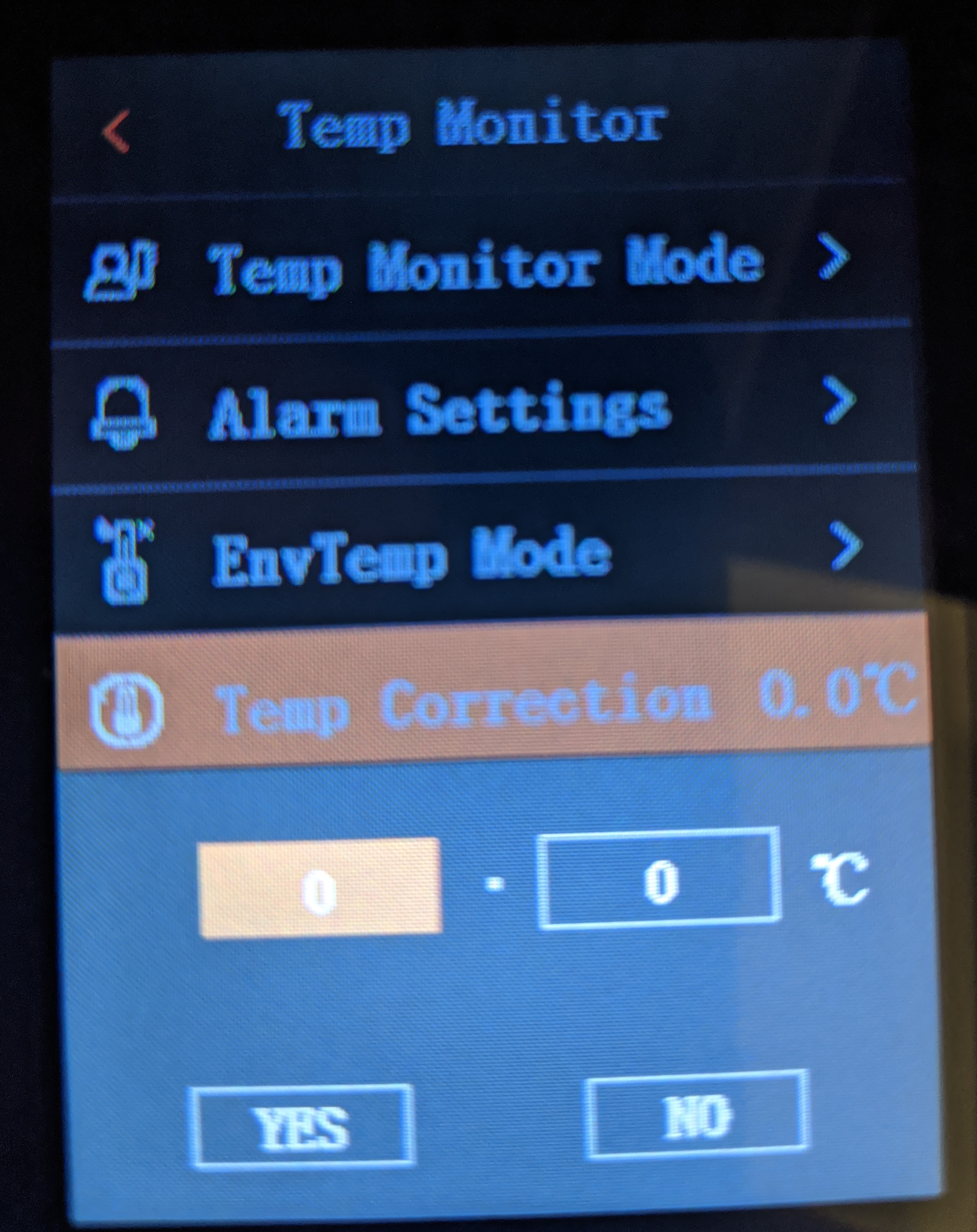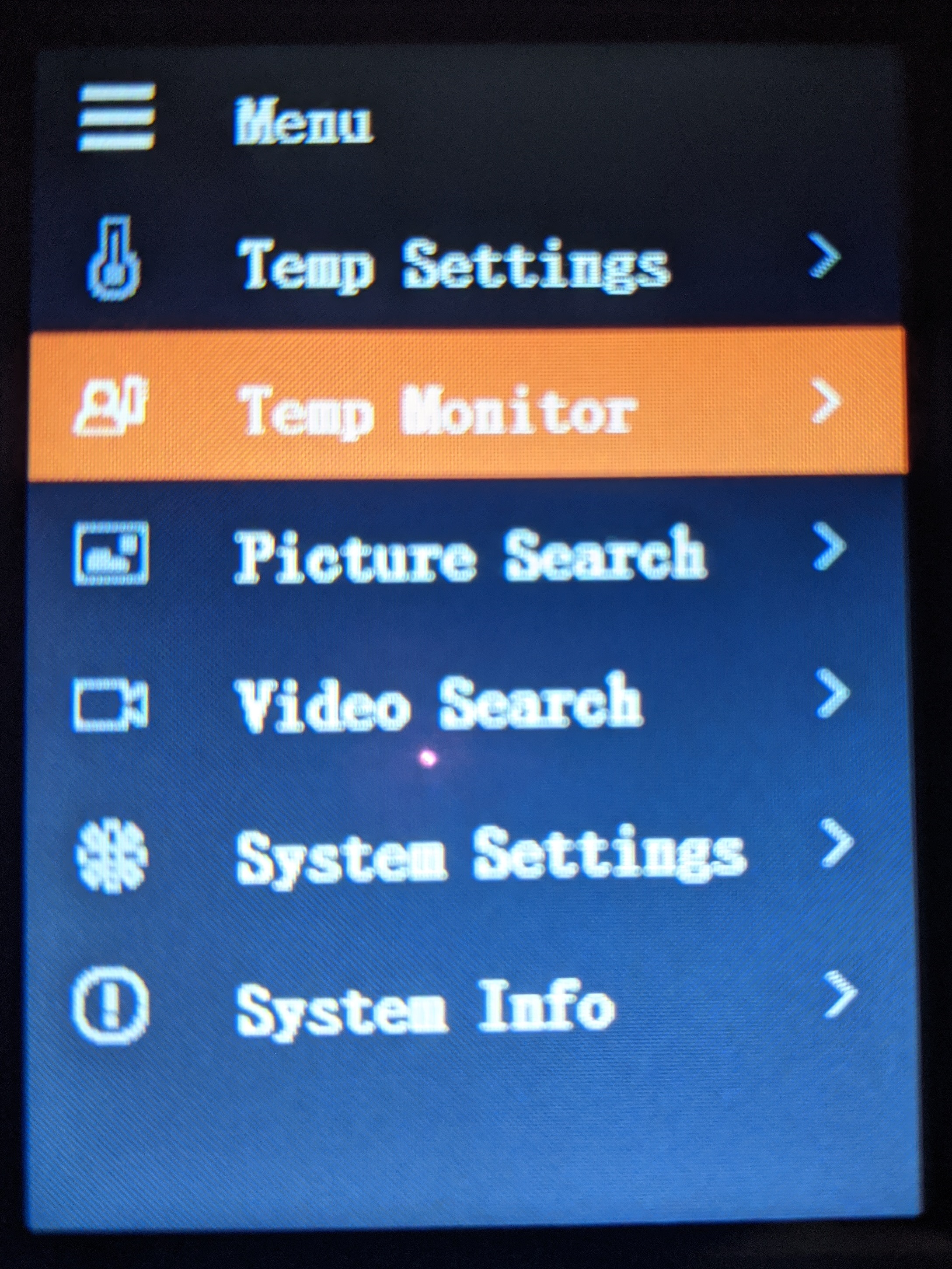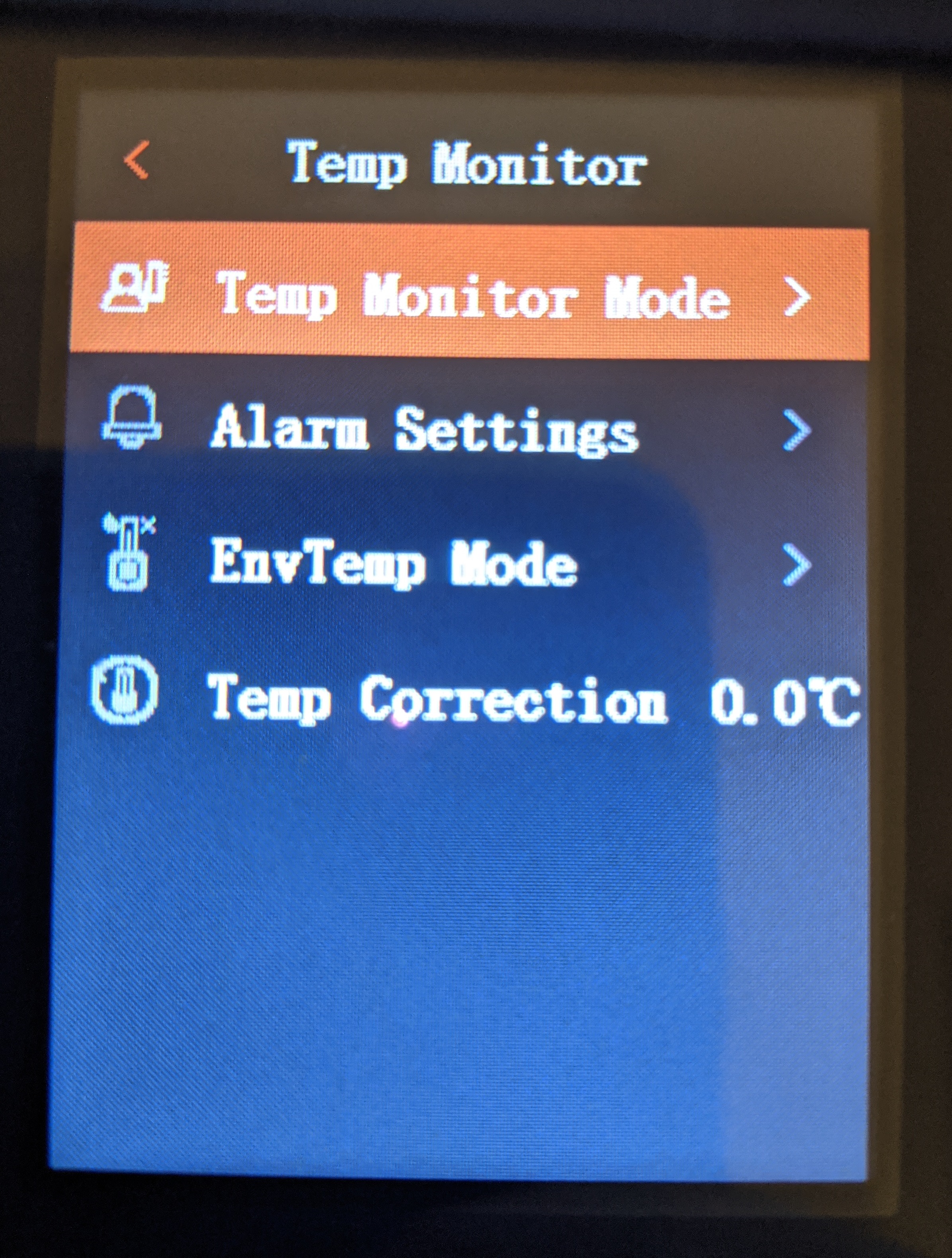Difference between revisions of "Thermal/DH-TPC-HT2201/Instructions/Temperature Correction"
(→Description) |
(→Step by Step Instructions) |
||
| Line 16: | Line 16: | ||
==Step by Step Instructions== | ==Step by Step Instructions== | ||
| − | 1 . [ | + | 1. From the home screen, press the [[File:DH-TPC-HT2201_Up_Button.jpg|30px]]button to enter the menu, select Temp Monitor by pressing [[File:DH-TPC-HT2201_Power_Button.jpg|30px]] |
| + | |||
| + | [[File:HT2201_TempC_1.jpg]] | ||
| + | |||
| + | |||
| + | 2. In temp monitor select Temp Correction and press [[File:DH-TPC-HT2201_Power_Button.jpg|30px]] to open the settings configuration. | ||
| + | |||
| + | [[File:HT2201_TempC_2.jpg]] | ||
| + | |||
| + | |||
| + | 3. In the menu, enter the amount to add or remove from from the temperature readings. | ||
| + | [[File:HT2201_TempC_3.jpg]] | ||
Revision as of 23:17, 8 September 2020
UNDER CONSTRUCTION
Contents
How to Adjust Temperature Correction
Description
This article will cover how to change the temperature correction settings on the DHI-TPC-HT2201
Prerequisites
- [Prerequisites go here]
Video Instructions
Step by Step Instructions
1. From the home screen, press the ![]() button to enter the menu, select Temp Monitor by pressing
button to enter the menu, select Temp Monitor by pressing ![]()
2. In temp monitor select Temp Correction and press ![]() to open the settings configuration.
to open the settings configuration.
3. In the menu, enter the amount to add or remove from from the temperature readings.