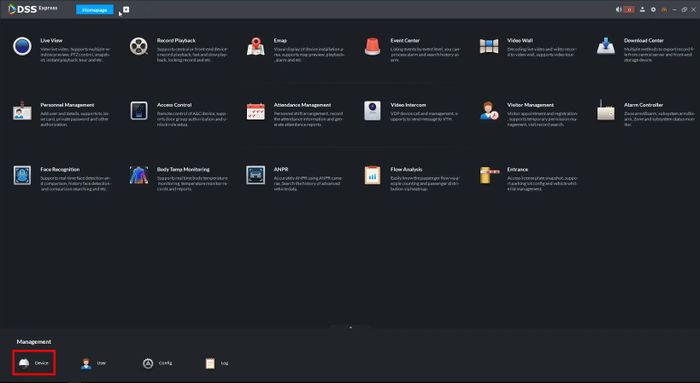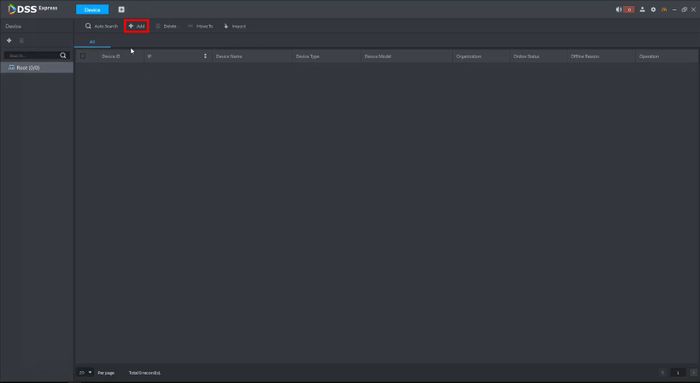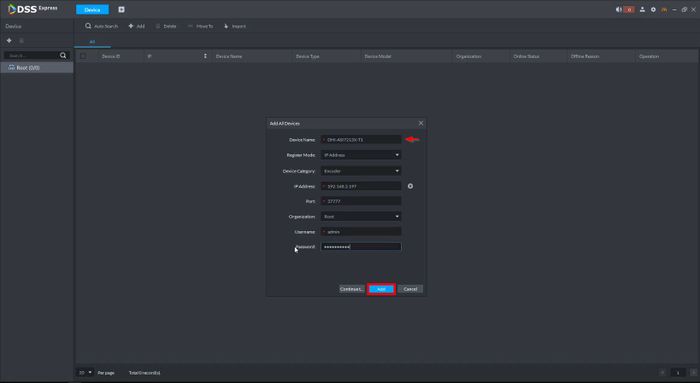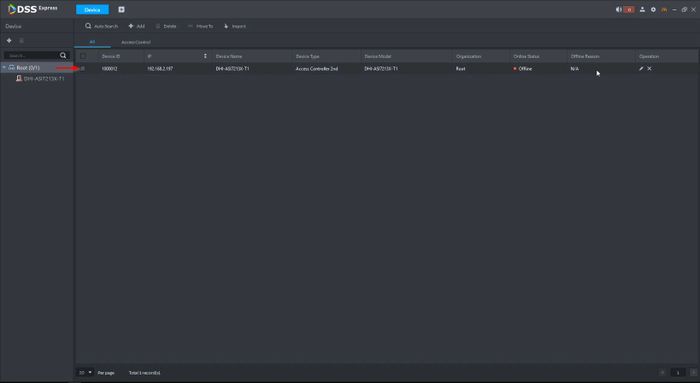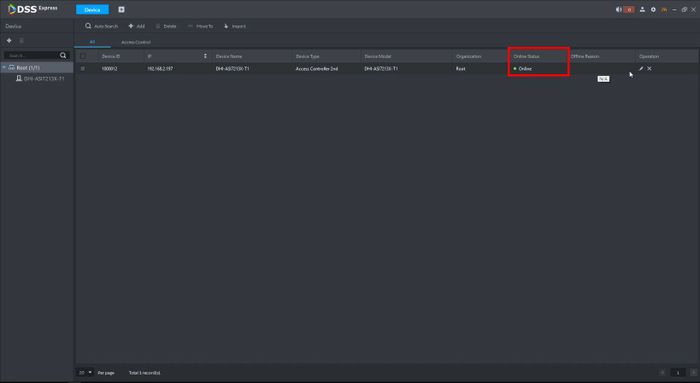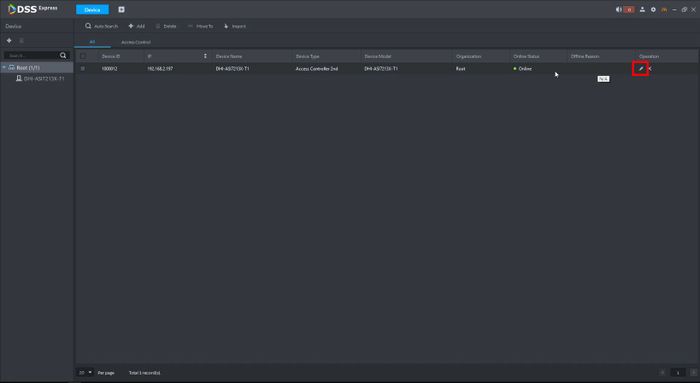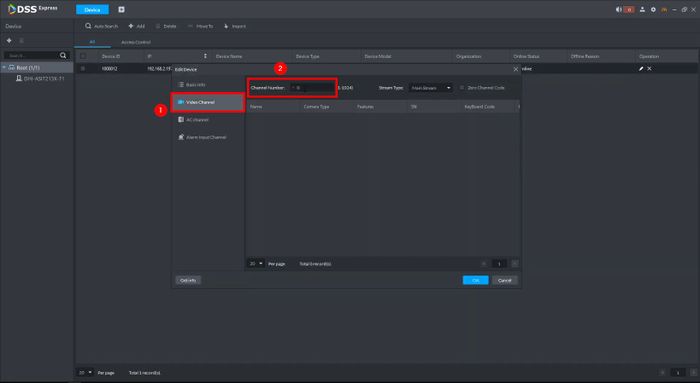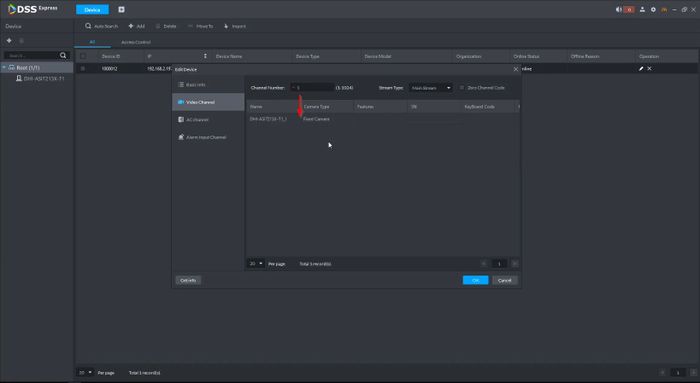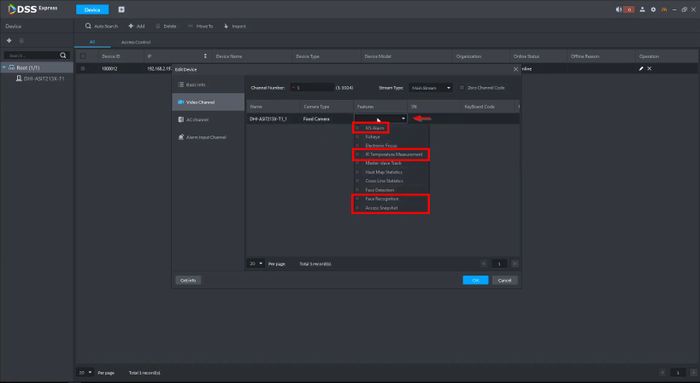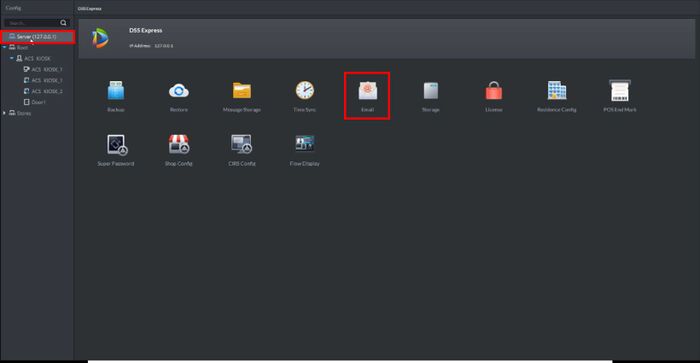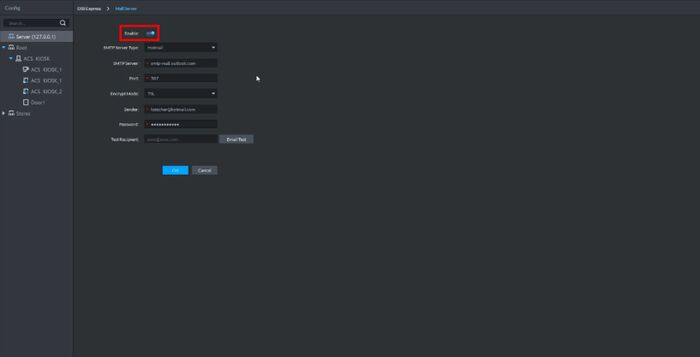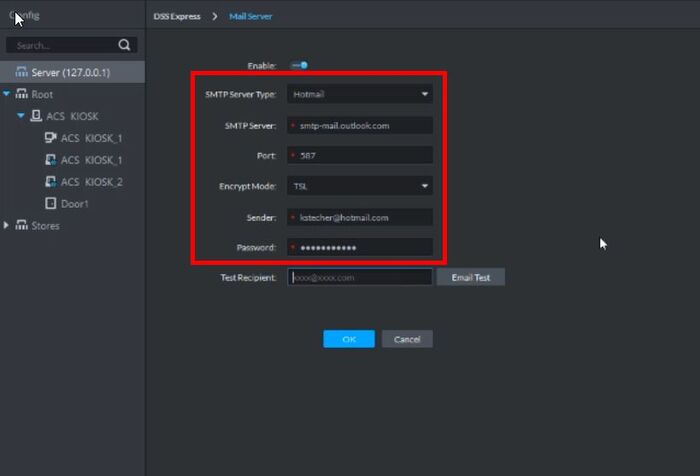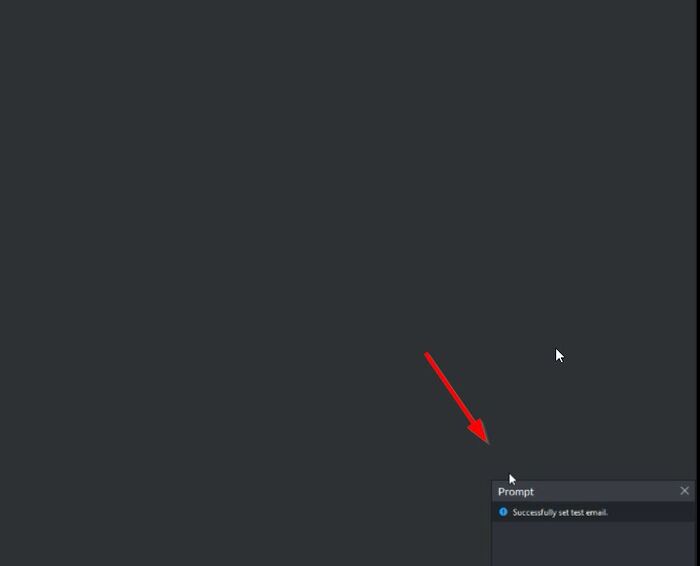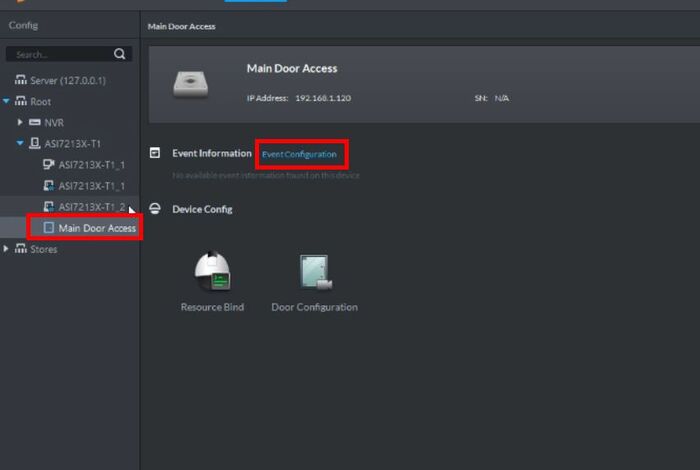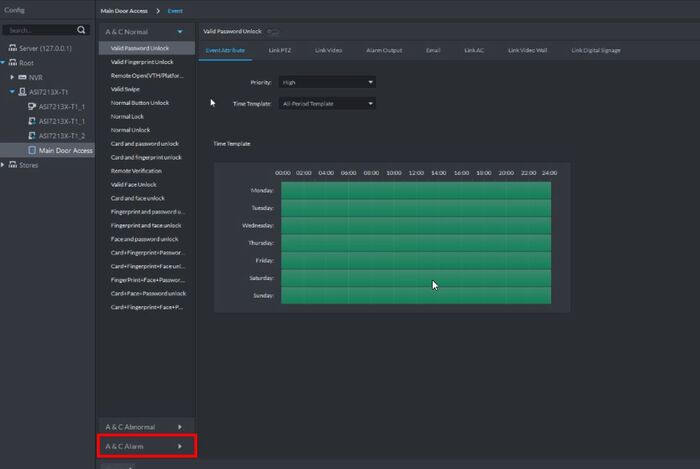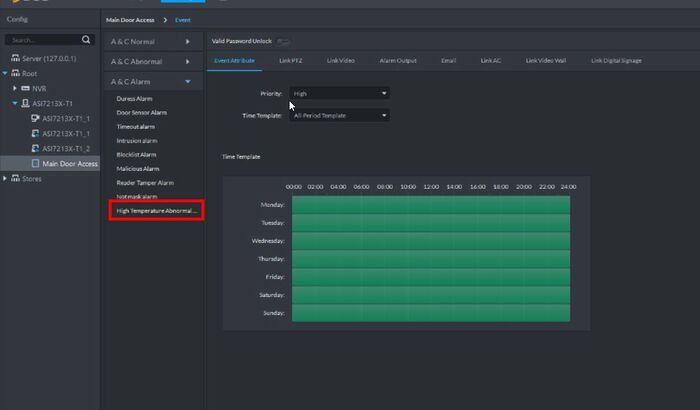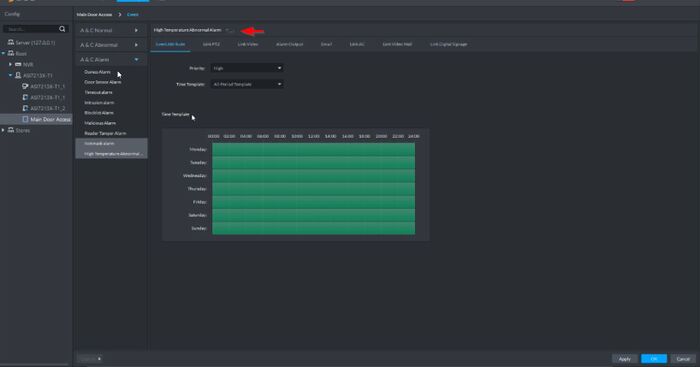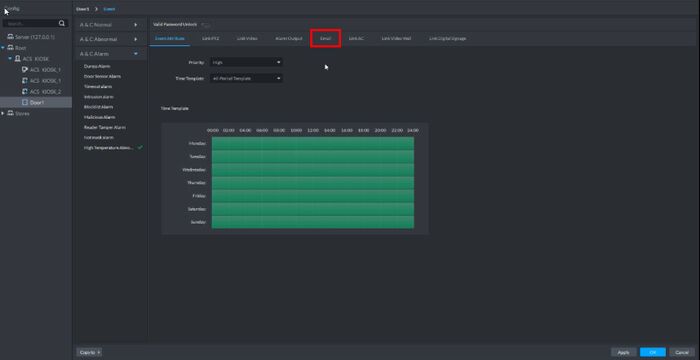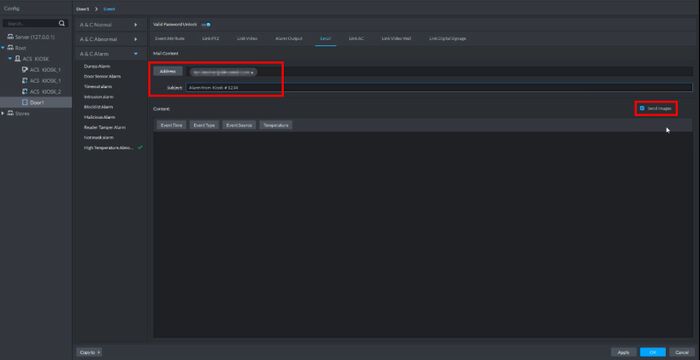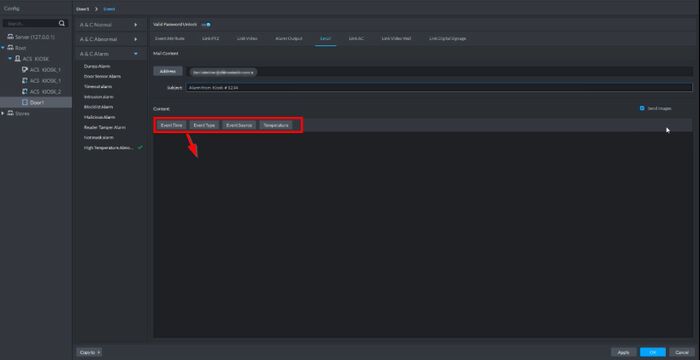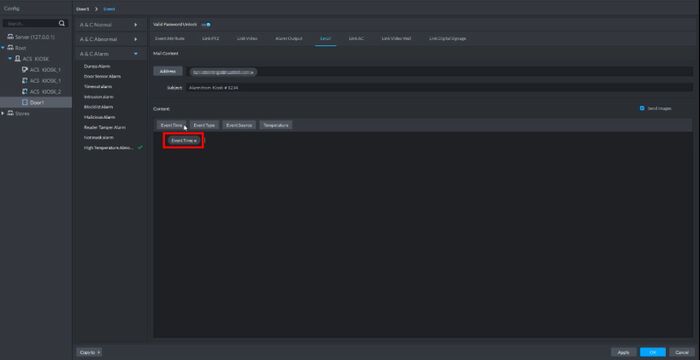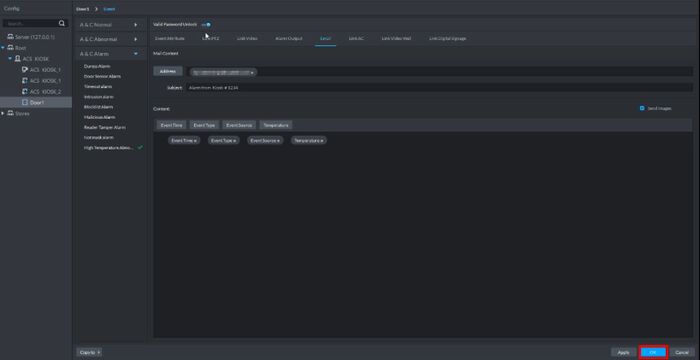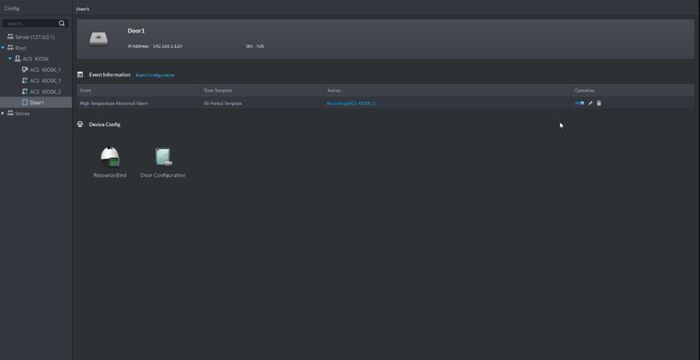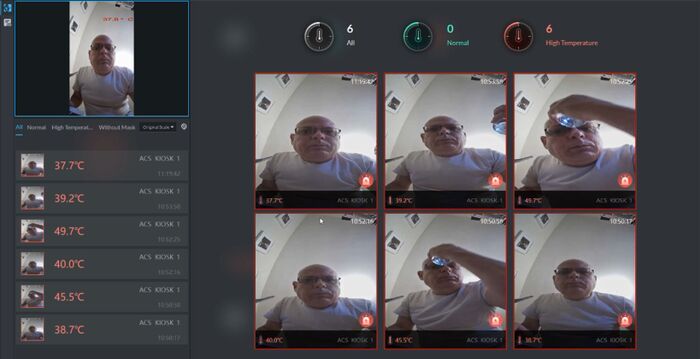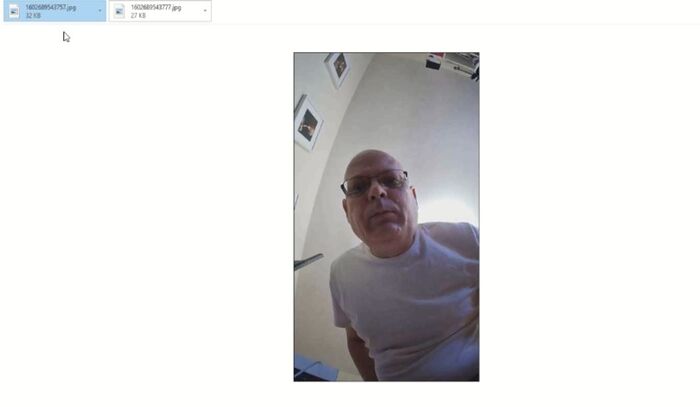Difference between revisions of "Thermal/DHI-ASI7213X-T1/Instructions/DSS Express/Email Notification For High Temperature Alert with DHI-ASI7213X-T1 and DSS-Express"
(→Setup Email On DSS Express) |
(→Setup Email On DSS Express) |
||
| Line 93: | Line 93: | ||
Common SMTP Settings | Common SMTP Settings | ||
| − | {| class=" | + | {| class="wikitable" |
!|Email Server | !|Email Server | ||
!|SMTP Server: | !|SMTP Server: | ||
| Line 124: | Line 124: | ||
|SSL | |SSL | ||
|} | |} | ||
| − | |||
| − | |||
| − | |||
| − | |||
| − | |||
| − | |||
| − | |||
| − | |||
| − | |||
| − | |||
| − | |||
| − | |||
| − | |||
| − | |||
| − | |||
| − | |||
| − | |||
| − | |||
| − | |||
| − | |||
| − | |||
| − | |||
| − | |||
| − | |||
| − | |||
| − | |||
| − | |||
| − | |||
| − | |||
| − | |||
| − | |||
| − | |||
| − | |||
| − | |||
| − | |||
| − | |||
| − | |||
5. To test the Email function: | 5. To test the Email function: | ||
Revision as of 21:52, 16 October 2020
Email Notification For High Temperature Alert with DHI-ASI7213X-T1 and DSS Express
Description
This guide will show how to setup Email Notifications for High Temperature Alerts on DSS Express with the DHI-ASI7213X-T1
Note:
- Email is setup using a 3rd party SMTP server configured to DSS Express
- Emails are sent on High Temperature Alerts in this configuration
Prerequisites
- DHI-ASI7213X-T1 Setup
- DSS Express installed, with license
Video Instructions
Step by Step Instructions
Add DHI-ASI7213X-T1 to DSS Express
1. From the Homepage of DSS Express
Click Device
2. Click Add
3. Enter the device details:
- Device Name
- IP Address
- Username / Password
Click Add
4. The device will appear in the list
After a few moments the status will turn to Online
5. Click the pencil icon to edit the device settings
6. Click Video Channel
In the ChannelNumber field enter 1, then click inside the device settings, the Channel should appear in the list
Click the dropdown box under Features and enable the following:
- IVS Alarm
- IR Temperature Measurement
- Face Recognition
- Access Snapshot
Setup Email On DSS Express
1. From the Homepage of DSS Express
Click Config
2. Select the server on the left side of the screen
Click Email
3. Click to toggle and Enable
4. Enter the information for the SMTP server being used:
- SMTP Server Type
- SMTP Server
Common SMTP Settings
| Email Server | SMTP Server: | Port: | User Name: | Password: | Receiver: | Sender: | Attachment: | Encrypt Type: |
|---|---|---|---|---|---|---|---|---|
| Gmail | smtp.gmail.com | 465 | Your_Email@gmail.com | Your_Email_Password | (Email address to receive email notification) | Your_Email@gmail.com | Checked | SSL |
| Yahoo | smtp.mail.yahoo.com | 465 | Your_Email@yahoo.com | Your_Email_Password | (Email address to receive email notification) | Your_Email@yahoo.com | Checked | SSL |
5. To test the Email function:
- Enter all SMTP Server Info
- Enter an email address in the Test Recipent field
- Click Email Test
A prompt will confirm a successful test, meaning the Email setup is complete
Click OK to save
Add High Temperature Alarm To Kiosk In DSS Express
From the main menu select Config
1. Select the DHI-ASI7213X-T1 from the list in the left and expand until you find the Door, left click to select
Click Event Configuration
2. Click the A & C Alarm section of the menu
3. Click High Temperature Abnormal
4. Click to toggle/enable the Alarm
5. Click Email