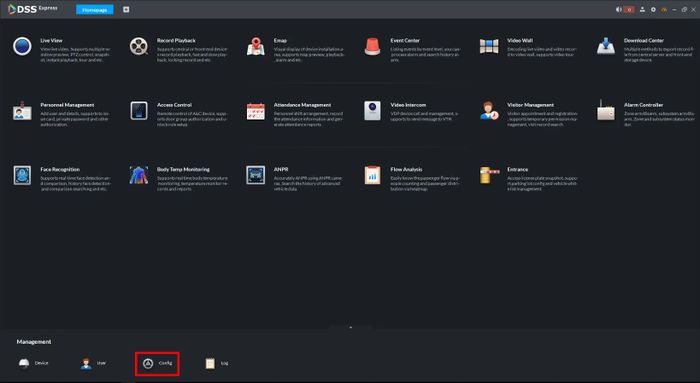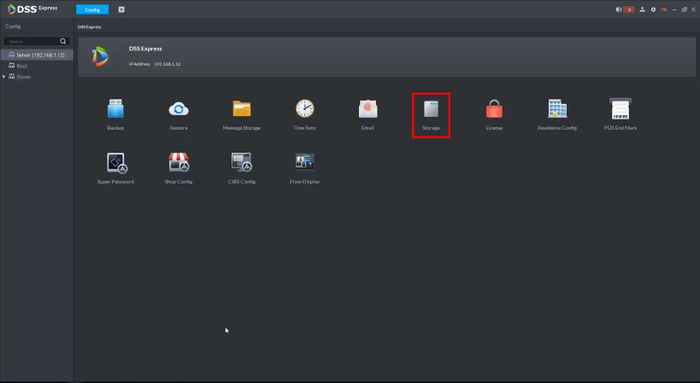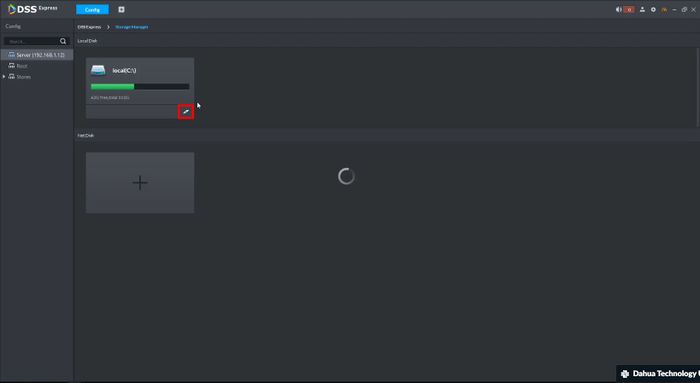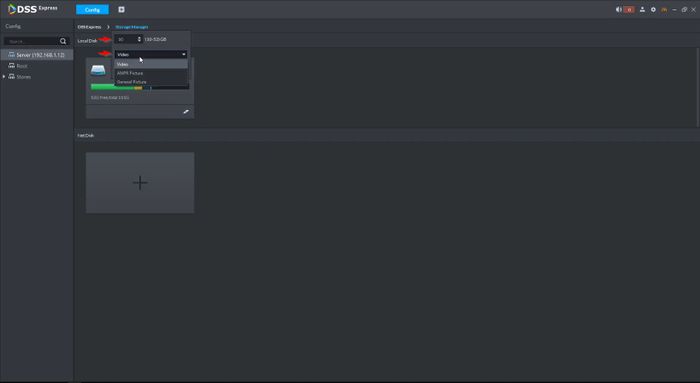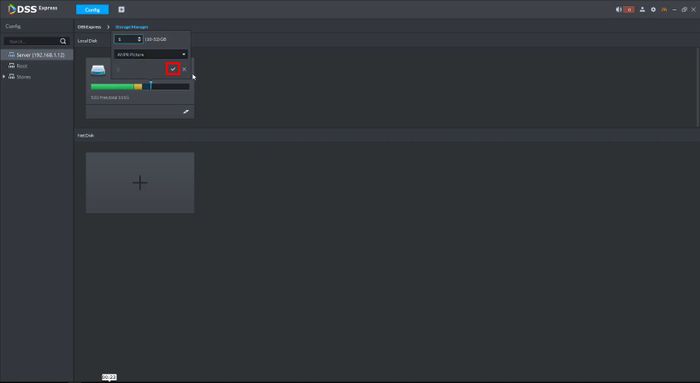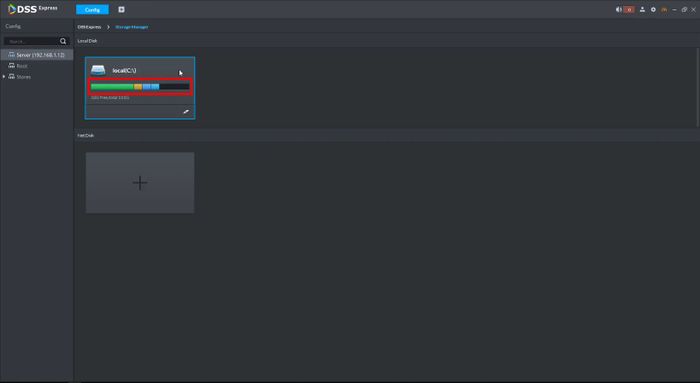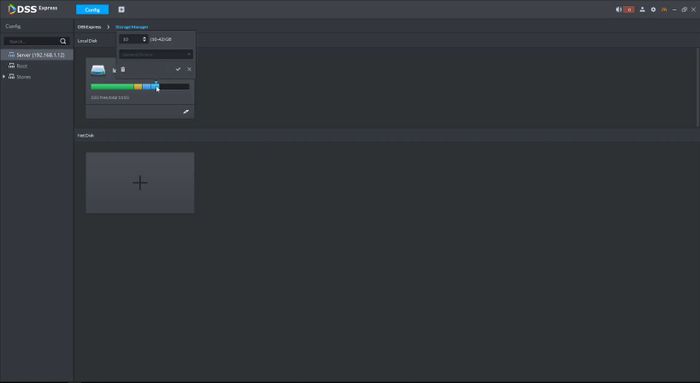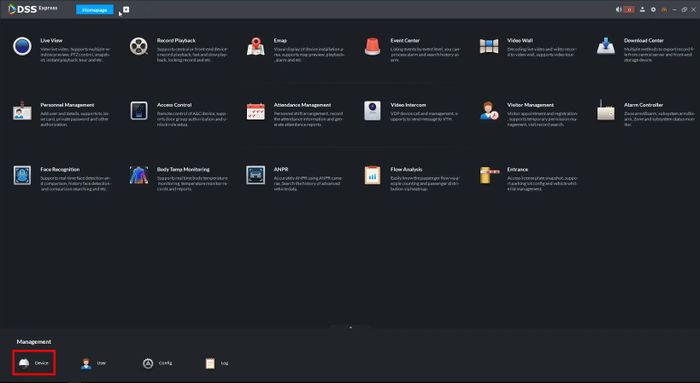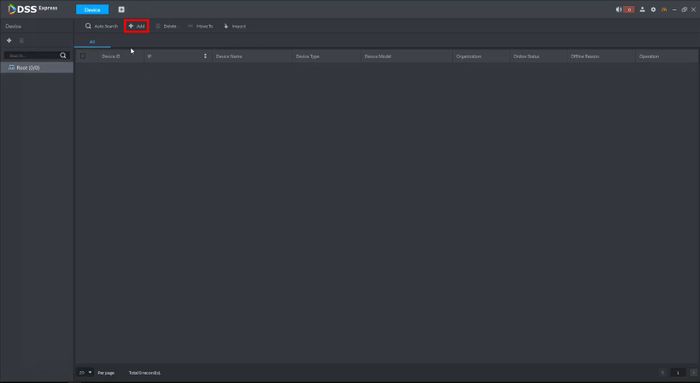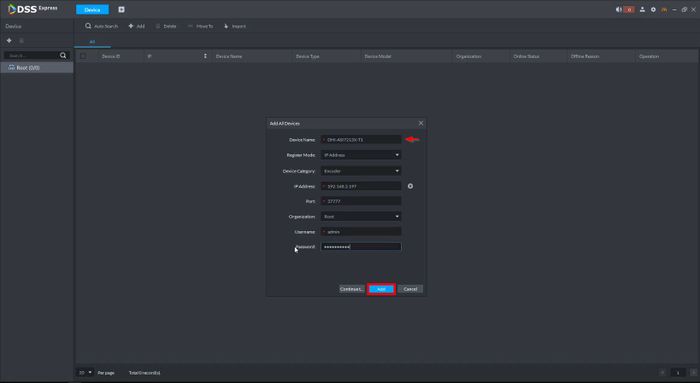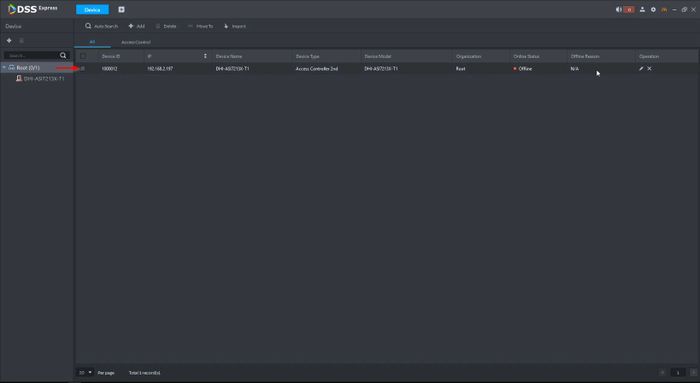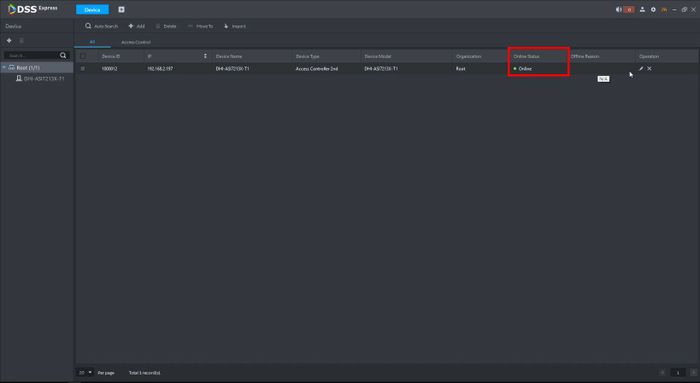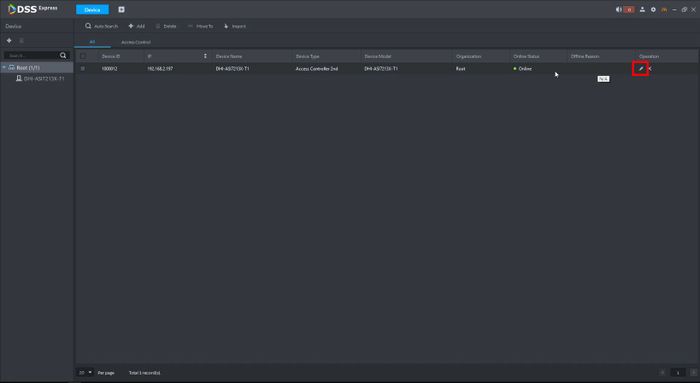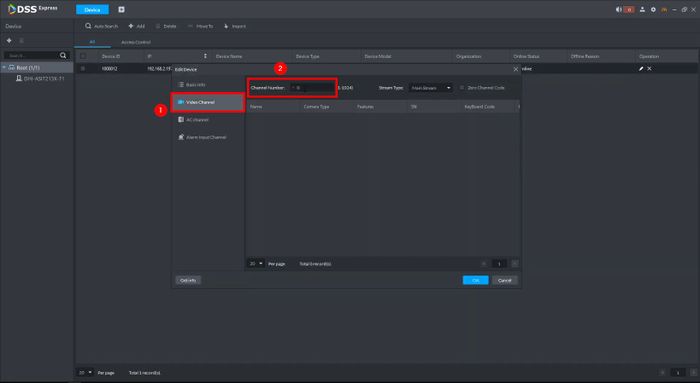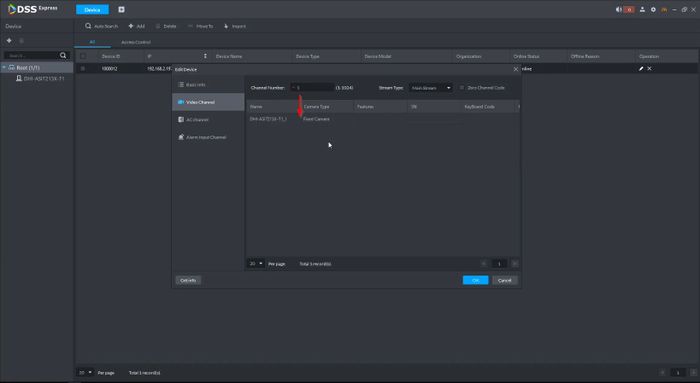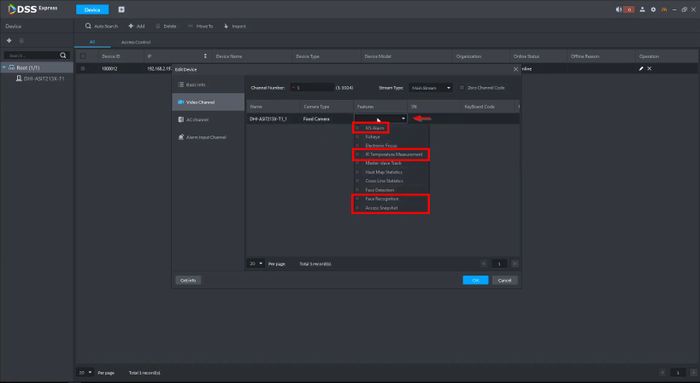Thermal/DHI-ASI7213X-T1/Instructions/DSS Express/Add DHI-ASI7213X-T1 to DSS-Express
Contents
Add DHI-ASI7213X-T1 to DSS-Express
Description
This guide will show how to add the DHI-ASI7213X-T1 to DSS Express and configure the parameters of the software/device for Use With Body Temperature Monitoring Through DSS Express
Prerequisites
- DHI-ASI7213X-T1 set up and configured on network
- DSS Express installed
Video Instructions
Step by Step Instructions
Configure Storage Settings of DSS Express
Before the device is added, a storage partition is created on DSS Express
1. From the Homepage of DSS Express
Click Config
2. Click Storage
3. Local disks will be displayed
Click the edit icon next to the drive you wish to use
4. Enter the desired size of partition and select the type
Click the checkmark to Save
Repeat the process for each Storage type
The drive will be updated with the new partitions
You can click a partition to view/edit settings
Add Device to DSS Express
1. From the Homepage of DSS Express
Click Device
2. Click Add
3. Enter the device details:
- Device Name
- IP Address
- Username / Password
Click Add
4. The device will appear in the list
After a few moments the status will turn to Online
5. Click the pencil icon to edit the device settings
6. Click Video Channel
In the ChannelNumber field enter 1, then click inside the device settings, the Channel should appear in the list
Click the dropdown box under Features and enable the following:
7. Click OK to save