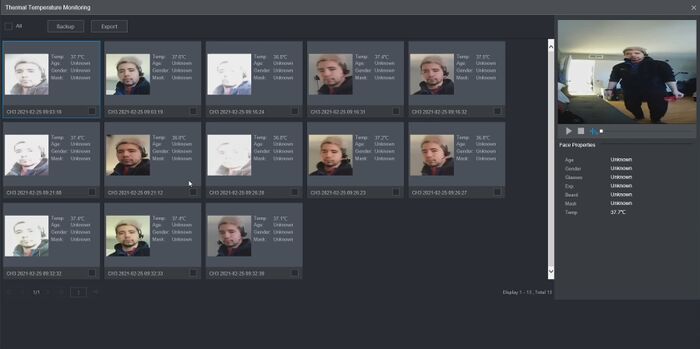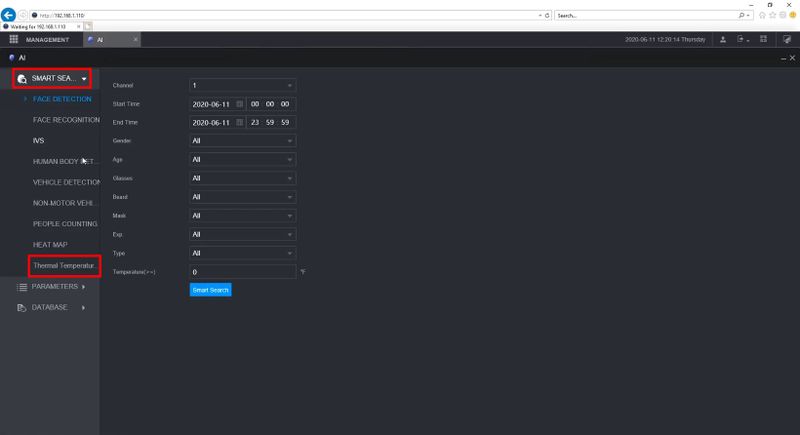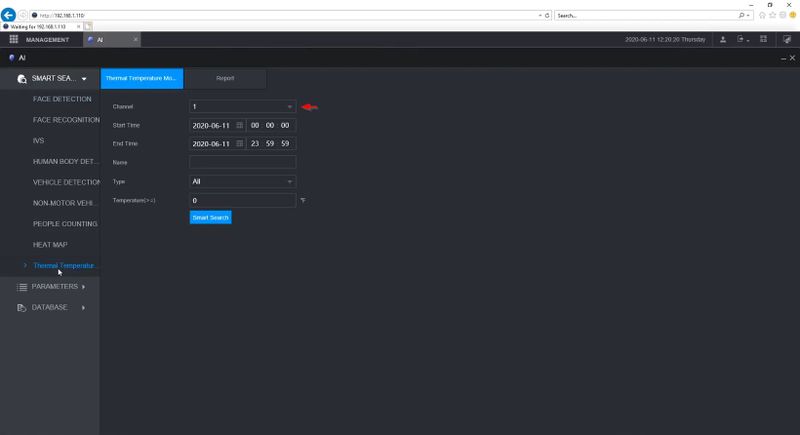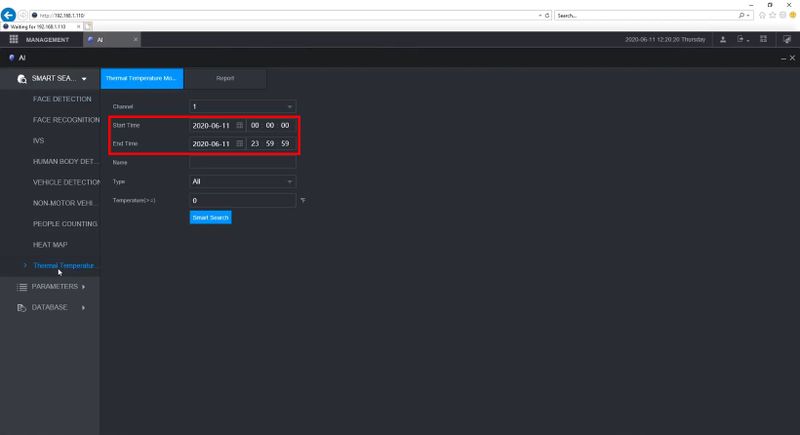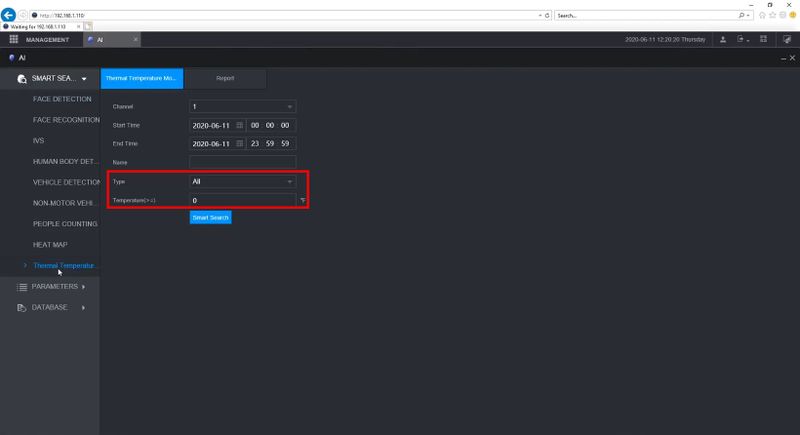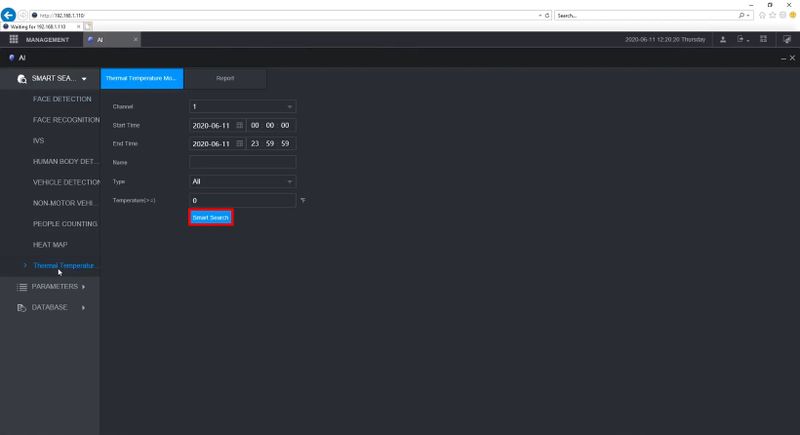Difference between revisions of "Thermal/DHI-ASI7213X-T1/Instructions/DHI NVR5216 16P I Temp Report"
(→Step by Step Instructions) |
(→Step by Step Instructions) |
||
| Line 46: | Line 46: | ||
5. The results of the search will be displayed: | 5. The results of the search will be displayed: | ||
| − | [[File:DHI-NVR5216-16P-I-SmartSearch_-_Temp_Report_- | + | [[File:DHI-NVR5216-16P-I-SmartSearch_-_Temp_Report_-_7.jpg|800x800px]] |
Double click an event to begin playback | Double click an event to begin playback | ||
Revision as of 23:26, 26 February 2021
Contents
DHI-NVR5216-16P-I - SmartSearch:Temp Report
Description
These instructions will show how to use SmartSearch at the WebUI of the DHI-NVR5216-16P-I to review recorded Temperature Events from the DHI-ASI7213X-T1
Prerequisites
- DHI-ASI7213X-T1 set up and configured on network, added to NVR - How To Add DHI-ASI7213X-T1 To NVR5216-16P-I and Setup for Recording
- DHI-NVR5216-16P-I with firmware , connected to network
- Local computer
Video Instructions
Step by Step Instructions
1. Enter the IP address of the NVR into Internet Explorer
Enter the username and password
Click Login
2. Select AI
3. Select Smart Search > Thermal Temperature Monitoring
4. Use the dropdown box to select the channel the DHI-ASI7213X-T1 is added as.
Enter a date range for the search
Select Event type and Temperature value to search for if desired
Click Smart Search to begin the search
5. The results of the search will be displayed:
Double click an event to begin playback
or
Select an event using the checkbox and click Export to export the event