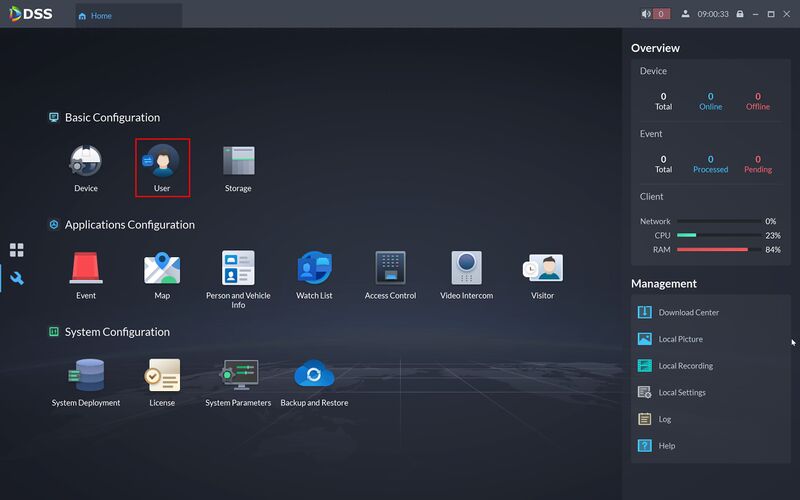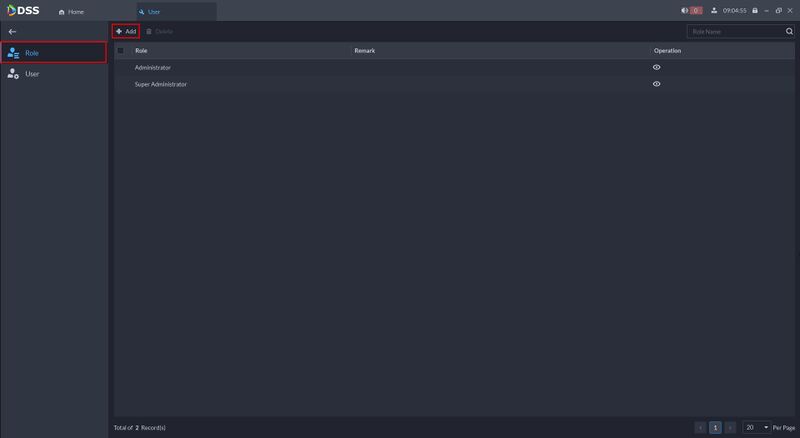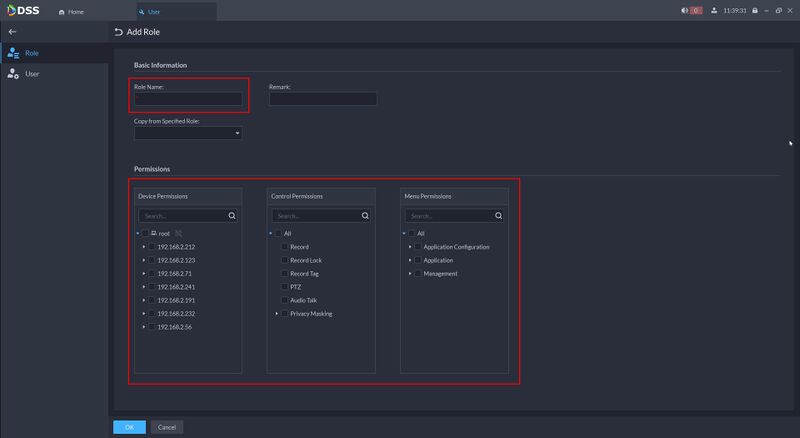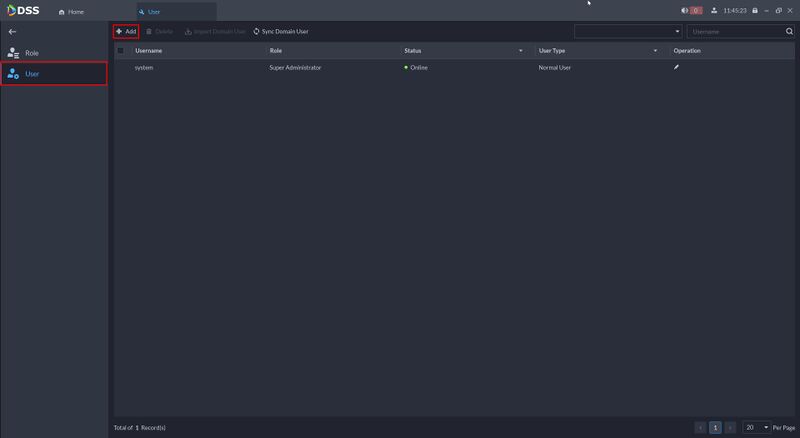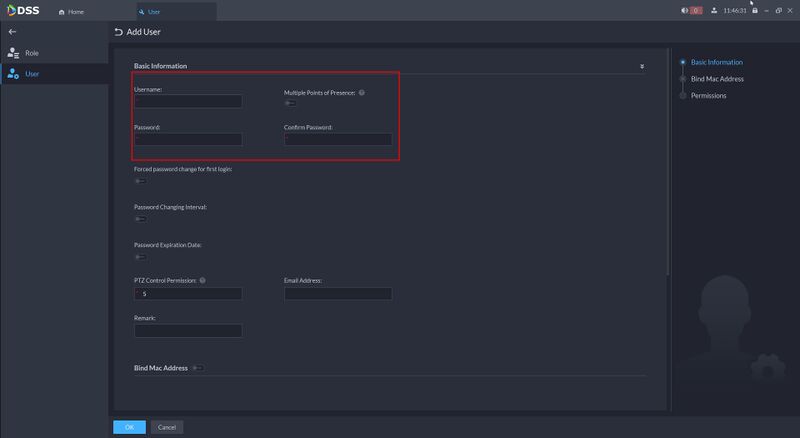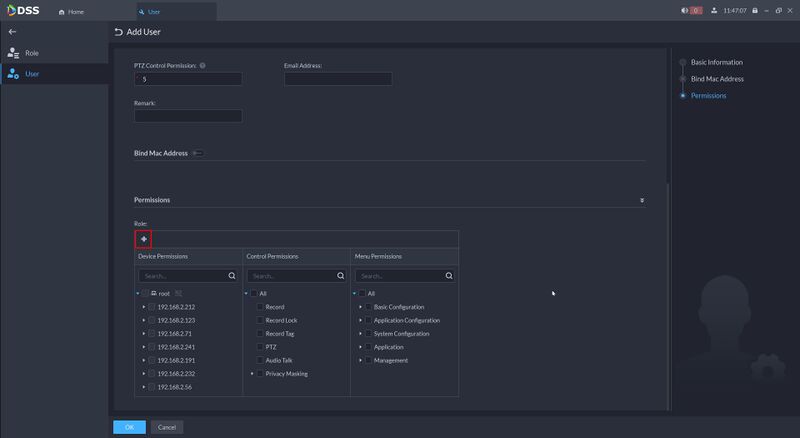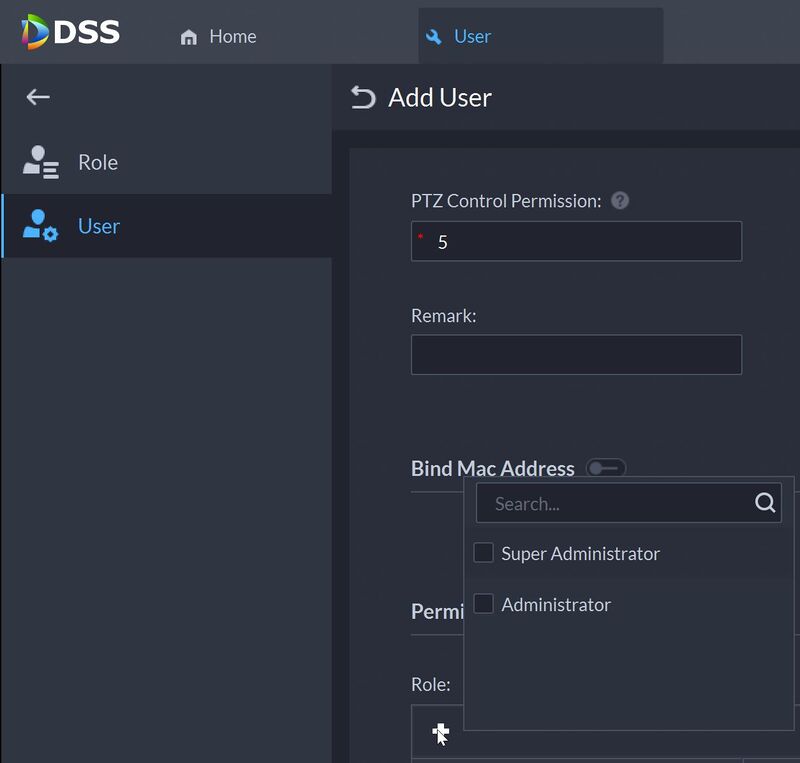Difference between revisions of "DSS/V8/DSS Pro/Instruction/User Management"
(→Step by Step Instructions) |
(→Step by Step Instructions) |
||
| Line 13: | Line 13: | ||
[[File:DSS_Pro_-_User_Management_-_1.jpg|800px]] | [[File:DSS_Pro_-_User_Management_-_1.jpg|800px]] | ||
| + | 2. To add a Role | ||
| + | |||
| + | Click '''Add''' | ||
[[File:DSS_Pro_-_User_Management_-_2.jpg|800px]] | [[File:DSS_Pro_-_User_Management_-_2.jpg|800px]] | ||
| − | + | 3. Enter the role name (if required copy the permissions from another role) | |
| + | |||
| + | Select the corresponding permissions | ||
| + | |||
| + | Device Permissions - Select which devices are visible to the role | ||
| + | Control Permissions - Select which device control options for the role | ||
| + | Menu Permissions - Select which menu permissions for the role | ||
| + | |||
| + | |||
| + | Click '''OK''' | ||
| − | |||
[[File:DSS_Pro_-_User_Management_-_3.jpg|800px]] | [[File:DSS_Pro_-_User_Management_-_3.jpg|800px]] | ||
Revision as of 18:44, 5 August 2021
Description
This guide will show how to add Users and Roles for DSS Pro.
Prerequisites
- DSS Pro V8 Server and Client installed
Step by Step Instructions
1.Login to DSS Pro Client
From Home Click User
2. To add a Role
Click Add
3. Enter the role name (if required copy the permissions from another role)
Select the corresponding permissions
Device Permissions - Select which devices are visible to the role Control Permissions - Select which device control options for the role Menu Permissions - Select which menu permissions for the role
Click OK