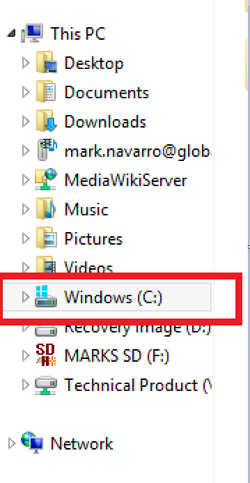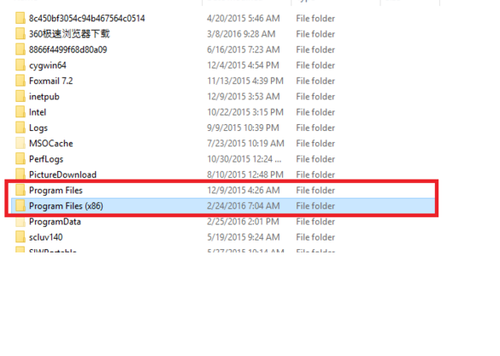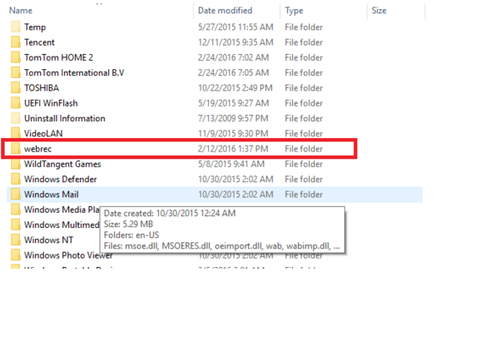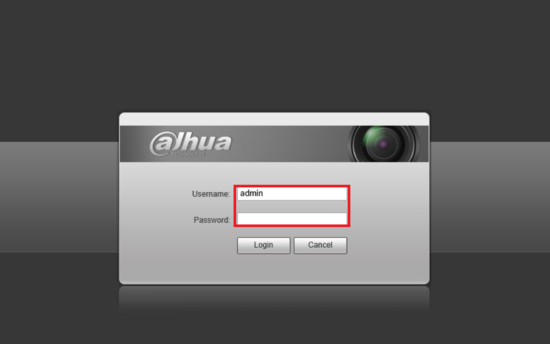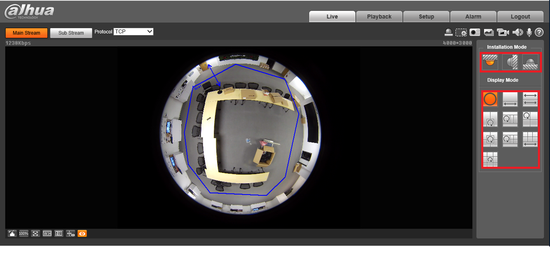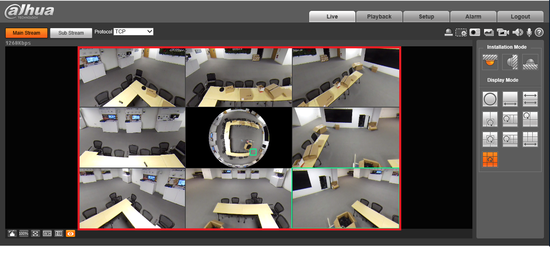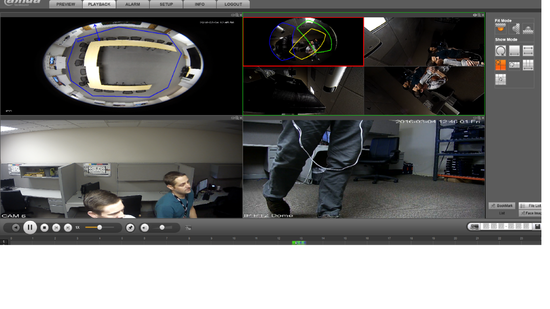Difference between revisions of "Fisheye Dewarp Playback Browser"
(→Dewarp Fisheye via Web Browser) |
|||
| Line 6: | Line 6: | ||
[[File:fisheye_dewarp_2.png|300px]] | [[File:fisheye_dewarp_2.png|300px]] | ||
| − | ‣Select C.Drive > Select Programs Files folder > Right Click on the Webrec Folder and delete. | + | ‣Select C.Drive > Select Programs Files folder > Right Click on the Webrec Folder and delete. Repeat process for Program Files (86x) |
[[File:fisheye_dewarp_1.png|250px]] | [[File:fisheye_dewarp_1.png|250px]] | ||
[[File:fisheye_dewarp_7.png|500px]] | [[File:fisheye_dewarp_7.png|500px]] | ||
| + | [[File:fisheye_dewarp_8.png|500px]] | ||
Revision as of 20:37, 10 March 2016
Dewarp Fisheye via Web Browser
Before proceeding you will need to delete previous Active-x installs.
‣Navigate to start menu on PC > right click > select file explorer
‣Select C.Drive > Select Programs Files folder > Right Click on the Webrec Folder and delete. Repeat process for Program Files (86x)
1. Go to your web browser and log into a fisheye.
2. Select the installation mode and your view mode.
3. You may now see the dewarp in your browser.
4.For Playback select the "Playback tab" Please note you will have to complete the previous steps for dewarp on playback.
You can now dewarp on playback