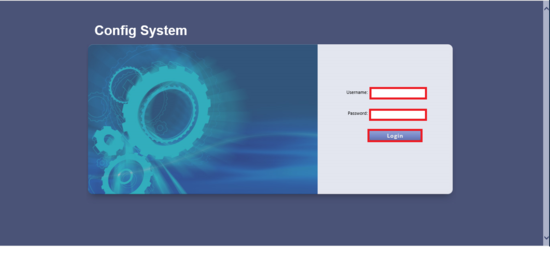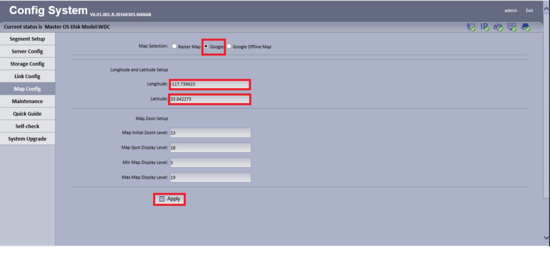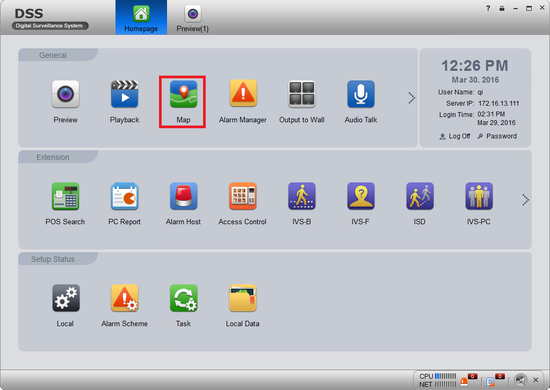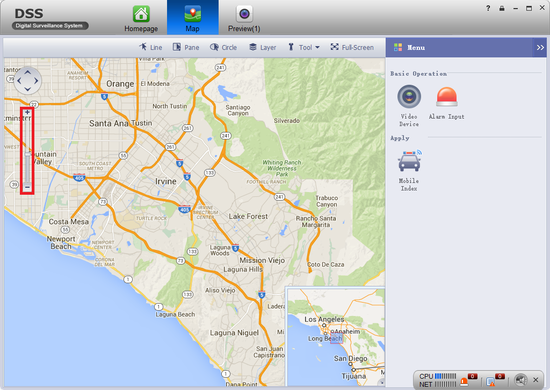Difference between revisions of "CMS/DSS/Setup Map"
| Line 1: | Line 1: | ||
==How to Setup Map== | ==How to Setup Map== | ||
| − | |||
1. Go to your browser and enter in http://DSSIP/config and enter your credentials to login. | 1. Go to your browser and enter in http://DSSIP/config and enter your credentials to login. | ||
| − | [[File:DSSMapSetup1.png]] | + | [[File:DSSMapSetup1.png|550px]] |
2. Select the longitude and latitude for google map and click apply. | 2. Select the longitude and latitude for google map and click apply. | ||
| − | [[File:DSSMapSetup2.png]] | + | [[File:DSSMapSetup2.png|550px]] |
| + | |||
| + | 3. Go into the DSS Client and select Map. | ||
| + | |||
| + | [[File:DSSMapSetup3.png|550px]] | ||
| + | 4. You may now see the map and scroll to zoom in and out. | ||
| + | [[File:DSSMapSetup4.png|550px]] | ||
[[Category:DSS]] | [[Category:DSS]] | ||
Revision as of 20:36, 30 March 2016
How to Setup Map
1. Go to your browser and enter in http://DSSIP/config and enter your credentials to login.
2. Select the longitude and latitude for google map and click apply.
3. Go into the DSS Client and select Map.
4. You may now see the map and scroll to zoom in and out.