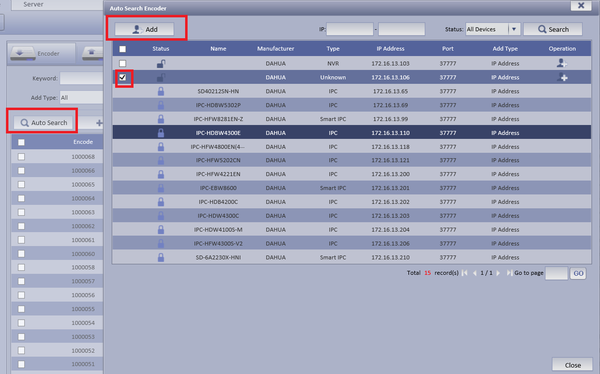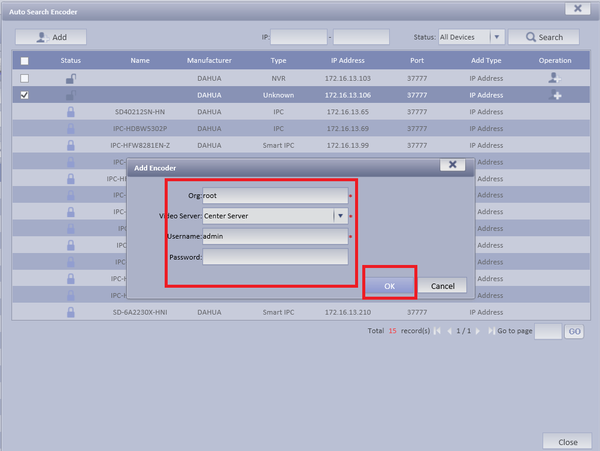Difference between revisions of "CMS/DSS/Add Encoder"
(→How to Add an Encoder) |
(→How to Add an Encoder) |
||
| Line 10: | Line 10: | ||
* Input Org. ➞ Choose Video Server ➞ Input User name and Password ➞ Select OK | * Input Org. ➞ Choose Video Server ➞ Input User name and Password ➞ Select OK | ||
| − | + | [[File:dss_encoder2.png|600px]] | |
| − | + | * '''To Manually Add''' | |
'''Step 3.''' | '''Step 3.''' | ||
Revision as of 18:20, 4 April 2016
How to Add an Encoder
Step 1. From the Main Menu Select the General Tab ➞ Device ➞ Device ➞ Encoder
Step 2. You may select Auto search or Add to manually input info.
- For Auto Search Select Auto Search ➞ Select Device to be added ➞ Select Add
- Input Org. ➞ Choose Video Server ➞ Input User name and Password ➞ Select OK
- To Manually Add
Step 3.
Step 4.
Step 5 .