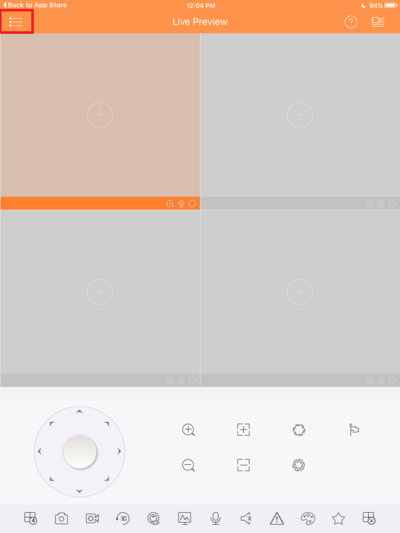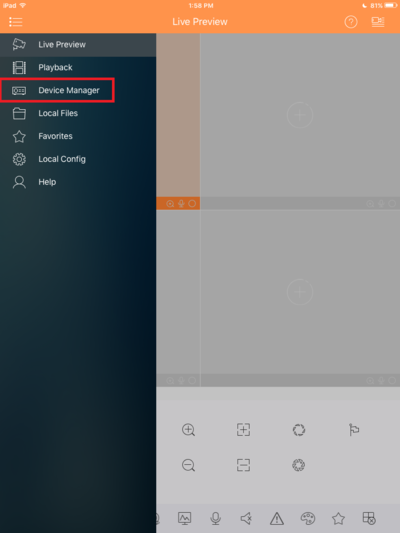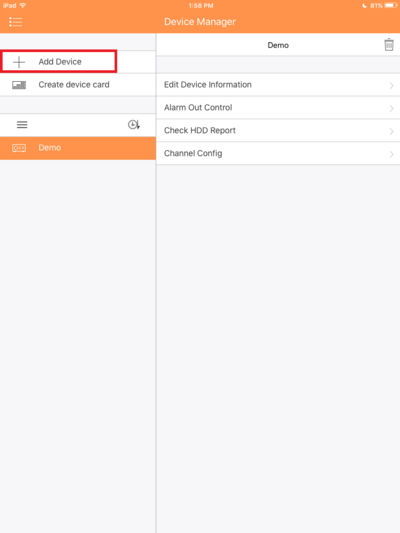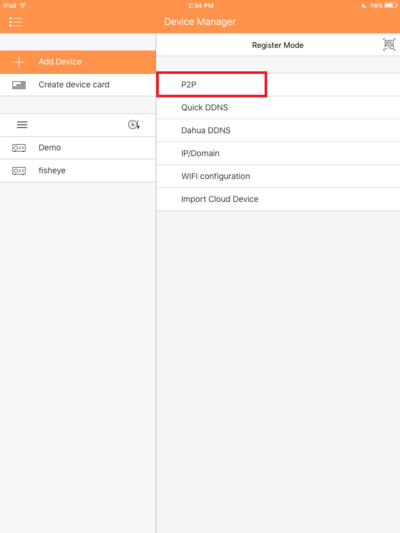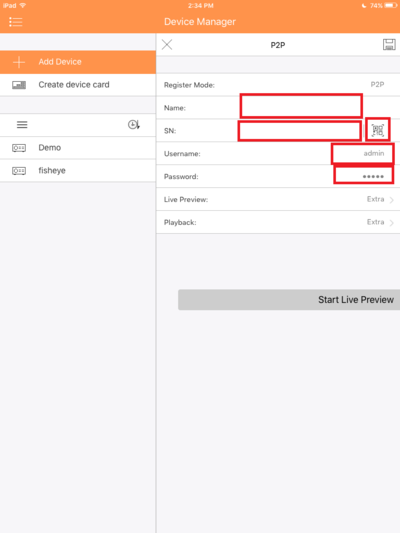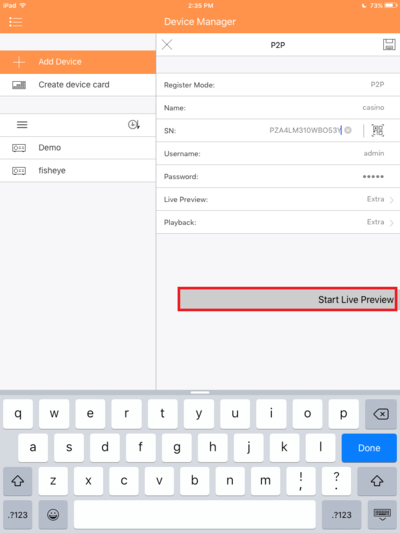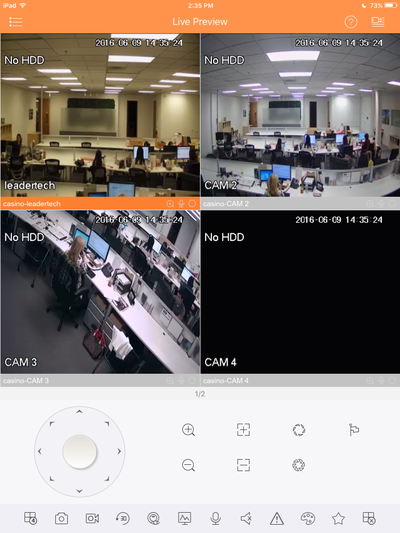Difference between revisions of "IOS/How to Access Device via iPad P2P"
| Line 11: | Line 11: | ||
[[File:IDMSSIP3.PNG|400px]] | [[File:IDMSSIP3.PNG|400px]] | ||
| + | |||
| + | 4. Select P2P. | ||
| + | |||
| + | [[File:IDMSSP2P1.PNG|400px]] | ||
| + | |||
| + | 5. Enter in the S/N, name and credentials, you may also scan the bar code if you have a camera by tapping the bar code symbol. | ||
| + | |||
| + | [[File:IDMSSP2P2.PNG|400px]] | ||
| + | |||
| + | 6. Select Preview. | ||
| + | |||
| + | [[File:IDMSSP2P3.PNG|400px]] | ||
| + | |||
| + | 7. You may now view the device using P2P. | ||
| + | |||
| + | [[File:IDMSSP2P4.PNG|400px]] | ||
| + | |||
| + | |||
| + | |||
| + | |||
| + | [[Category:IDMSS]] | ||
| + | [[Category:DMSS]] | ||
| + | [[Category:Mobile]] | ||
Revision as of 21:46, 9 June 2016
How to Access a Device via iPad and P2P
1. Go into the app and top the menu on the top left.
2. Go to Device Manager.
3. Go to add a device.
4. Select P2P.
5. Enter in the S/N, name and credentials, you may also scan the bar code if you have a camera by tapping the bar code symbol.
6. Select Preview.
7. You may now view the device using P2P.