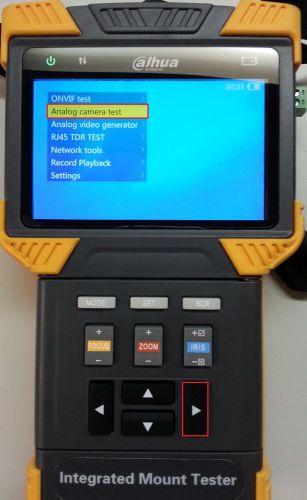Difference between revisions of "PFM900 To HDCVI Or Analog Camera Video Test"
(→PFM900 to IP HDCVI or Analog Camera Video Test) |
|||
| Line 1: | Line 1: | ||
==PFM900 to IP HDCVI or Analog Camera Video Test== | ==PFM900 to IP HDCVI or Analog Camera Video Test== | ||
| − | |||
| − | === | + | ===Prerequisites=== |
* PFM900 | * PFM900 | ||
* HDCVI or Analog Camera (or video output) | * HDCVI or Analog Camera (or video output) | ||
| Line 9: | Line 8: | ||
* Power adapter for Cameras over 12 volts / 2amps input | * Power adapter for Cameras over 12 volts / 2amps input | ||
| − | + | ===PFM900 to IP HDCVI or Analog Camera Video Test Instructions=== | |
[[file:20160301_124640.jpg|500x500px]] | [[file:20160301_124640.jpg|500x500px]] | ||
Latest revision as of 21:18, 25 July 2016
PFM900 to IP HDCVI or Analog Camera Video Test
Prerequisites
- PFM900
- HDCVI or Analog Camera (or video output)
- HDCVI or Analog Cable
- Power adapter for Cameras over 12 volts / 2amps input
PFM900 to IP HDCVI or Analog Camera Video Test Instructions
1. Power on your PFM900 Device, if it does not power on check How to Charge the PFM900
2. Connect the camera's power with the "DC 12v OUTPUT" on the PFM900 or use a Power adapter for Cameras over 12 volts / 2amps input
3. Use a HDCVI or Analog cable to connect the camera's HDCVI or Analog port to the PFM900's "VIDEO IN" port
4. Now select "ONVIF Test" and press the right arrow button
5. You should now see a live video feed from the camera or output video device you are connected to. Press the "SET" button to configure PTZ control, Press the "SCR" button to go full screen