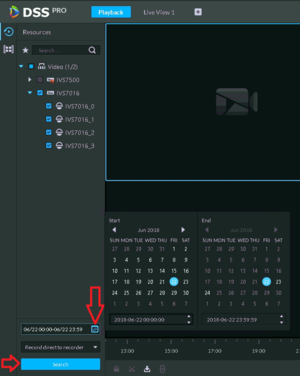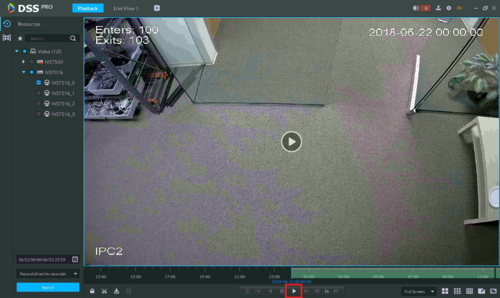Difference between revisions of "DSS Windows/Both/Playback"
(→DSS Pro) |
(→DSS Pro) |
||
| Line 9: | Line 9: | ||
Step 3. Select the camera channel you like to search. Multiple devices may be selected. <br /> | Step 3. Select the camera channel you like to search. Multiple devices may be selected. <br /> | ||
| − | [[File:DSSPro-Playback-3.PNG| | + | [[File:DSSPro-Playback-3.PNG|200px]] |
Step 4. Enter the search date and time, click '''OK'''. And then click '''Search'''.<br /> | Step 4. Enter the search date and time, click '''OK'''. And then click '''Search'''.<br /> | ||
| − | [[File:DSSPro-Playback-4.PNG| | + | [[File:DSSPro-Playback-4.PNG|300px]] |
| − | Step 5. Click on the Play button. | + | Step 5. Click on the Play button. <br/> |
[[File:DSSPro-Playback-5.PNG|500px]] | [[File:DSSPro-Playback-5.PNG|500px]] | ||
Revision as of 20:05, 22 June 2018
DSS Pro
Step 1. Login to DSS Client.
Step 2. Click + on the main menu, and click Playback
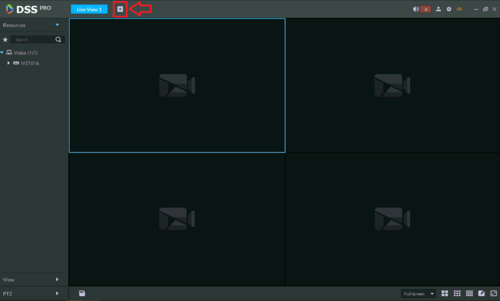
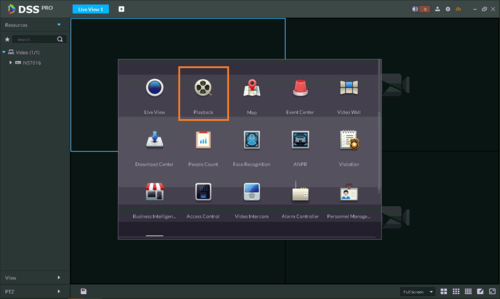
Step 3. Select the camera channel you like to search. Multiple devices may be selected.
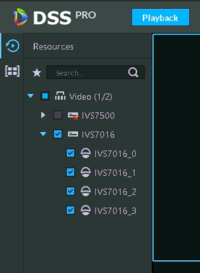
Step 4. Enter the search date and time, click OK. And then click Search.