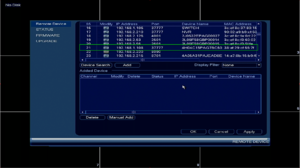Notice: Firmware Links Under Maintenance We are currently undergoing maintenance on all firmware links. If any links are inaccessible, please email or contact Tech Support for the firmware. We appreciate your patience during the maintenance, thank you for your understanding.
Difference between revisions of "NVR/Basic Setup/Add Dahua IP Camera to FLIR Recorder"
(→Description) |
(→Description) |
||
| Line 2: | Line 2: | ||
==Description== | ==Description== | ||
These instructions will show you how to add a Dahua IP Camera to a FLIR Recorder. The Dahua IP Camera will be defaulted, and at the standard, "192.168.1.108" address, and uninitialized. For the majority of FLIR recorders, you will not be able to initialize the camera from the NVR interface. This step must be completed before adding the Dahua IP Camera to the FLIR recorder, and must be done from a PC on the same LAN as the IP Camera. | These instructions will show you how to add a Dahua IP Camera to a FLIR Recorder. The Dahua IP Camera will be defaulted, and at the standard, "192.168.1.108" address, and uninitialized. For the majority of FLIR recorders, you will not be able to initialize the camera from the NVR interface. This step must be completed before adding the Dahua IP Camera to the FLIR recorder, and must be done from a PC on the same LAN as the IP Camera. | ||
| + | |||
| + | [[file:AddDahuaIPCtoFLIRRecorder1.png|thumb|Screenshot of target device before intialization]] | ||
==Prerequisites== | ==Prerequisites== | ||
Revision as of 15:41, 25 January 2019
Contents
How to Add a Dahua Camera to a FLIR Recorder
Description
These instructions will show you how to add a Dahua IP Camera to a FLIR Recorder. The Dahua IP Camera will be defaulted, and at the standard, "192.168.1.108" address, and uninitialized. For the majority of FLIR recorders, you will not be able to initialize the camera from the NVR interface. This step must be completed before adding the Dahua IP Camera to the FLIR recorder, and must be done from a PC on the same LAN as the IP Camera.
Prerequisites
Video Instructions
Step by Step Instructions
1. 800x800px