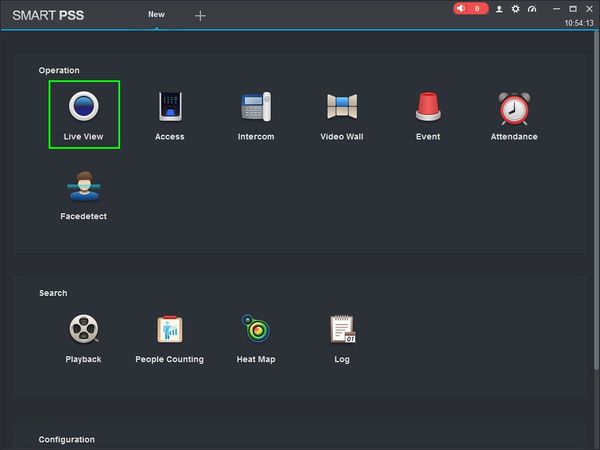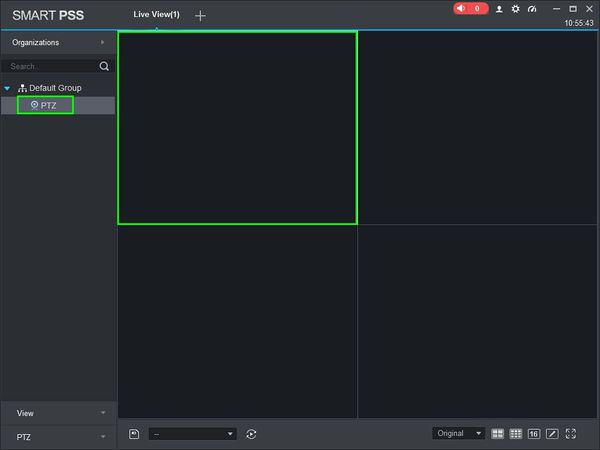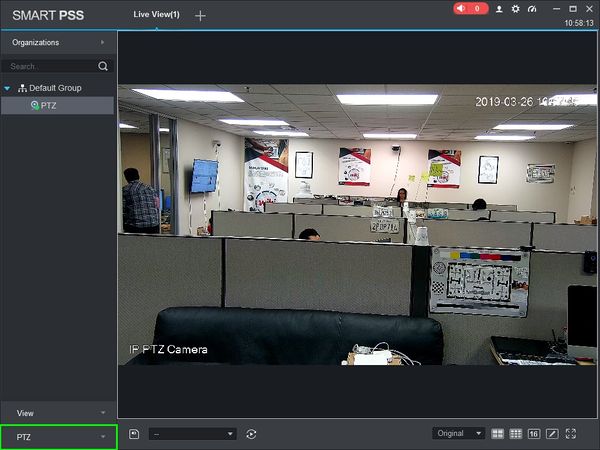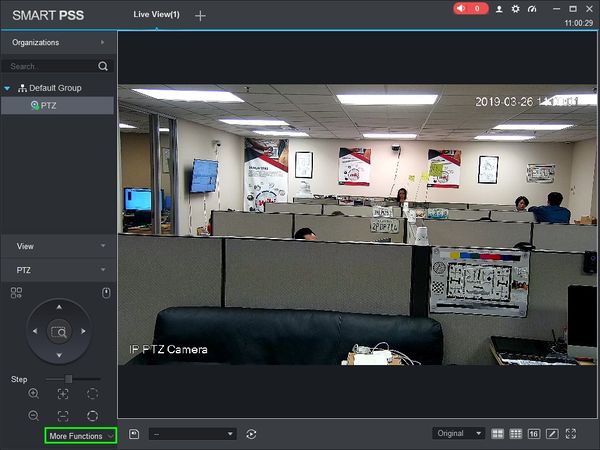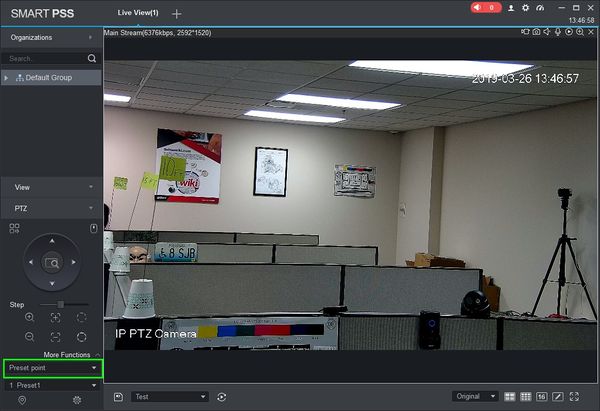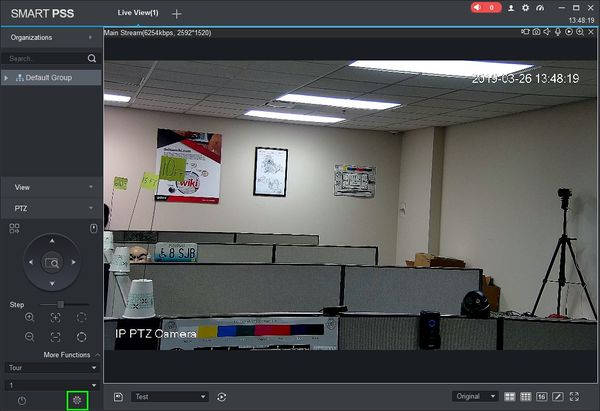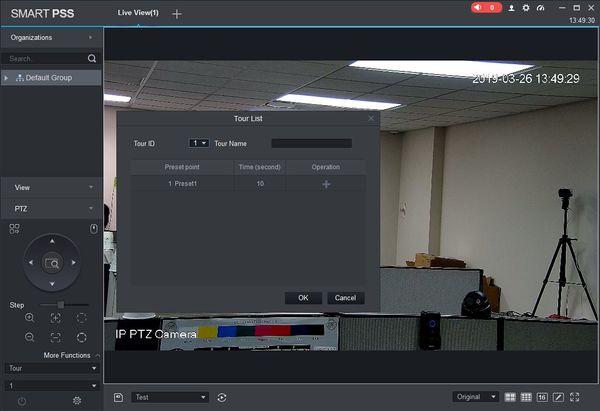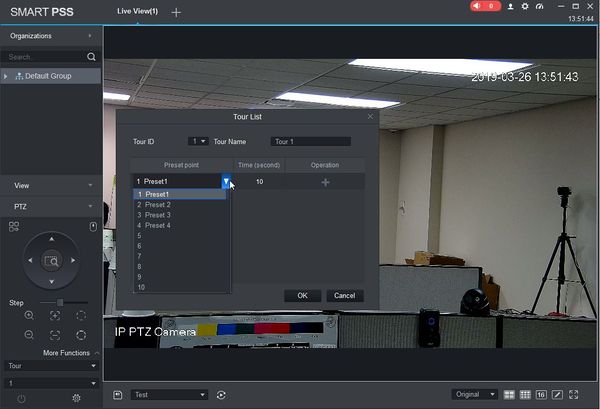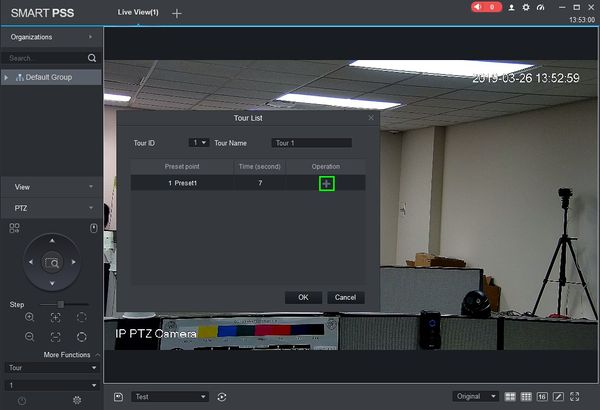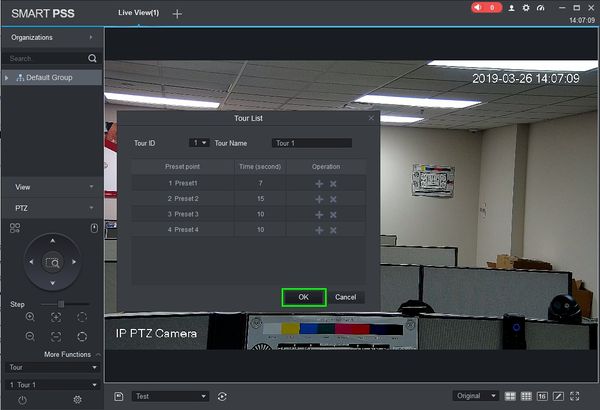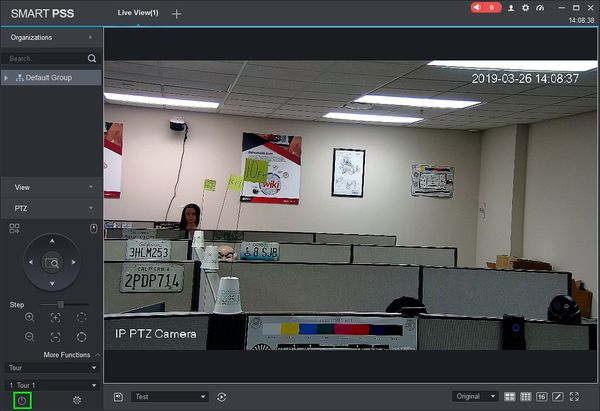Difference between revisions of "SmartPSS/How To Use PTZ Tour in SmartPSS"
(→How To Use PTZ Tour In SmartPSS) |
(→How To Use PTZ Tour In SmartPSS) |
||
| Line 48: | Line 48: | ||
9. Use the Tour sub-menu to program the tour: | 9. Use the Tour sub-menu to program the tour: | ||
* Preset point - Double click to select a preset point to add to the tour | * Preset point - Double click to select a preset point to add to the tour | ||
| − | * Time (second) - | + | * Time (second) - Time (in seconds) for the camera to remain at the selected preset |
| − | * Operation - Click the + / Plus icon to | + | * Operation - Click the + / Plus icon to add a preset to the Tour. Click the - / Minus icon to remove a preset form the tour. |
[[File:Setup_Tour_SmartPSS_-_9.jpg|600px]] | [[File:Setup_Tour_SmartPSS_-_9.jpg|600px]] | ||
Revision as of 21:12, 26 March 2019
Contents
How To Use PTZ Tour In SmartPSS
Description
This article will show you how to setup and use PTZ Tour in SmartPSS 2.0
Prerequisites
- SmartPSS
- PTZ Camera.
- PTZ added to SmartPSS Device List - How To Add Device to SmartPSS
- Presets programmed to PTZ Camera - How To Use PTZ Preset In SmartPSS
Video Instructions
Coming Soon
Step by Step Instructions
1. Launch SmartPSS.
2. Click 'Live View'
3. Double Click the PTZ on the device list on the left side of the screen, then double click the video pane to bring the feed up in full screen
4. Click 'PTZ'
5. Click 'More Functions' in the lower portion of the screen
6. Use the drop-down menu to select 'Preset point'
7. Click the Gear icon
8. The Tour sub-menu will open. Select the Tour ID you wish to edit and enter a Tour Name
9. Use the Tour sub-menu to program the tour:
- Preset point - Double click to select a preset point to add to the tour
- Time (second) - Time (in seconds) for the camera to remain at the selected preset
- Operation - Click the + / Plus icon to add a preset to the Tour. Click the - / Minus icon to remove a preset form the tour.
10. Once you have finished tour setup click OK to save.
11. On the Live View window, click the Start icon to begin the tour