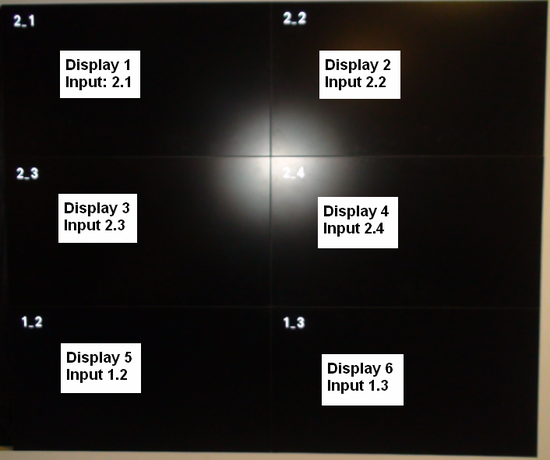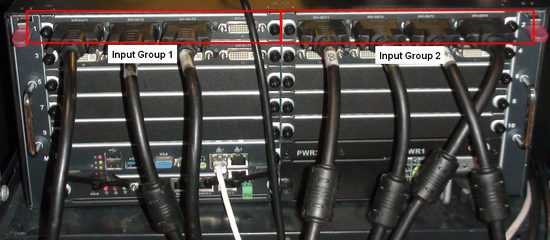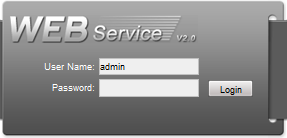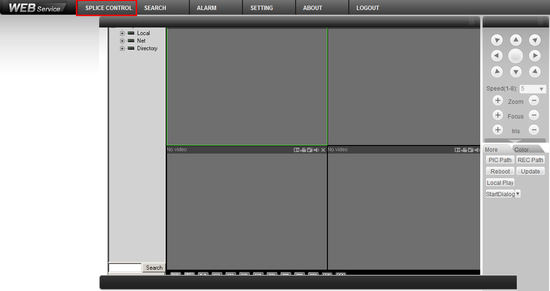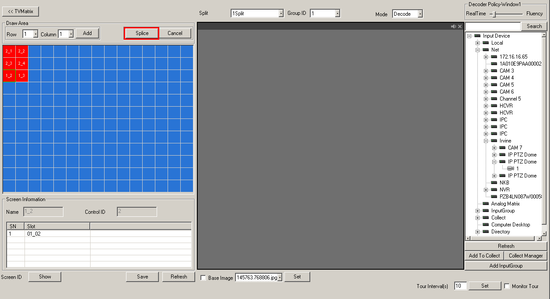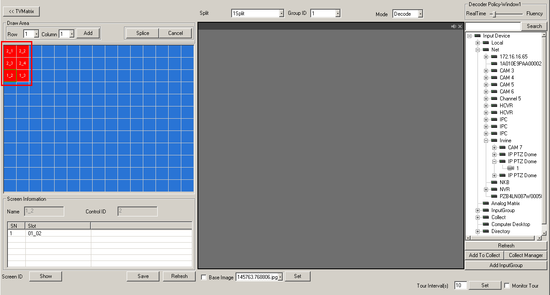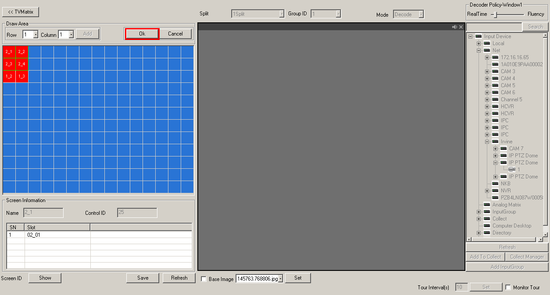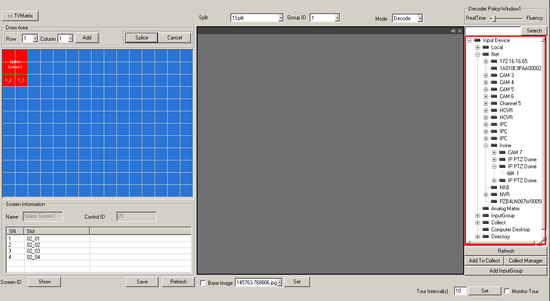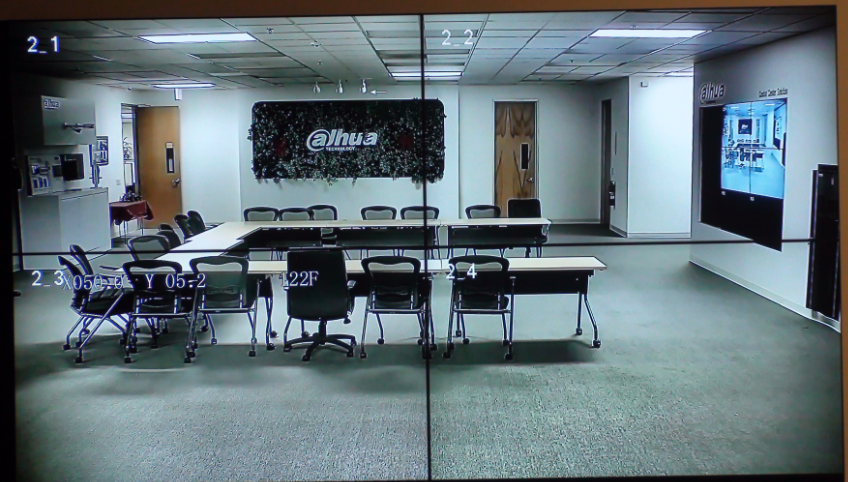Difference between revisions of "Video Wall Splice How To"
(→Pre-Requisites) |
|||
| Line 58: | Line 58: | ||
[[file:SpiceVideoWall6.png|550]] | [[file:SpiceVideoWall6.png|550]] | ||
[[Category:Video Wall]] | [[Category:Video Wall]] | ||
| + | [[Category:How To]] | ||
Latest revision as of 20:05, 21 June 2019
How to Splice One Feed Across Multiple Displays on the Video Wall
Prerequisites
- Dahua Server Capable of Video Wall
- Multiple Displays connected to Server
- Completed the Video_Wall_How_To Instructions
Step By Step Instructions
1. Begin by identifying your monitors based on what input they are connected to currently.
For this example we will use the following: 6 Displays, stacked 2x3.
| Display 1, Input 2.1 | Display 2, Input 2.2 |
| Display 3, Input 2.3 | Display 4, Input 2.4 |
| Display 5, Input 1.2 | Display 6, Input 1.3 |
These will correlate with the inputs on the back of your server.
2. Login to your Video Wall server. For these instructions we used a M70 server.
3. Click, "Splice Control"
4. Click, "Splice"
5. Draw a square over the boxes you wish to display the feed. In this example we used Display 1, 2, 3, and 4
6. Click, "OK"
7. Double-click on the camera you wish to be display across these displays.
8. Click, "Save" The video wall should now display a single camera feed across 4 displays.