Difference between revisions of "New GUI/Audio Recording Setup"
(Created page with "==How to Setup Audio Recording== ===Description=== This tutorial is giving information on how to setup audio recordings for recorders and cameras that have this features. ===...") |
|||
| Line 17: | Line 17: | ||
<span style=color:red;font-style:italic;font-weight:bold>Note: Please ensure to enable the audio on sub-stream as well. Audio recordings might not work correctly without both the main or sub-stream.</span><br> | <span style=color:red;font-style:italic;font-weight:bold>Note: Please ensure to enable the audio on sub-stream as well. Audio recordings might not work correctly without both the main or sub-stream.</span><br> | ||
| + | |||
| + | [[Category:UI]] | ||
| + | [[Category:Web UI]] | ||
| + | [[Category:Setup]] | ||
| + | [[Category:Record]] | ||
| + | [[Category:Record Setup]] | ||
| + | [[Category:How To]] | ||
Latest revision as of 20:58, 1 August 2019
Contents
How to Setup Audio Recording
Description
This tutorial is giving information on how to setup audio recordings for recorders and cameras that have this features.
Prerequisites
- Recorders that have the RCA audio in ports
- Cameras that have the audio in cable
- Ensure that the audio in cable is plugged onto the recorders
New GUI - How to Setup Audio Recording
1. Select "Management" and click "Camera"

2. Select "Encode", click on "More Setting" to bring out a pop-up window. Make sure the "Audio Enable" is checked.
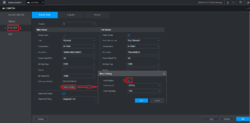
Note: Please ensure to enable the audio on sub-stream as well. Audio recordings might not work correctly without both the main or sub-stream.