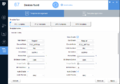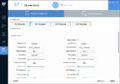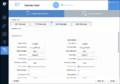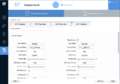Difference between revisions of "ConfigTool/Template Setup"
(→Step by Step Instructions) |
|||
| Line 24: | Line 24: | ||
<embedvideo service="youtube">https://www.youtube.com/watch?v=EXAMPLE</embedvideo> | <embedvideo service="youtube">https://www.youtube.com/watch?v=EXAMPLE</embedvideo> | ||
==Step by Step Instructions== | ==Step by Step Instructions== | ||
| − | 1. | + | 1. Launch Toolbox, and login. |
[[File:YourProcess1.jpg|800x800px]] | [[File:YourProcess1.jpg|800x800px]] | ||
| + | |||
| + | 2. Download and install ConfigTool. | ||
| + | |||
| + | 3. Launch ConfigTool. | ||
| + | |||
| + | 4. Click on the icon at the bottom of the bar on the left hand side of ConfigTool. | ||
| + | |||
| + | 5. Click on the Folder icon with the two green arrows. | ||
| + | |||
| + | 6. A prompt will pop up asking, "Export template from device?" click, "OK" | ||
| + | |||
| + | 7. Locate the device you want to export the configuration of in the device list, and left click on it. | ||
| + | |||
| + | 8. Click, "Export" | ||
| + | |||
| + | 9. A prompt will pop up asking, "Export template from (IP Address of Device Selected), continue? Click, "OK" | ||
| + | |||
| + | |||
| + | |||
| + | Select one of the following Template Types, based on the device type. For this example, we will select, "IPC Template" | ||
Revision as of 15:20, 25 September 2019
Contents
ConfigTool Template Setup
Description
You can create and apply the templates.
- Creating the template: Back up or save the video and encoding parameters for the device.
- Applying the template: Restore or batch configuring the video and encoding parameters for the device.
Prerequisites
For this example we will be using the following:
- 2x N41BK22s on Firmware Version: 2.622.0000000.31.R Build Date: 2018-08-13
- ConfigTool Version V4.011.00GP001.0 from the Dahua ToolBox
Template Examples
Video Instructions
Step by Step Instructions
1. Launch Toolbox, and login. 800x800px
2. Download and install ConfigTool.
3. Launch ConfigTool.
4. Click on the icon at the bottom of the bar on the left hand side of ConfigTool.
5. Click on the Folder icon with the two green arrows.
6. A prompt will pop up asking, "Export template from device?" click, "OK"
7. Locate the device you want to export the configuration of in the device list, and left click on it.
8. Click, "Export"
9. A prompt will pop up asking, "Export template from (IP Address of Device Selected), continue? Click, "OK"
Select one of the following Template Types, based on the device type. For this example, we will select, "IPC Template"