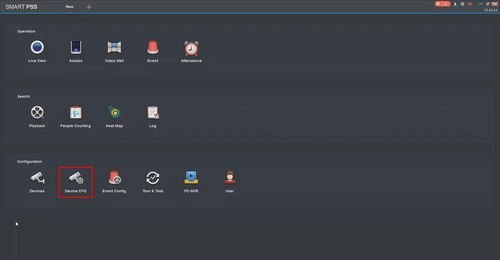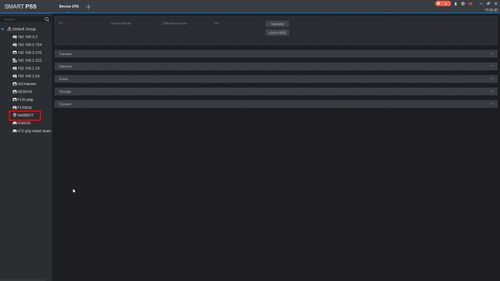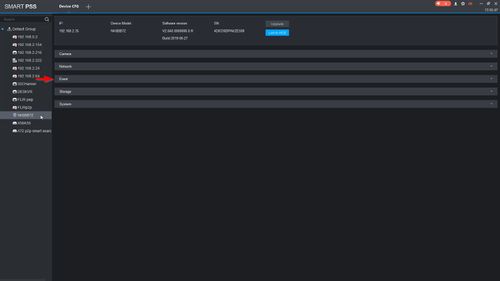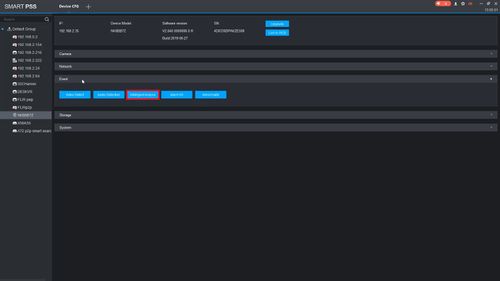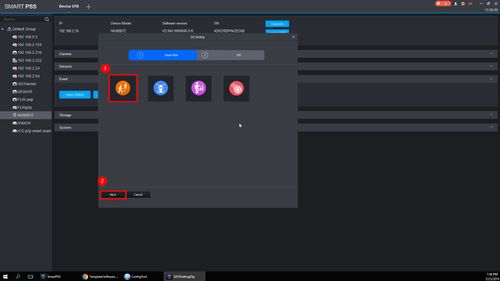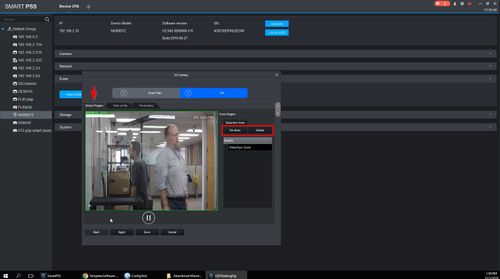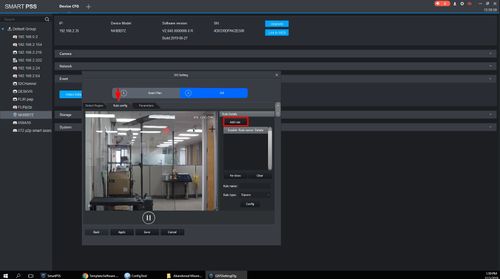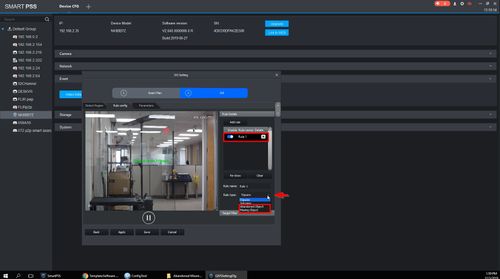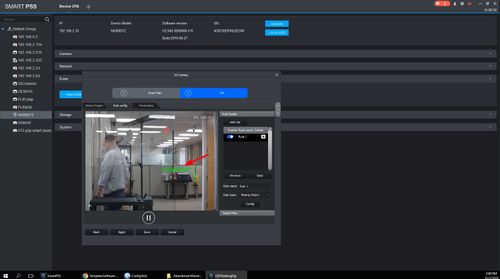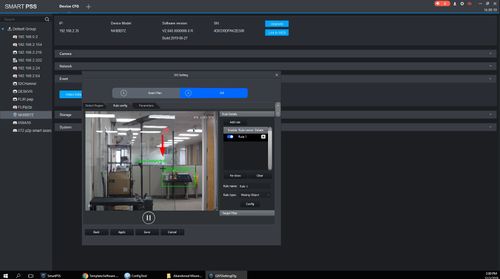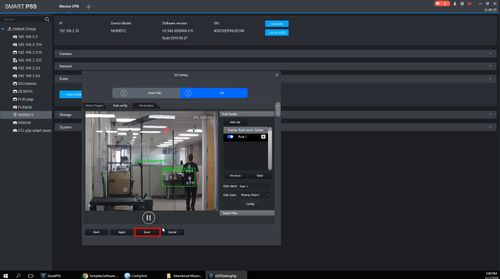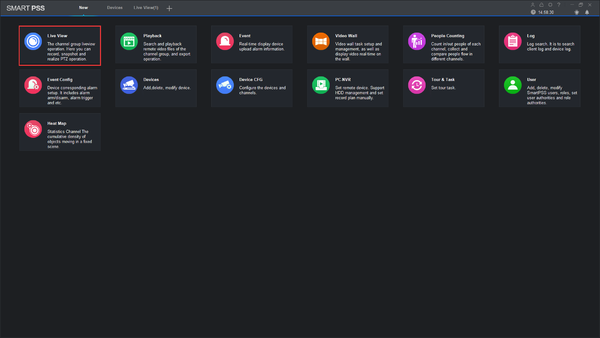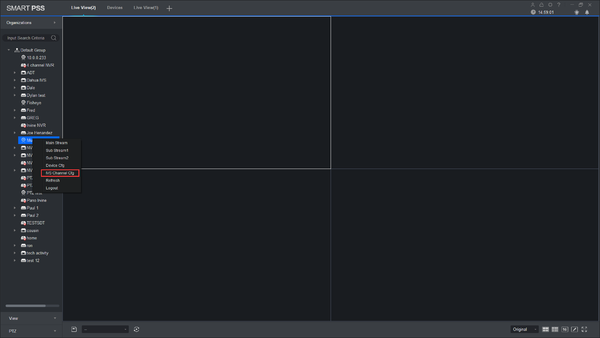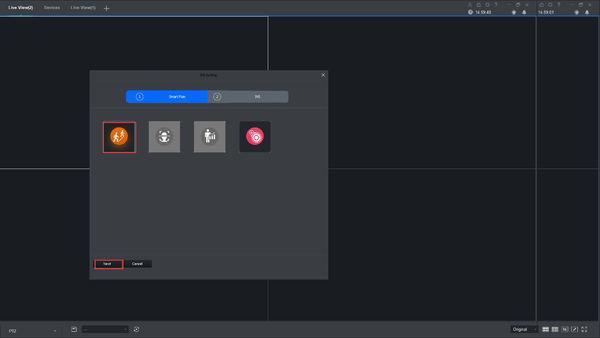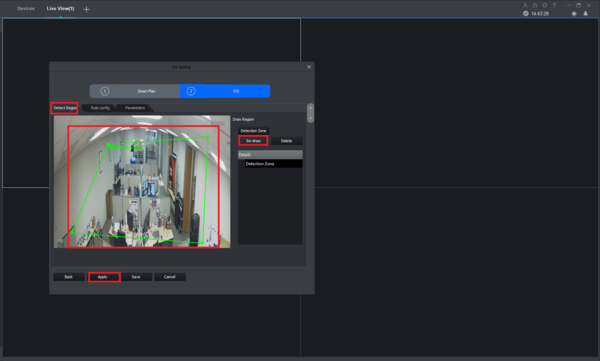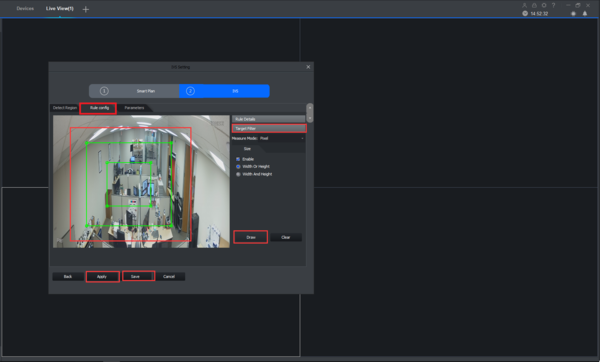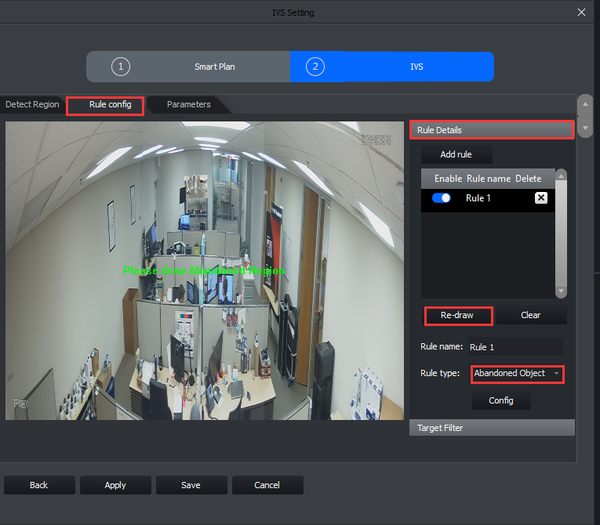Difference between revisions of "Template:IVS Abandoned Missing Object SmartPSS"
| Line 16: | Line 16: | ||
===Step by Step Instructions=== | ===Step by Step Instructions=== | ||
| + | |||
| + | [[File:Abandoned_Missing_-_SmartPSS_-_1.jpg|500px]] | ||
| + | |||
| + | [[File:Abandoned_Missing_-_SmartPSS_-_2.jpg|500px]] | ||
| + | |||
| + | [[File:Abandoned_Missing_-_SmartPSS_-_3.jpg|500px]] | ||
| + | |||
| + | [[File:Abandoned_Missing_-_SmartPSS_-_4.jpg|500px]] | ||
| + | |||
| + | [[File:Abandoned_Missing_-_SmartPSS_-_5.jpg|500px]] | ||
| + | |||
| + | [[File:Abandoned_Missing_-_SmartPSS_-_6.jpg|500px]] | ||
| + | |||
| + | [[File:Abandoned_Missing_-_SmartPSS_-_7.jpg|500px]] | ||
| + | |||
| + | [[File:Abandoned_Missing_-_SmartPSS_-_8.jpg|500px]] | ||
| + | |||
| + | [[File:Abandoned_Missing_-_SmartPSS_-_9.jpg|500px]] | ||
| + | |||
| + | [[File:Abandoned_Missing_-_SmartPSS_-_10.jpg|500px]] | ||
| + | |||
| + | [[File:Abandoned_Missing_-_SmartPSS_-_11.jpg|500px]] | ||
| + | |||
| + | |||
| + | |||
| + | |||
| + | |||
| + | |||
| + | |||
| + | |||
| + | |||
1. Go to Live View. | 1. Go to Live View. | ||
Revision as of 00:03, 4 December 2019
Description
This guide will show how to setup the Abandoned Object / Missing feature in SmartPSS
Abandoned object/missing function is used to detect if there are people, vehicle and objects abandoned or missing in some areas in the monitoring scene; it can trigger an alarm when the target object stays or is missing for a time which exceeds the desired time.
Prerequisites
- SmartPSS
- Dahua device with Abandoned / Missing IVS feature
- Upgraded devices to latest firmware
Video Instructions
Abandoned
Missing
Step by Step Instructions
1. Go to Live View.
2. Right click on a device and select IVS Channel cfg.
3. Select IVS and click Next.
4. Under Detect Region, Draw your rule and apply.
5. Under Rule config -> Target Filter -> Draw the rule -> Apply -> save.
6. Under Rule config -> Rule Details -> Add rule -> Select Abandoned Object -> Draw.
7. Draw -> Apply -> Save.