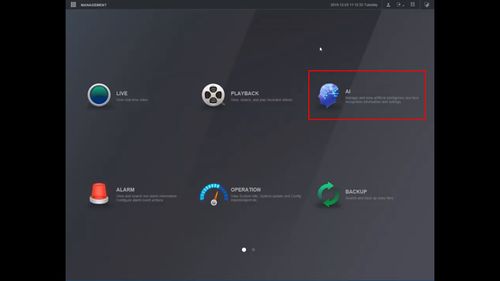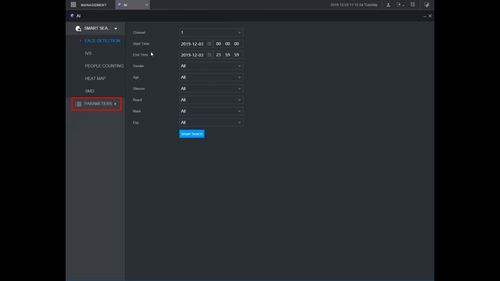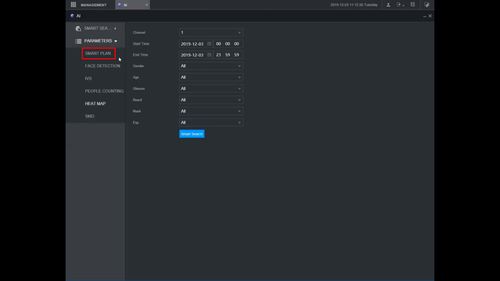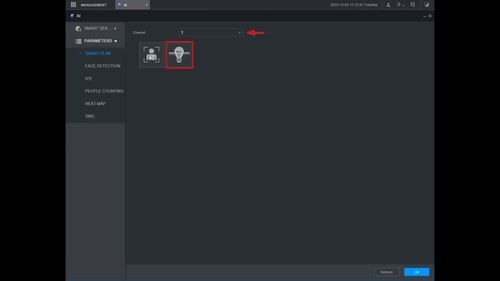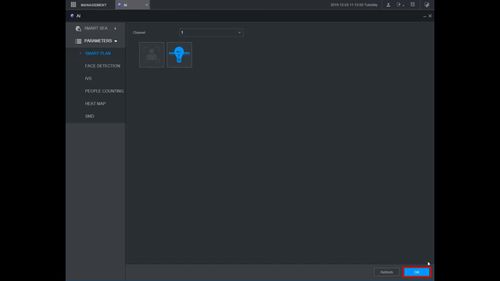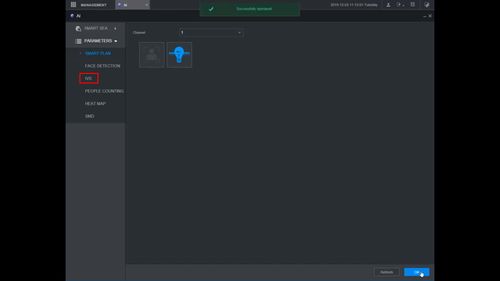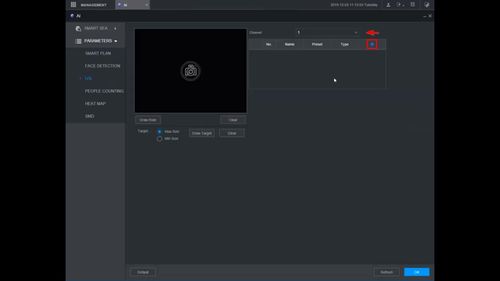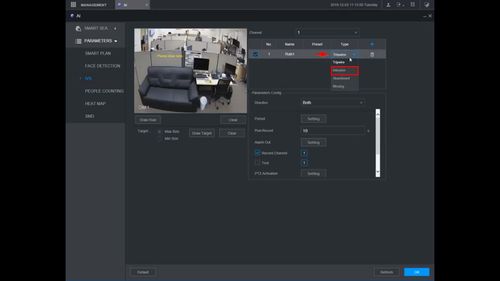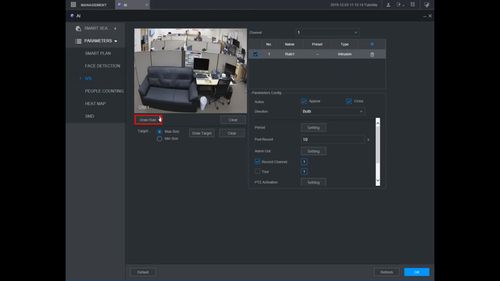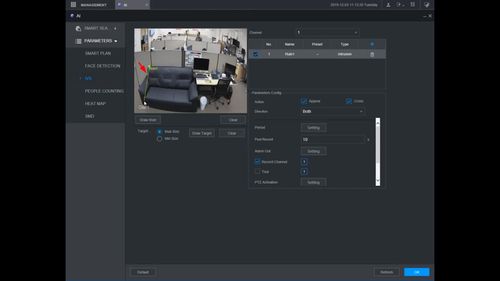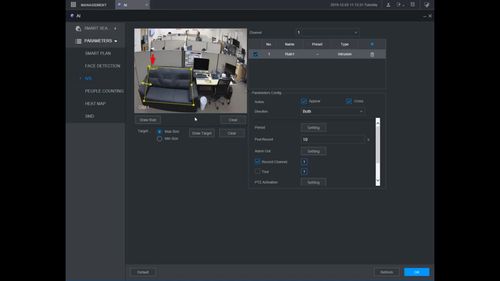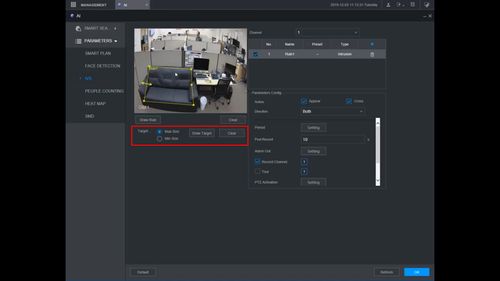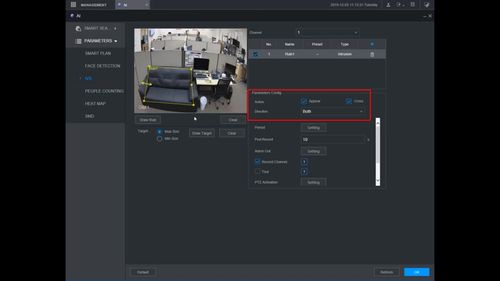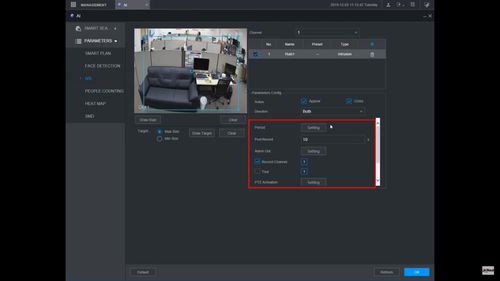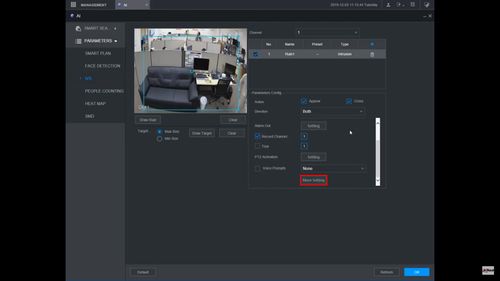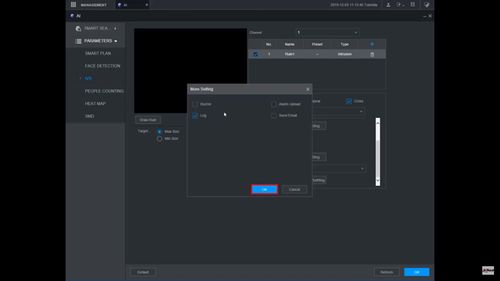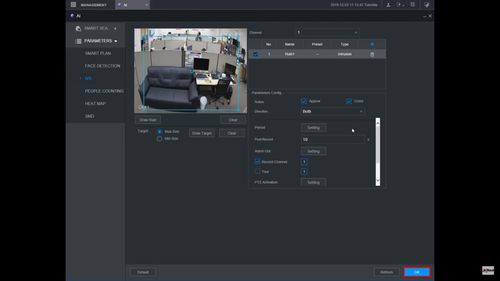Difference between revisions of "Template:IVS Intrusion WebUI New"
| Line 8: | Line 8: | ||
===Step By Step Instructions=== | ===Step By Step Instructions=== | ||
| + | 1. From the Main Menu | ||
| + | |||
| + | Click AI | ||
[[File:Intrusion_-_WebUI_New_-_1.jpg|500px]] | [[File:Intrusion_-_WebUI_New_-_1.jpg|500px]] | ||
| + | |||
| + | 2. Click Parameters | ||
[[File:Intrusion_-_WebUI_New_-_2.jpg|500px]] | [[File:Intrusion_-_WebUI_New_-_2.jpg|500px]] | ||
| + | |||
| + | 3. Click Smart Plan | ||
[[File:Intrusion_-_WebUI_New_-_3.jpg|500px]] | [[File:Intrusion_-_WebUI_New_-_3.jpg|500px]] | ||
| + | |||
| + | 4. Use the dropdown box to select the channel | ||
| + | |||
| + | Click the IVS icon (lightbulb) to enable | ||
[[File:Intrusion_-_WebUI_New_-_4.jpg|500px]] | [[File:Intrusion_-_WebUI_New_-_4.jpg|500px]] | ||
| + | |||
| + | 5. Click OK to save | ||
[[File:Intrusion_-_WebUI_New_-_5.jpg|500px]] | [[File:Intrusion_-_WebUI_New_-_5.jpg|500px]] | ||
| + | |||
| + | 6. Click IVS | ||
[[File:Intrusion_-_WebUI_New_-_6.jpg|500px]] | [[File:Intrusion_-_WebUI_New_-_6.jpg|500px]] | ||
| + | |||
| + | 7. Use the dropdown box to select the channel | ||
| + | |||
| + | Click the + to add a new IVS rule | ||
[[File:Intrusion_-_WebUI_New_-_7.jpg|500px]] | [[File:Intrusion_-_WebUI_New_-_7.jpg|500px]] | ||
| + | |||
| + | 8. The rule will appear in the list | ||
| + | |||
| + | Use the dropdown box under Type to select Intrusion | ||
[[File:Intrusion_-_WebUI_New_-_8.jpg|500px]] | [[File:Intrusion_-_WebUI_New_-_8.jpg|500px]] | ||
| + | |||
| + | 9. Click Draw Rule to begin drawing the detection area | ||
[[File:Intrusion_-_WebUI_New_-_9.jpg|500px]] | [[File:Intrusion_-_WebUI_New_-_9.jpg|500px]] | ||
| + | |||
| + | 10. Left click inside the video frame to begin drawing | ||
[[File:Intrusion_-_WebUI_New_-_10.jpg|500px]] | [[File:Intrusion_-_WebUI_New_-_10.jpg|500px]] | ||
| + | |||
| + | Right click to finish drawing | ||
| + | |||
| + | The rule name will confirm when drawing is complete | ||
[[File:Intrusion_-_WebUI_New_-_11.jpg|500px]] | [[File:Intrusion_-_WebUI_New_-_11.jpg|500px]] | ||
| + | |||
| + | 11. Use the Target interface to configure the Max/Min size for detection (if required) | ||
[[File:Intrusion_-_WebUI_New_-_12.jpg|500px]] | [[File:Intrusion_-_WebUI_New_-_12.jpg|500px]] | ||
Revision as of 21:42, 5 December 2019
Description
This guide will show how to setup the Intrusion IVS feature at the WebUI with New GUI
Prerequisites
Video Instructions
Step By Step Instructions
1. From the Main Menu
Click AI
2. Click Parameters
3. Click Smart Plan
4. Use the dropdown box to select the channel
Click the IVS icon (lightbulb) to enable
5. Click OK to save
6. Click IVS
7. Use the dropdown box to select the channel
Click the + to add a new IVS rule
8. The rule will appear in the list
Use the dropdown box under Type to select Intrusion
9. Click Draw Rule to begin drawing the detection area
10. Left click inside the video frame to begin drawing
Right click to finish drawing
The rule name will confirm when drawing is complete
11. Use the Target interface to configure the Max/Min size for detection (if required)