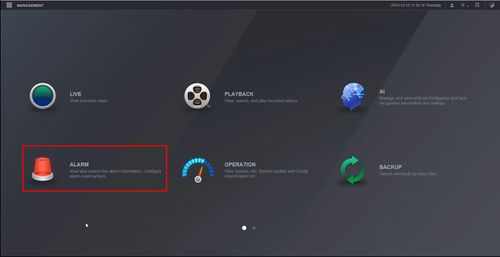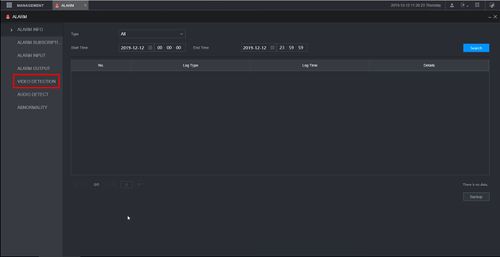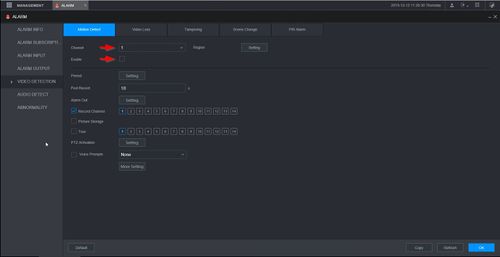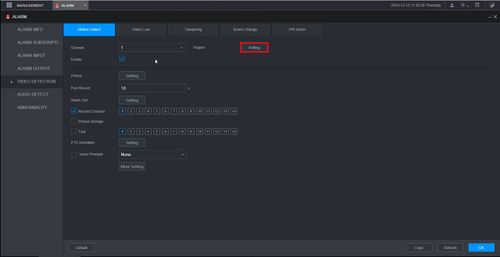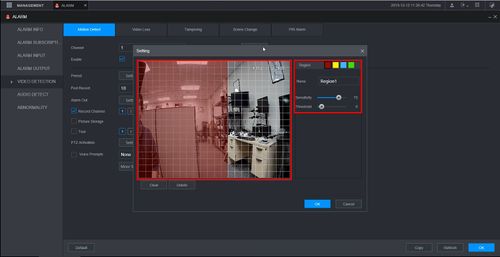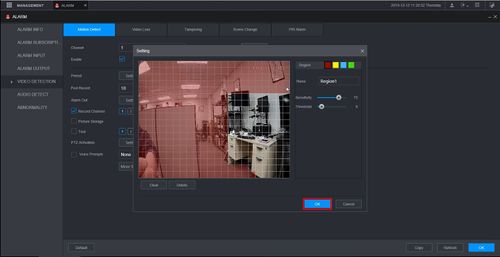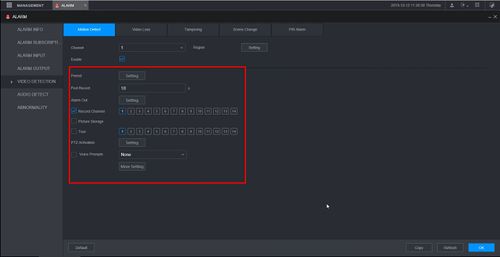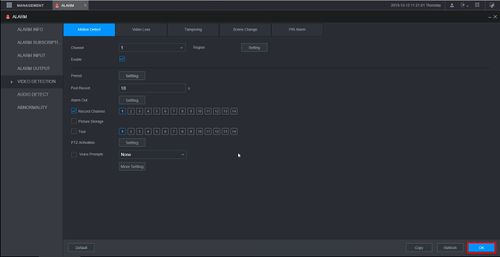Difference between revisions of "Template:LincX2PRO Motion Record WebUI New"
| Line 16: | Line 16: | ||
[[File:LincX2PRO_-_Setup_Motion_Detect_Record_-_WebUI_New_-_1.jpg|500px]] | [[File:LincX2PRO_-_Setup_Motion_Detect_Record_-_WebUI_New_-_1.jpg|500px]] | ||
| + | |||
| + | 2. Click Video Detection | ||
[[File:LincX2PRO_-_Setup_Motion_Detect_Record_-_WebUI_New_-_2.jpg|500px]] | [[File:LincX2PRO_-_Setup_Motion_Detect_Record_-_WebUI_New_-_2.jpg|500px]] | ||
| + | |||
| + | 3. Under Motion Detect | ||
| + | |||
| + | Use the dropdown box to select the Channel of the LincX2PRO device | ||
| + | |||
| + | Check the box to enable Motion Detection | ||
[[File:LincX2PRO_-_Setup_Motion_Detect_Record_-_WebUI_New_-_3.jpg|500px]] | [[File:LincX2PRO_-_Setup_Motion_Detect_Record_-_WebUI_New_-_3.jpg|500px]] | ||
| + | |||
| + | 4. Click Setting to adjust the region for motion detection | ||
[[File:LincX2PRO_-_Setup_Motion_Detect_Record_-_WebUI_New_-_4.jpg|500px]] | [[File:LincX2PRO_-_Setup_Motion_Detect_Record_-_WebUI_New_-_4.jpg|500px]] | ||
| + | |||
| + | 5. Use the interface to create the region for motion detection (by default will be entire video frame) | ||
| + | |||
| + | Click inside the grid to adjust the region - Highlighted areas will detect for motion | ||
| + | |||
| + | Adjust any additional parameters such as Sensitivity or Threshold | ||
[[File:LincX2PRO_-_Setup_Motion_Detect_Record_-_WebUI_New_-_5.jpg|500px]] | [[File:LincX2PRO_-_Setup_Motion_Detect_Record_-_WebUI_New_-_5.jpg|500px]] | ||
| + | |||
| + | 6. Click OK to save | ||
[[File:LincX2PRO_-_Setup_Motion_Detect_Record_-_WebUI_New_-_6.jpg|500px]] | [[File:LincX2PRO_-_Setup_Motion_Detect_Record_-_WebUI_New_-_6.jpg|500px]] | ||
| − | + | 7. Configure the desired parameters for alarm triggers (actions when motion is detected) | |
[[File:LincX2PRO_-_Setup_Motion_Detect_Record_-_WebUI_New_-_8.jpg|500px]] | [[File:LincX2PRO_-_Setup_Motion_Detect_Record_-_WebUI_New_-_8.jpg|500px]] | ||
| + | |||
| + | 8. Click OK to save all settings | ||
[[File:LincX2PRO_-_Setup_Motion_Detect_Record_-_WebUI_New_-_9.jpg|500px]] | [[File:LincX2PRO_-_Setup_Motion_Detect_Record_-_WebUI_New_-_9.jpg|500px]] | ||
Latest revision as of 20:03, 12 December 2019
Description
This guide will show how to setup Motion Detection recording feature at the WebUI with NewGUI
Prerequisites
- Dahua recorder
- LincX2PRO device
- LincX2PRO device added to Dahua recorder - How To Add LincX2PRO Device To a Dahua Recorder
- Recording Schedule for recorder configured for motion detection - How To Set Up Schedule Record
Video Instructions
Step By Step Instructions
1. From the Main Menu
Click Alarm
2. Click Video Detection
3. Under Motion Detect
Use the dropdown box to select the Channel of the LincX2PRO device
Check the box to enable Motion Detection
4. Click Setting to adjust the region for motion detection
5. Use the interface to create the region for motion detection (by default will be entire video frame)
Click inside the grid to adjust the region - Highlighted areas will detect for motion
Adjust any additional parameters such as Sensitivity or Threshold
6. Click OK to save
7. Configure the desired parameters for alarm triggers (actions when motion is detected)
8. Click OK to save all settings