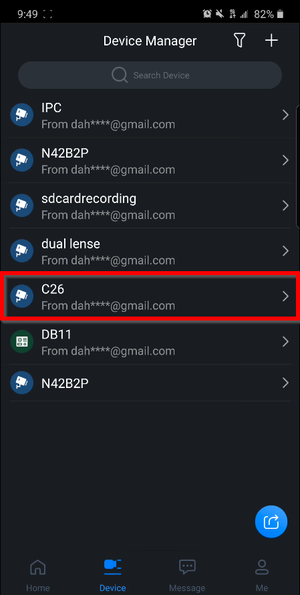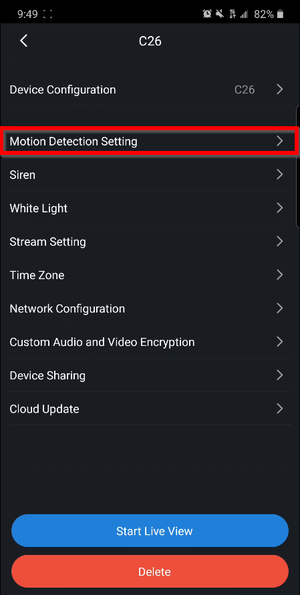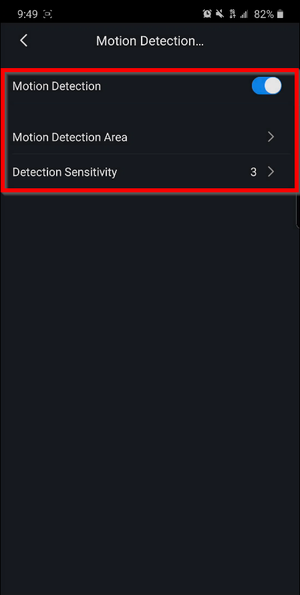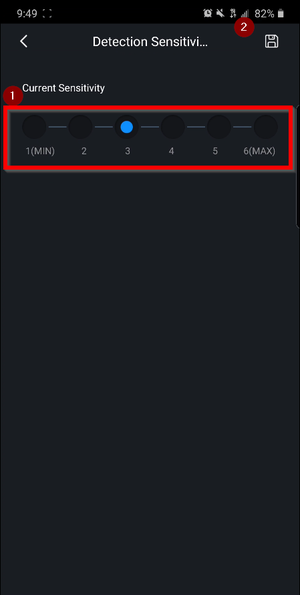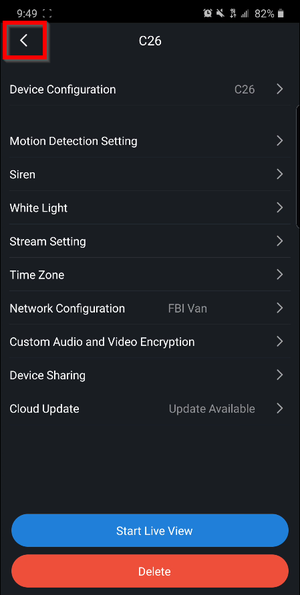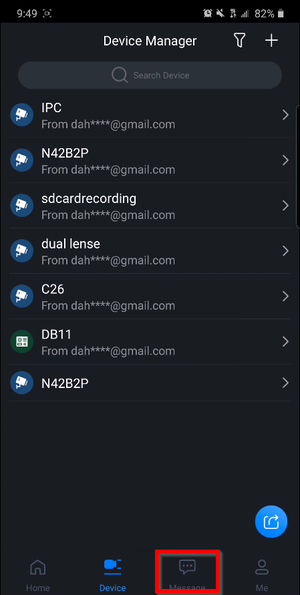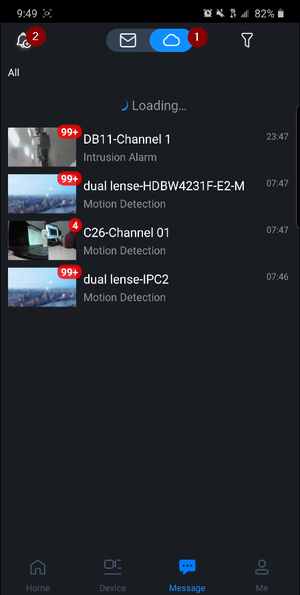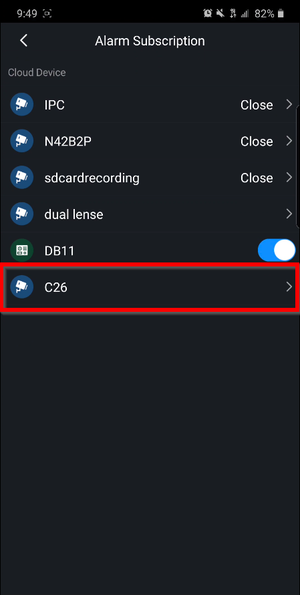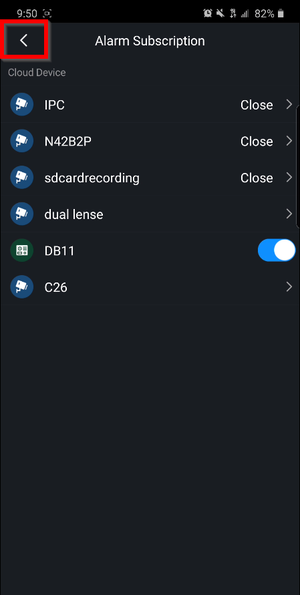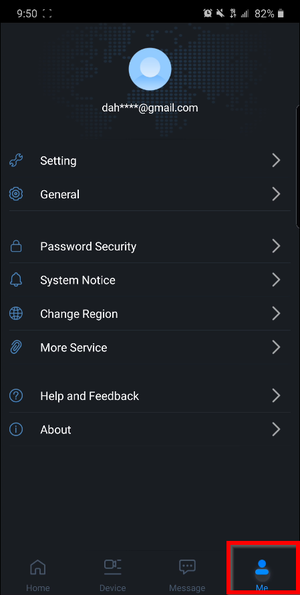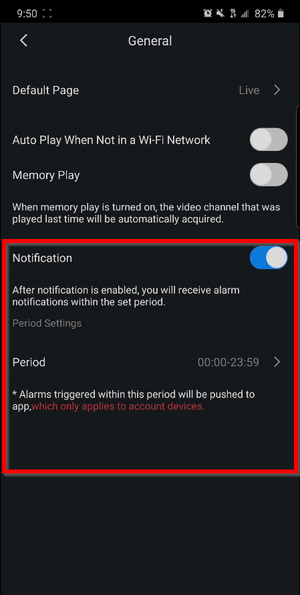Difference between revisions of "LincX2PRO/Setup Motion Detection"
(Created page with "=LincX2PRO Motion Detection Setup= ==LincX2PRO Motion Detection Setup== ===Video Instructions=== <embedvideo service="youtube">https://youtu.be/4mNlNu5u6xg</embedvideo> ===...") |
|||
| Line 1: | Line 1: | ||
| − | |||
| − | |||
==LincX2PRO Motion Detection Setup== | ==LincX2PRO Motion Detection Setup== | ||
Revision as of 19:11, 9 January 2020
LincX2PRO Motion Detection Setup
Video Instructions
Step by Step Instructions
1. Select your LincX2PRO unit under the "Device" tab
2. Tap on Motion Detection Setting
3. Assure that the switch is enabled and select the Detection Sensitivity to configure the sensitivity
4. Save the desired settings and go back
5. Go back
6. Tap on Message
7. Select the Cloud icon to view the devices linked to your DMSS account and tap on the bell icon
8. Tap on your LincX2PRO device
9. Ensure that the switch is enabled and click on the Floppy Disk icon to save, go back
10. Go back again
11. Go to "Me"
12. Make sure that the Notification Switch is enabled and now you should receive Motion Detection notifications