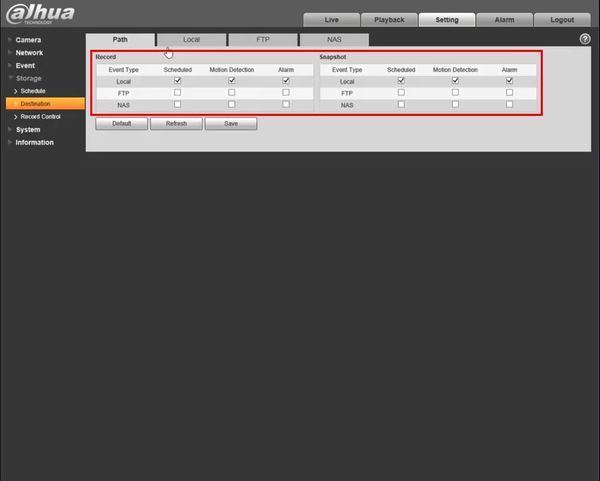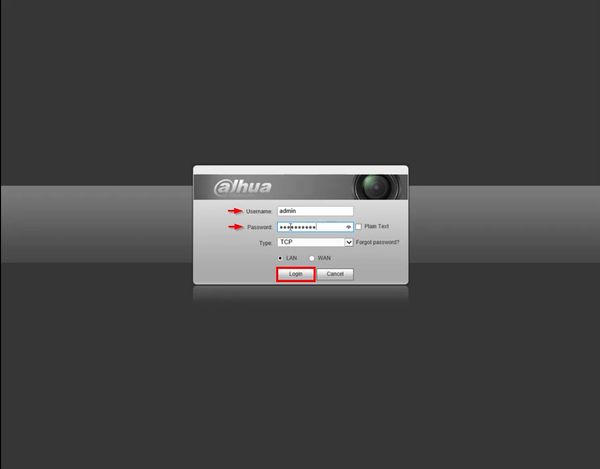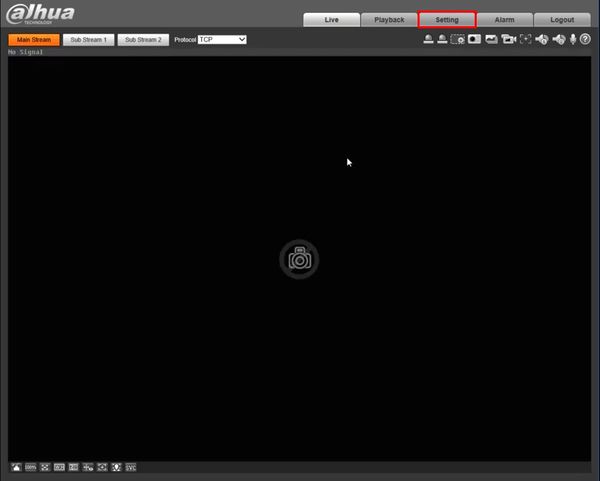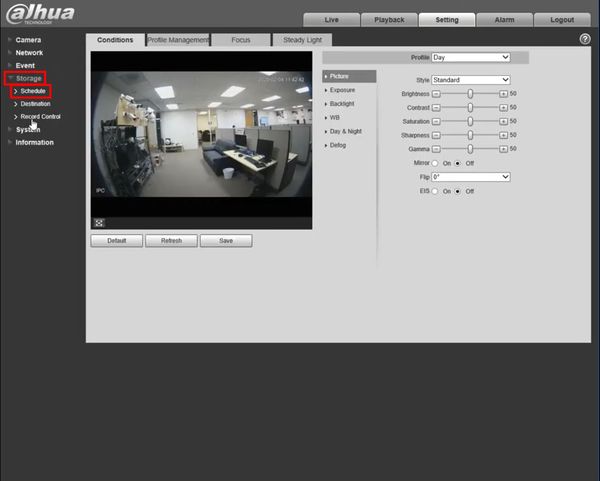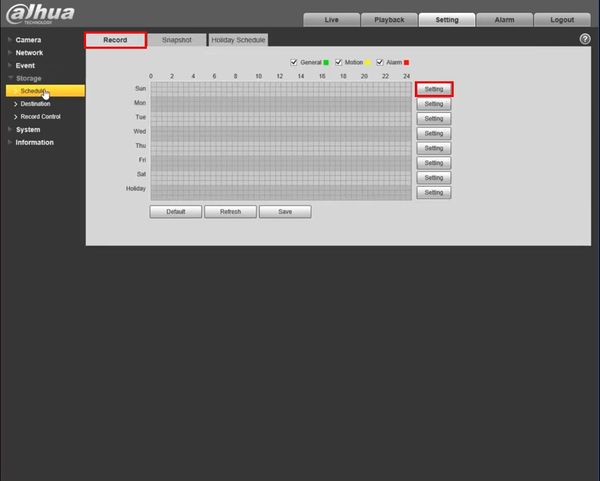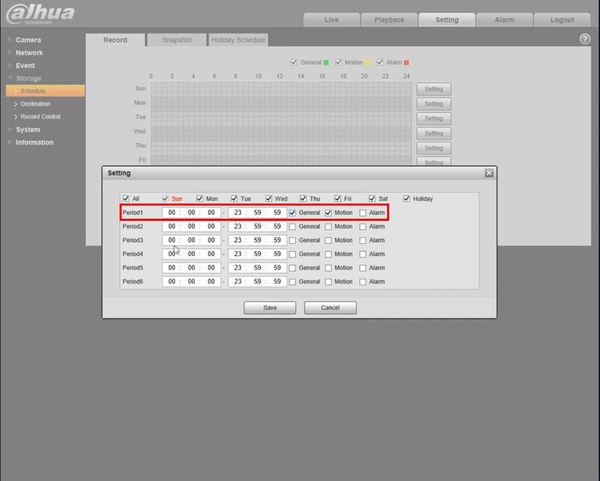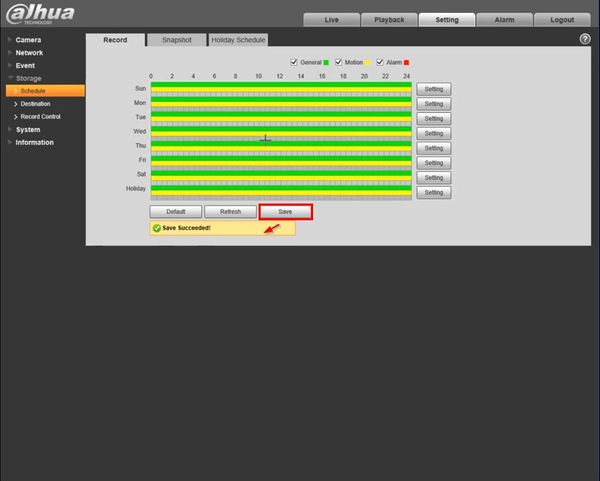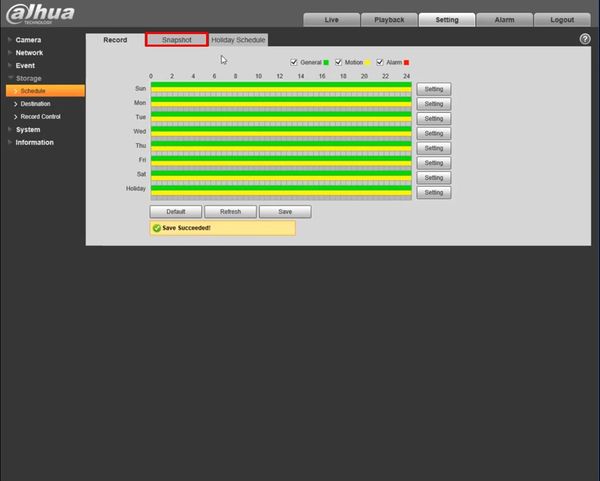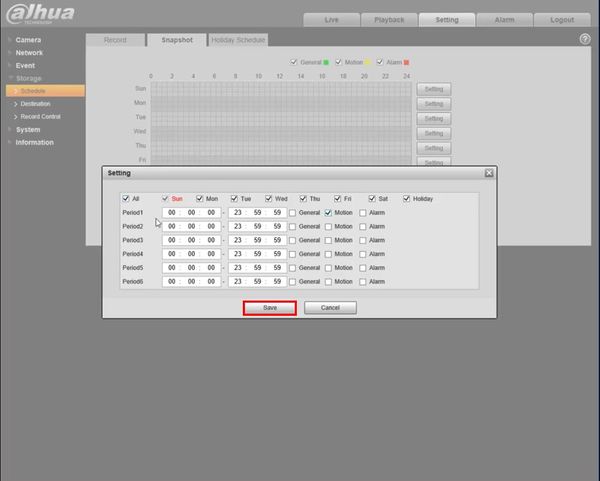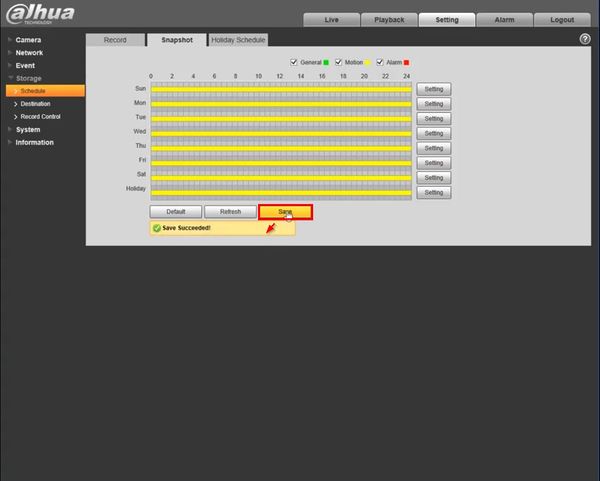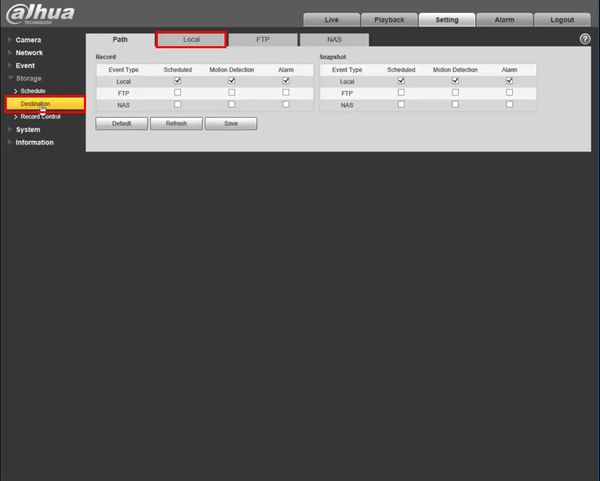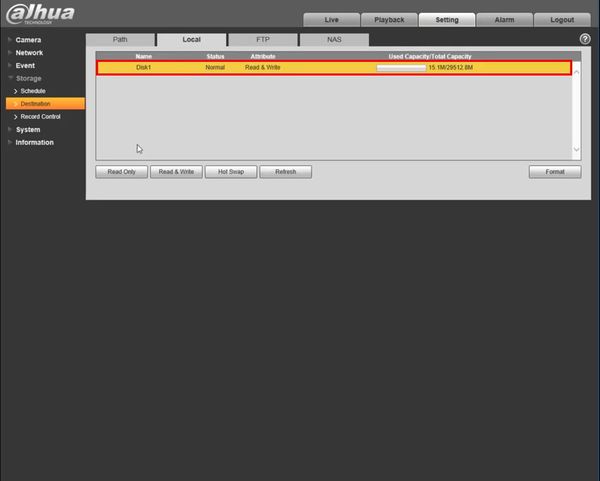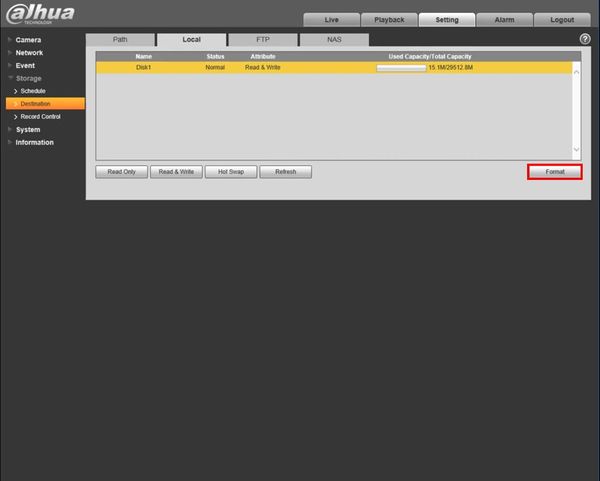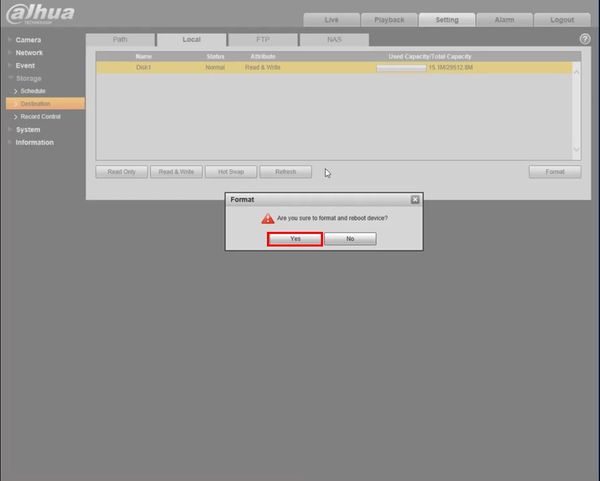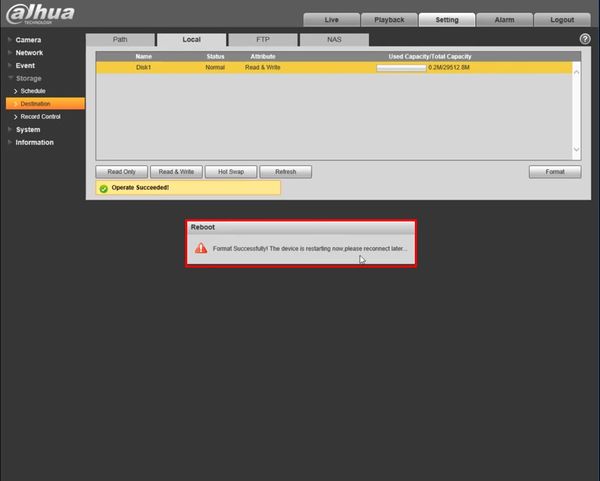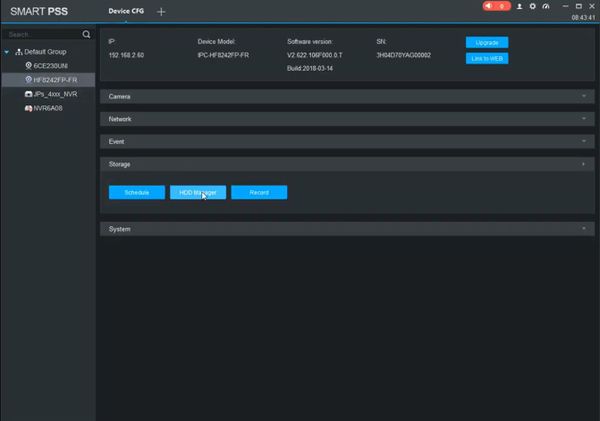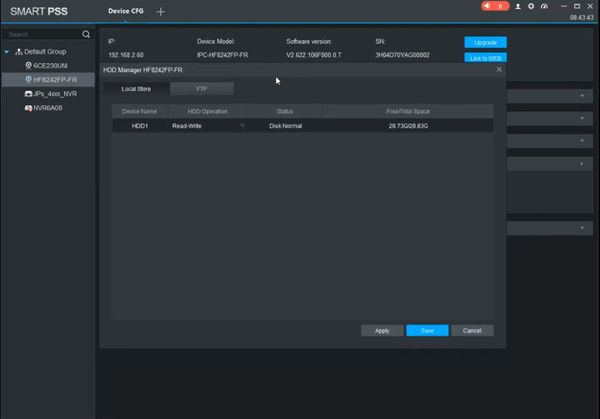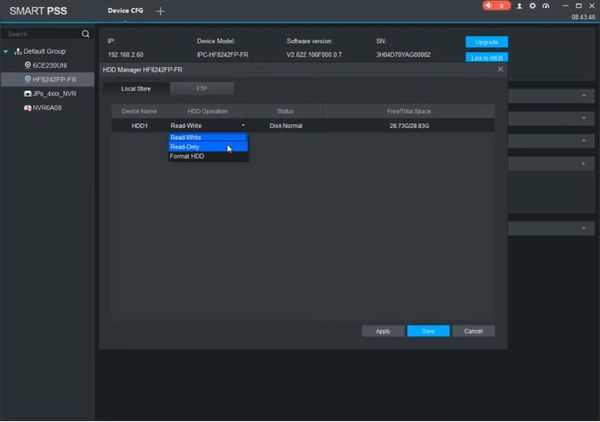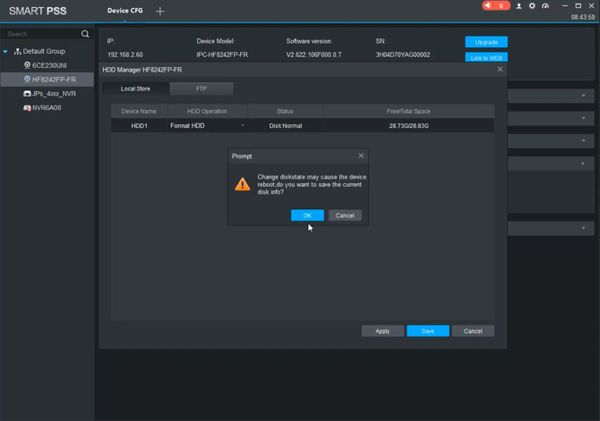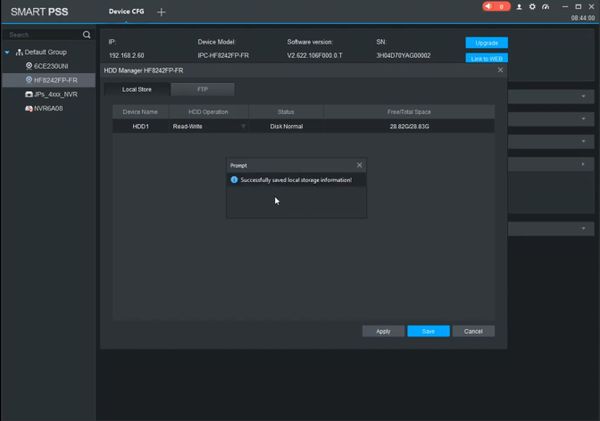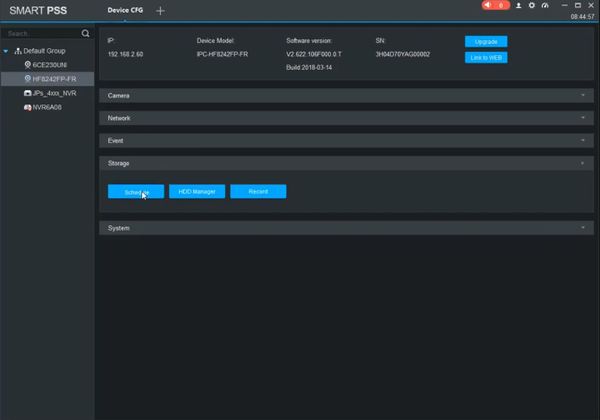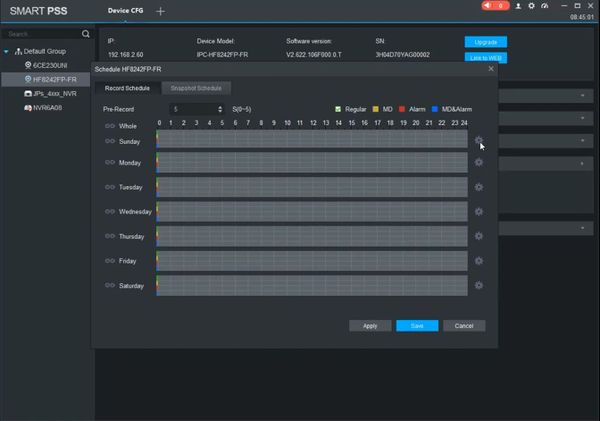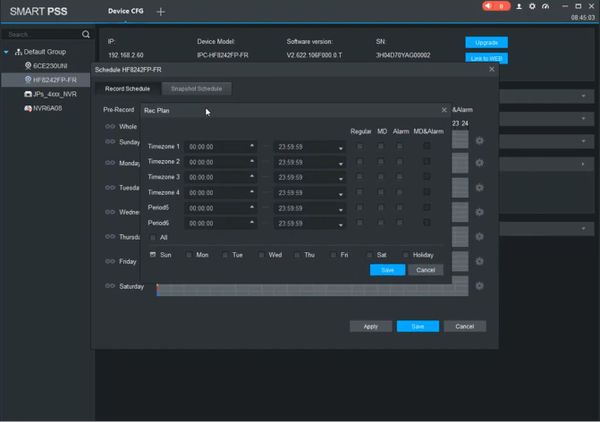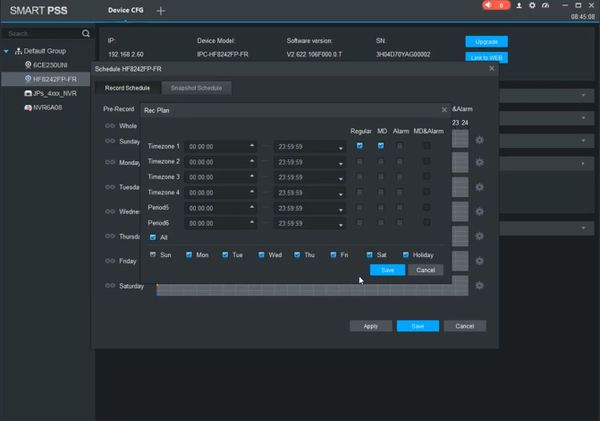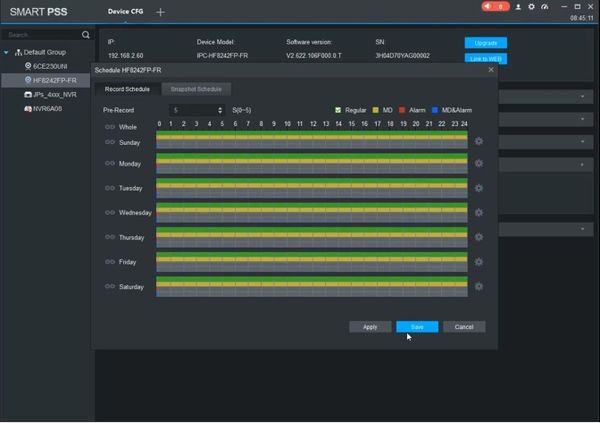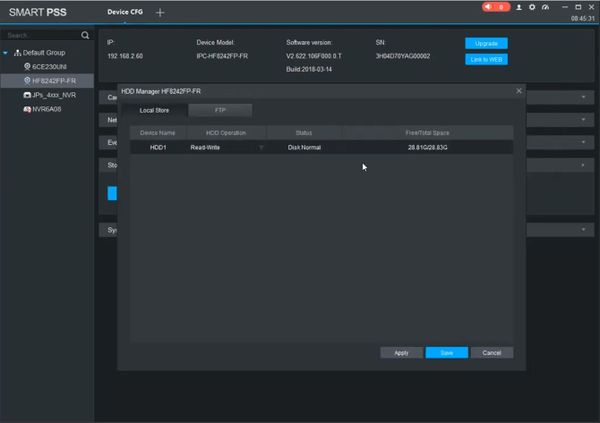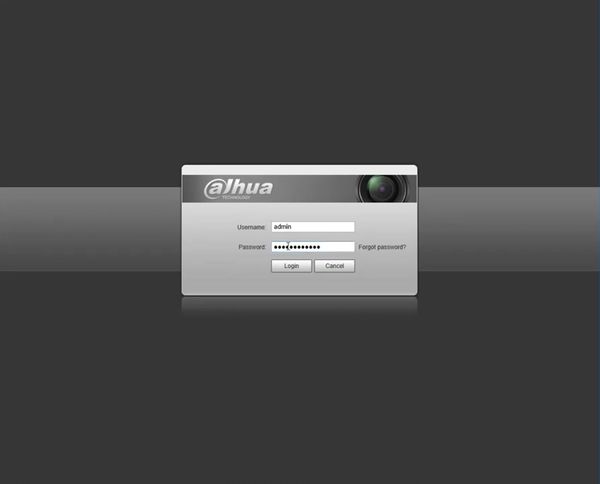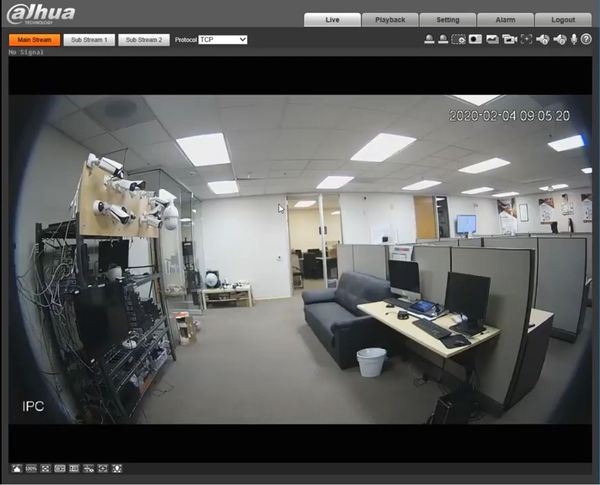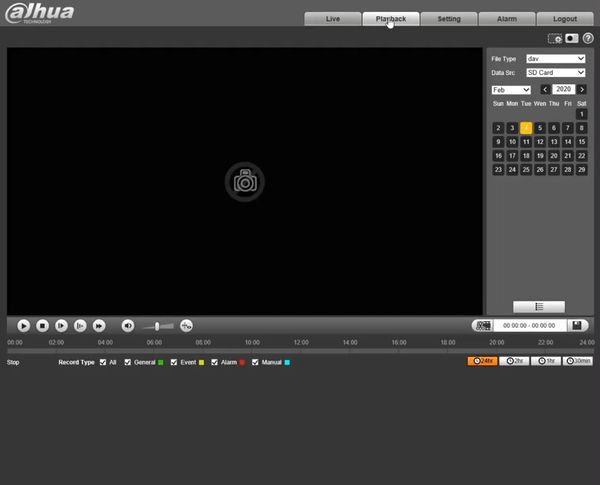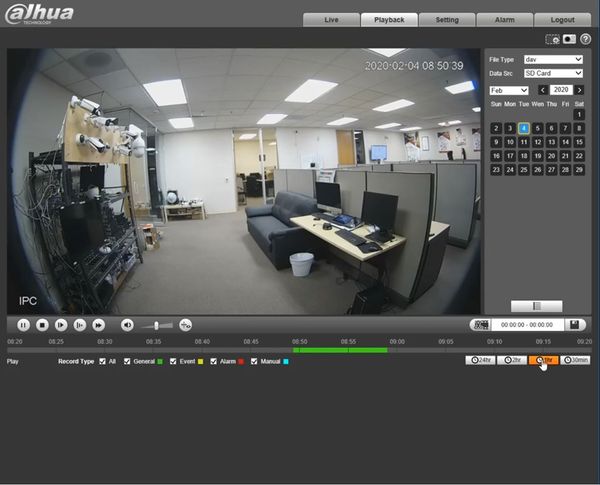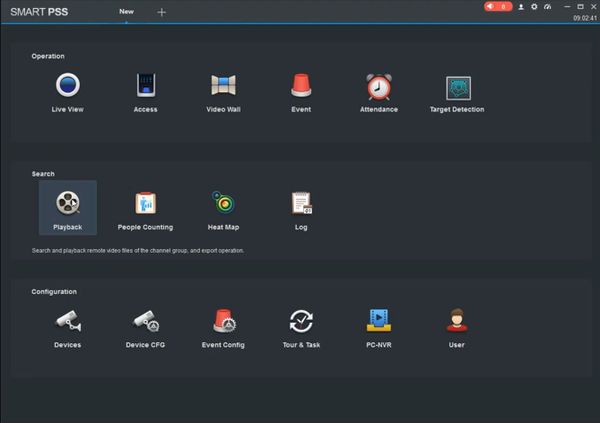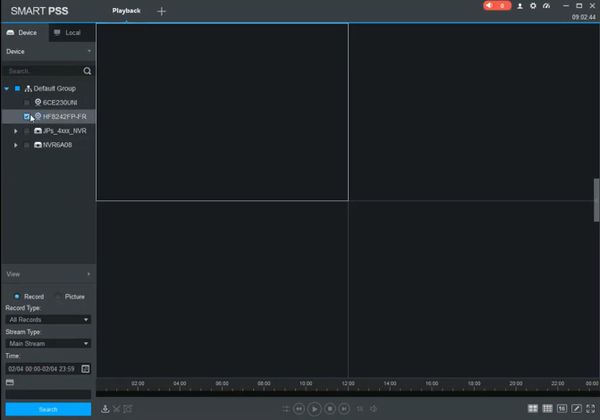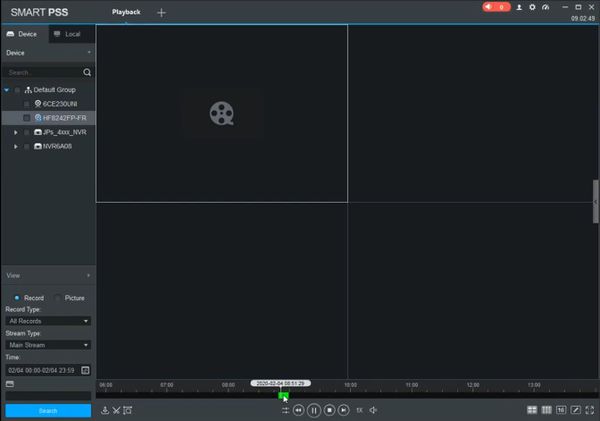Difference between revisions of "Record/Basic/SD-Card Recording"
(→Instructions) |
(→Instructions) |
||
| Line 4: | Line 4: | ||
==Prerequisites== | ==Prerequisites== | ||
| − | ==Instructions== | + | ==Setup Instructions== |
<div class="toccolours mw-collapsible mw-collapsed"> | <div class="toccolours mw-collapsible mw-collapsed"> | ||
| Line 46: | Line 46: | ||
</div> | </div> | ||
--> | --> | ||
| + | ==Playback Instructions== | ||
| + | |||
| + | <div class="toccolours mw-collapsible mw-collapsed"> | ||
| + | [[File:Icon_for_type_WebUI_Old.png|250px]]<span style="font-size:180%;">'''WebUI Old'''</span> | ||
| + | <div class="mw-collapsible-content">{{Template:SD_Card_Playback_WebUI_Old}}</div> | ||
| + | </div> | ||
| + | |||
| + | <div class="toccolours mw-collapsible mw-collapsed"> | ||
| + | [[File:Icon_for_type_SmartPSS.png|250px]]<span style="font-size:180%;">'''SmartPSS'''</span> | ||
| + | <div class="mw-collapsible-content">{{Template:SD_Card_Playback__SmartPSS}}</div> | ||
| + | </div> | ||
Revision as of 17:07, 4 February 2020
Contents
- 1 SD-Card Recording
- 1.1 Description
- 1.2 Prerequisites
- 1.3 Setup Instructions
- 1.4 Prerequisites
- 1.5 Video Instructions
- 1.6 Step by Step Instructions
- 1.7 Prerequisites
- 1.8 Video Instructions
- 1.9 Step by Step Instructions
- 1.10 Playback Instructions
- 1.11 Prerequisites
- 1.12 Video Instructions
- 1.13 Step by Step Instructions
- 1.14 Prerequisites
- 1.15 Video Instructions
- 1.16 Step by Step Instructions
SD-Card Recording
Description
This feature will allow you to trigger recording based on audio input from a powered microphone.
Prerequisites
Setup Instructions
Prerequisites
Video Instructions
Step by Step Instructions
1. Enter the IP of the device into a browser
At the Web Login
Enter the Username and Password
Click Login
1. Click Setting
2. Click Storage
Click Schedule
3. Click Record tab
Click the Setting button
4. Use the Schedule Setting window to set the record schedule
Click Save
A prompt will appear to confirm
5. Click Snapshot
Click the Setting button
Use the Schedule Setting window to set the snapshot schedule
Click Save
A prompt will appear to confirm
Choose you options, Read only, Read & Write, Hot Swap.
Click on Destination and check the local choices.
You can also format the SD card.