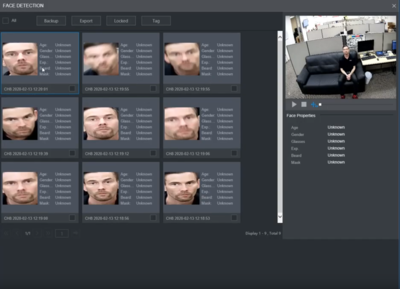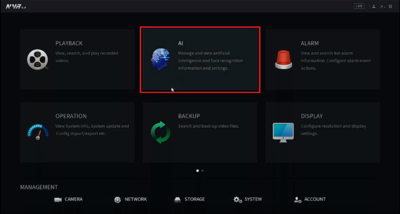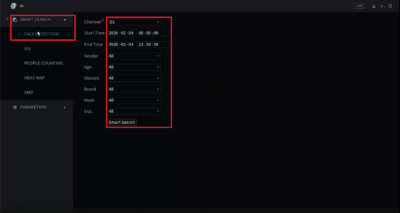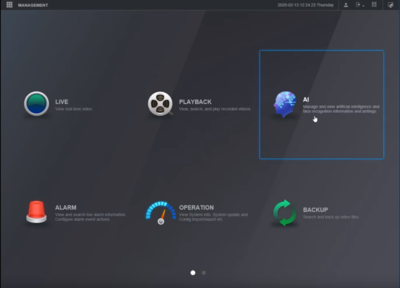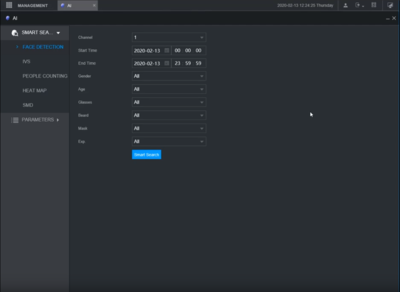Difference between revisions of "Playback/SmartSearch/Face Detection"
(→Instructions) |
(→Instructions) |
||
| Line 6: | Line 6: | ||
<div class="toccolours mw-collapsible mw-collapsed"> | <div class="toccolours mw-collapsible mw-collapsed"> | ||
[[File:Icon_for_type_SystemUI_New.png|250px]]<span style="font-size:180%;">'''SystemUI New'''</span> | [[File:Icon_for_type_SystemUI_New.png|250px]]<span style="font-size:180%;">'''SystemUI New'''</span> | ||
| − | <div class="mw-collapsible-content">{{Template: | + | <div class="mw-collapsible-content">{{Template:Smart_Search_Face_Detection_SystemUI_NewGUI}}</div> |
</div> | </div> | ||
<div class="toccolours mw-collapsible mw-collapsed"> | <div class="toccolours mw-collapsible mw-collapsed"> | ||
[[File:Icon_for_type_WebUI_New.png|250px]]<span style="font-size:180%;">'''WebUI New'''</span> | [[File:Icon_for_type_WebUI_New.png|250px]]<span style="font-size:180%;">'''WebUI New'''</span> | ||
| − | <div class="mw-collapsible-content">{{Template: | + | <div class="mw-collapsible-content">{{Template:Smart_Search_Face_Detection__WebUI_New}}</div> |
</div> | </div> | ||
<!-- | <!-- | ||
Revision as of 20:47, 13 February 2020
Contents
SmartSearch: Face Detection
Description
Prerequisites
Instructions
Prerequisites
- A Dahua NVR or XVR with Facial Detection
Video Instructions
Step by Step Instructions
1. From the main menu Select the AI option.
2. Under AI > Smart Search choose Facial Detection and set your channel, time frame, and search filters.
3. Once parameters have been set, hit Smart Search to see the results. Select any thumb nail to view the playback on the right side menu.
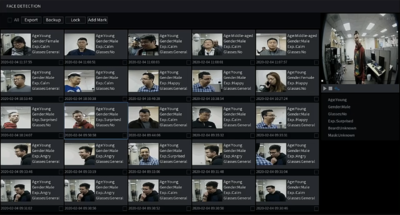
Prerequisites
Video Instructions
Step by Step Instructions
1. From the main menu Select the AI option.
2. Under AI > Smart Search choose Facial Detection and set your channel, time frame, and search filters.
3. Once parameters have been set, hit Smart Search to see the results. Select any thumb nail to view the playback on the right side menu.