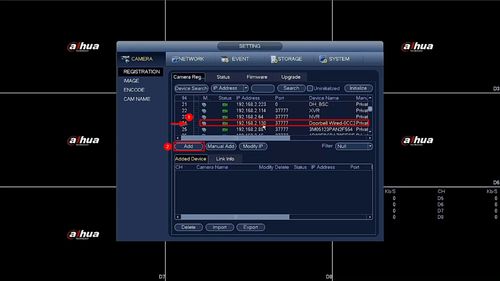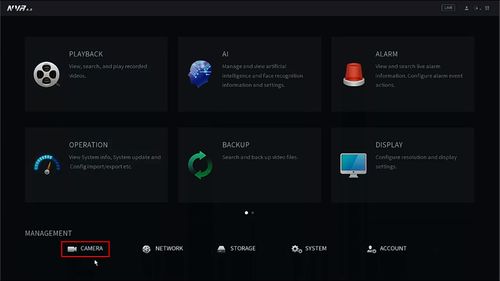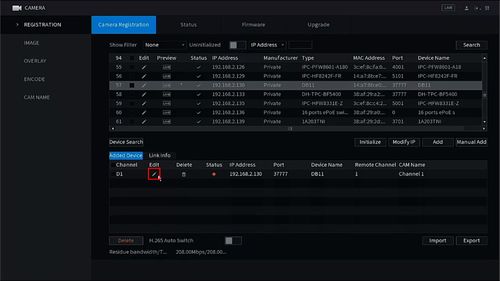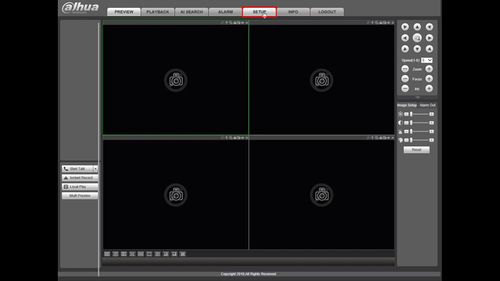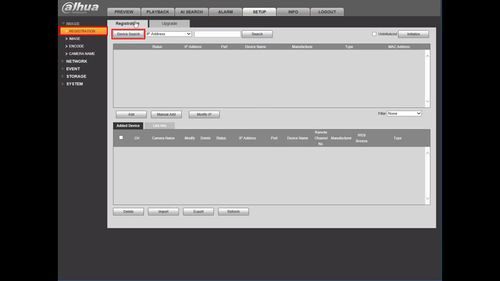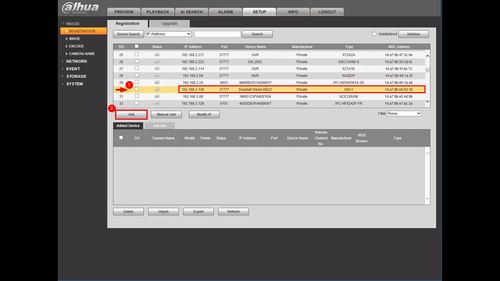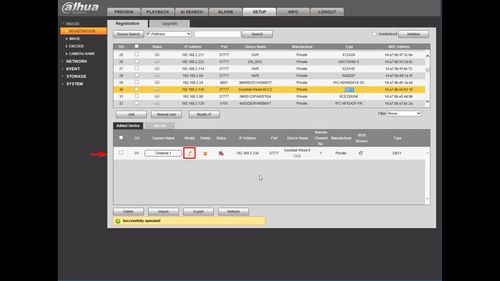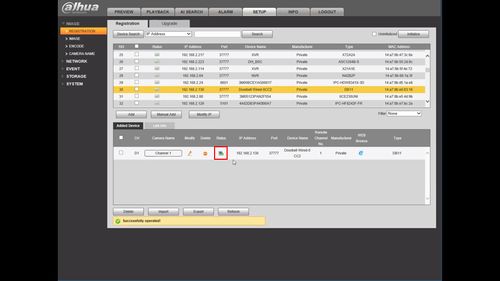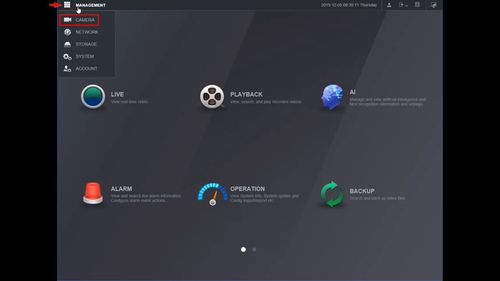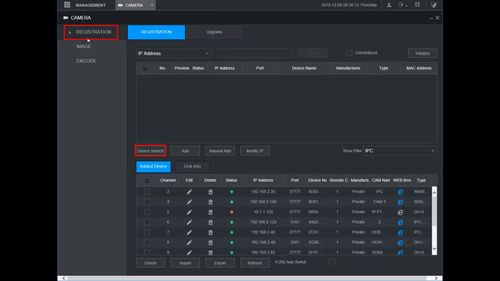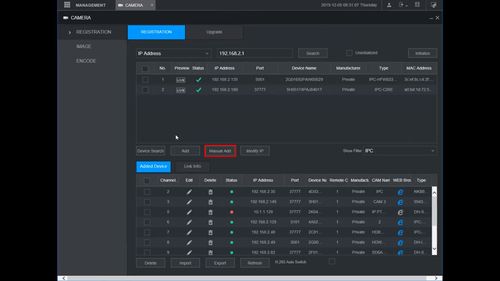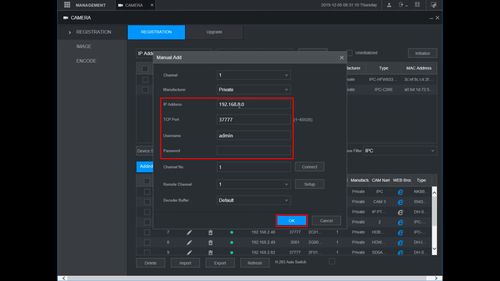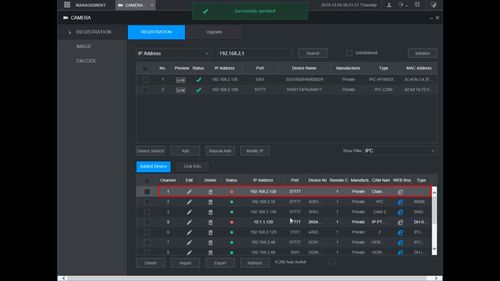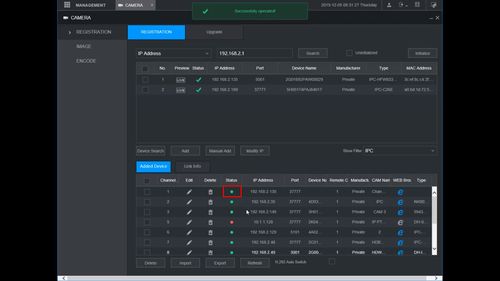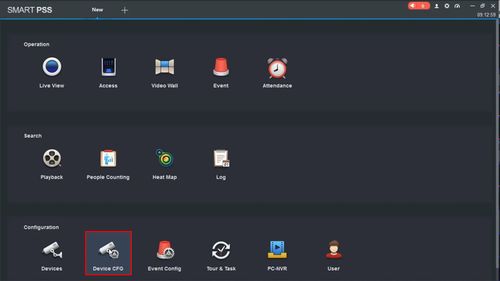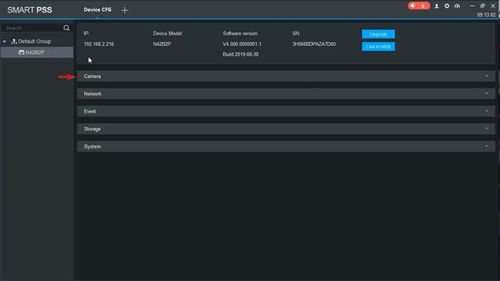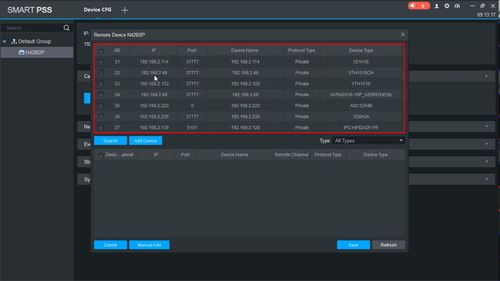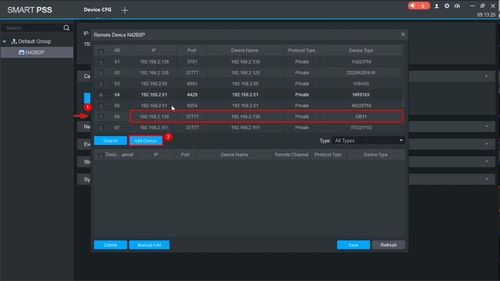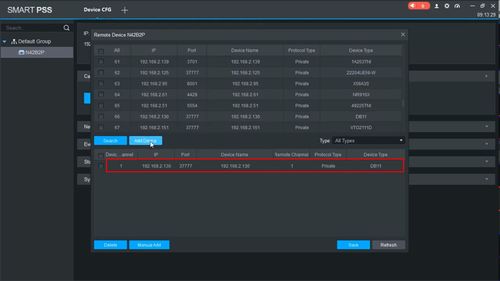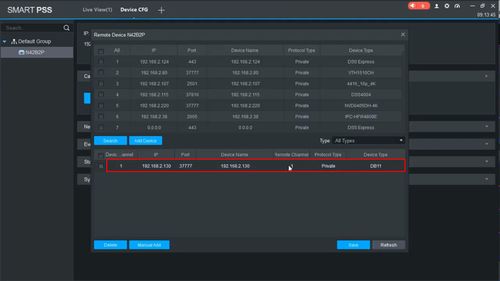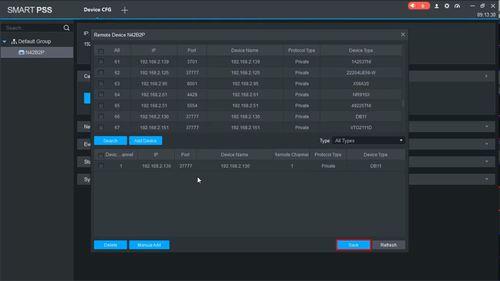Difference between revisions of "LincX2PRO/Add Device To Dahua Recorder"
| Line 1: | Line 1: | ||
=Add LincX2PRO Device To Dahua Recorder= | =Add LincX2PRO Device To Dahua Recorder= | ||
| + | __NOTOC__ | ||
==Description== | ==Description== | ||
These instructions will show you how to add a LincX2PRO Device to a Dahua recorder. | These instructions will show you how to add a LincX2PRO Device to a Dahua recorder. | ||
Revision as of 19:05, 25 February 2020
Add LincX2PRO Device To Dahua Recorder
Description
These instructions will show you how to add a LincX2PRO Device to a Dahua recorder.
Prerequisites
- LincX2Pro Device
- Dahua NVR, DVR, or XVR
- Completed Initial Setup of LincX2PRO Device
Completed Initial Setup of DB11
Not Working Functions
- No ONVIF
- No 3rd Party Support for 3rd Party VMS, Recorders, or Video Intercom devices
- No RTSP URL
- No PIR Recording
- No Calls to SmartPSS
- No Calls to Dahua Recorder
- Not compatible with Dahua Video Intercom devices
Instructions
Prerequisites
- LincX2PRO device
- Dahua NVR, DVR, or XVR, on same network as LincX2PRO device
Video Instructions
Step By Step Instructions
1. From the Main Menu
Click Camera
2. Under Registration
Click Device Search
The recorder will scan the local network for devices
3. Find the device in the list
Check the box next to the device in the list
Click Add
4. The device will move to Added Device
Click the Pencil icon under Modify to change any settings from the device, such as Password or Port information (if required)
5. Once the device is successfully connected you will see a green light under status and the device video feed will appear in live view
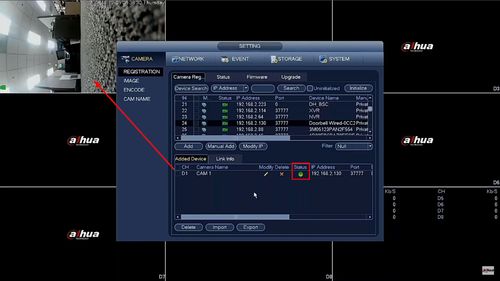
Prerequisites
- LincX2PRO device
- Dahua NVR, DVR, or XVR, on same network as LincX2PRO device
Video Instructions
Step By Step Instructions
1. From the Main Menu
Click Camera
2. Under Registration
Click Search
The recorder will scan the local network for devices
3. Find the device in the list
Check the box next to the device in the list
Click Add
4. The device will move to Added Device
Click the Pencil icon under Modify to change any settings form the device, such as Password or Port information (if required)
5. Once the device is successfully connected you will see a green light under status
6. The device video feed will appear in Live View
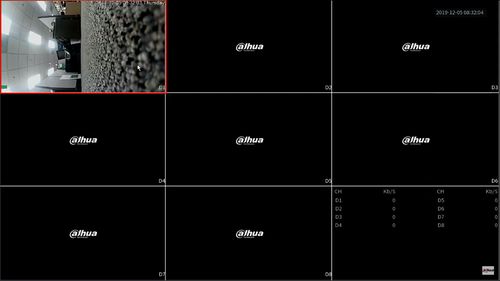
Prerequisites
- LincX2PRO device
- Dahua NVR, DVR, or XVR, on same network as LincX2PRO device
Video Instructions
Step By Step Instructions
1. From the Main Menu of the WebUI
Click Setup
2. Under Registration
Click Device Search
The recorder will scan the local network for devices
3. Find the device in the list
Check the box next to the device in the list
Click Add
4. The device will move to Added Device
Click the Pencil icon under Modify to change any settings form the DB11, such as Password or Port information (if required)
5. Once the device is successfully connected you will see a green light under status
6. The device video feed will appear in live view

Step By Step Instructions
1. From the Main Menu of the WebUI
Click Management
Click Camera
2. Under Registration
Click Device Search
The recorder will scan the local network for devices
3. If the device does not appear you can add it manually
Click Manual Add
4. The Manual Add interface will appear
Enter the corect information for the device
- IP Address
- TCP Port
- Username
- Password
Click OK
5. The device will move to Added Device
Click the Pencil icon under Modify to change any settings form the device, such as Password or Port information (if required)
6. Once the device is successfully connected you will see a green light under status
7. The device video feed will appear in live view
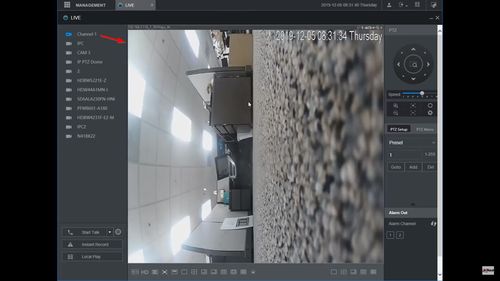
Prerequisites
- LincX2PRO device
- Dahua NVR, DVR, or XVR, on same network as LincX2PRO device
- Dahua NVR, DVR, or XVR (Added to SmartPSS) - Add Device to SmartPSS
Video Instructions
Step By Step Instructions
1. From the Main Menu of SmartPSS
Click Device CFG
2. Select the recorder from the device tree on the left
3. Click to expand Camera
4. Click Remote Device
5. A list of devices on the network local to the recorder will appear
6. Find the device in the list
Check the box next to the device in the list
Click Add Device
7. The device will move to Added Device
8. Double click the device in the list to modify any settings for the camera
9. Confirm the correct information for the device
- IP Address
- TCP Port
- Username
- Password
Click OK
10. Click Save
11. The device will appear in the device list under the recorder and can be viewed in Live View