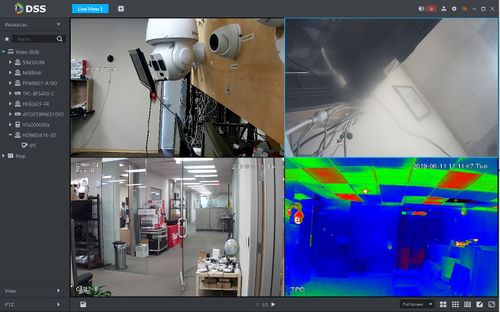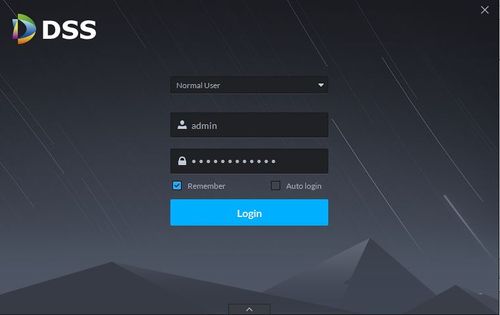Difference between revisions of "DSS S2/Client/Record Playback"
(→View Live Video) |
(→Playback that stored in recorder's HDD) |
||
| Line 16: | Line 16: | ||
==Step by Step Instructions== | ==Step by Step Instructions== | ||
| − | |||
1. Launch and Log in to DSS Client | 1. Launch and Log in to DSS Client | ||
[[File:DSS_Client_Log_In.jpg|500px]] | [[File:DSS_Client_Log_In.jpg|500px]] | ||
| + | 2. Click on Record Playback | ||
| + | |||
| + | 3. Select the camera channel that you wish to see footage. | ||
| + | |||
| + | 4. Select the recording disk. | ||
| + | |||
| + | There are 2 option: | ||
| + | |||
| + | 1. '''Record direct to server''' - to pull video footage that recorded to DSS HDD. | ||
| + | |||
| + | 2. '''Record direct to recorder''' - to pull video footage that recorded to recorder's HDD. | ||
| + | |||
| + | |||
| + | 5. Select the date and time. | ||
| + | |||
| + | 6. Click '''Search'''. | ||
===Playback that stored in DSS local HDD=== | ===Playback that stored in DSS local HDD=== | ||
Revision as of 21:11, 26 February 2020
Contents
Record Playback In DSS Client
Description
This article will show you how to playback recorded video from devices added to DSS
Prerequisites
- DSS
- DSS Client - How To Download and Install
- Dahua device that supports video added to DSS Server
- Dahua device that supports video configured for recording - How To Setup A Record Plan In DSS Manager
Video Instructions
Coming Soon
Step by Step Instructions
1. Launch and Log in to DSS Client
2. Click on Record Playback
3. Select the camera channel that you wish to see footage.
4. Select the recording disk.
There are 2 option:
1. Record direct to server - to pull video footage that recorded to DSS HDD.
2. Record direct to recorder - to pull video footage that recorded to recorder's HDD.
5. Select the date and time.
6. Click Search.