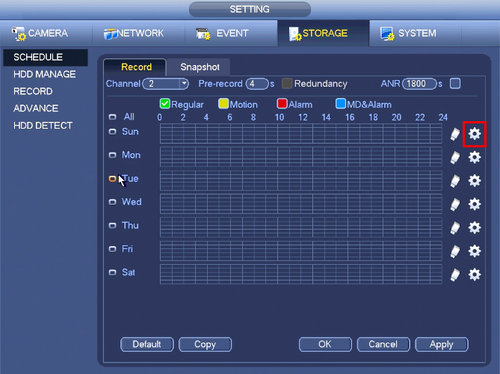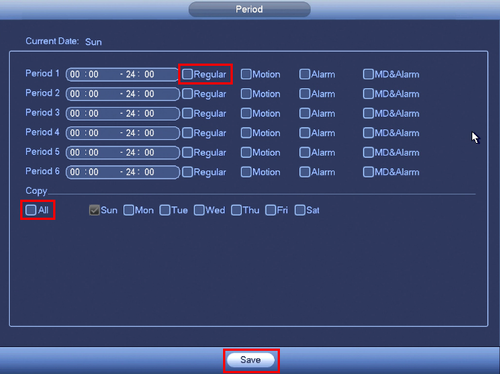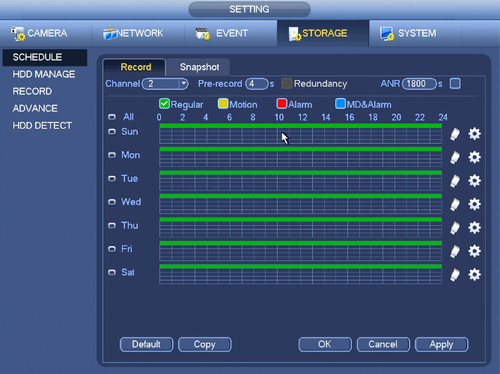Difference between revisions of "System UI Old"
(→Basic Recording) |
|||
| Line 10: | Line 10: | ||
</div> | </div> | ||
| − | + | <div class="toccolours mw-collapsible mw-collapsed"> | |
| − | + | [[File:Icon_for_type_SystemUI_Old.png|250px]]<span style="font-size:150%;">'''Schedule Record'''</span> | |
| + | <div class="mw-collapsible-content">{{Template:XXX_SystemUI_OldGUI}}</div> | ||
| + | </div> | ||
===Advanced Recording=== | ===Advanced Recording=== | ||
Revision as of 17:29, 9 March 2020
Contents
System UI Old
Initial Setup
Recording
Basic Recording
Schedule Record
Description
Dahua NVRs and DVRs offer a variety of recording options. You can configure recording schedules based on the following methods:
- Regular
- Motion Detection
- Alarm Based
- Motion Detection + Alarm
- IVS if the feature is available depending on the model.
These schedules can be set individually for each camera or copied to all cameras.
Prerequisites
- Dahua NVR or DVR
- Internal HDD
Video Instructions
Step by Step Instructions
1. From the Main Menu click, "Storage" under, "Settings"
2. Click, "Schedule" on the left hand side.
3. Click the Gear icon to the right of any of the graphs.
4. Check the box for, "Regular" then click the, "All" box below, "Copy"
5. Click, "Save" This will return you to the previous screen which should look like this.
6. Click, "Apply" and then, "OK"