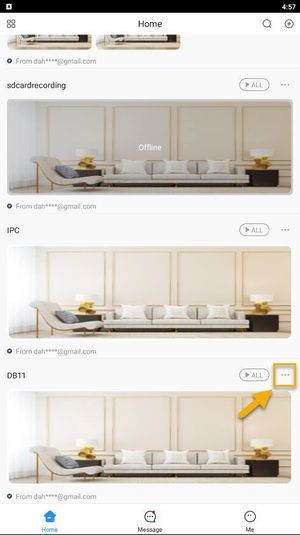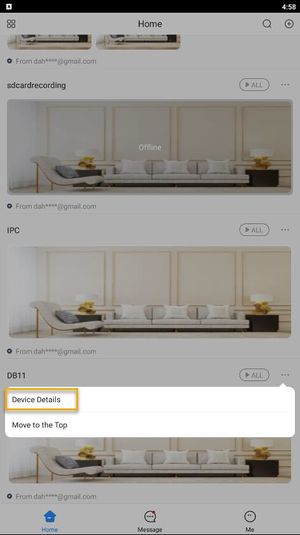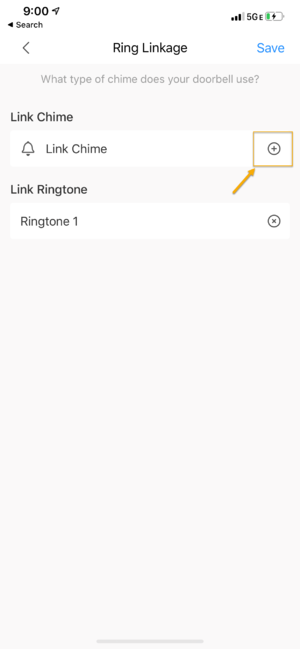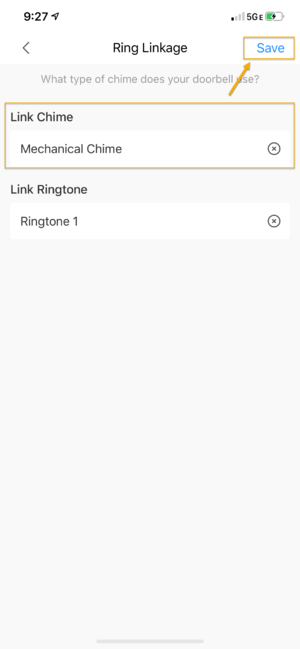Difference between revisions of "Template:Ring Linkage Setup MobileUI New DMSS"
(Blanked the page) |
|||
| Line 1: | Line 1: | ||
| + | Tap on [[File:DMSS_Icon_Live_Home.png|30px]] '''Home''' to locate your device list. | ||
| + | Select your DB11 device and tap on '''...''' icon. | ||
| + | [[File:DMSS_Share_Device_2.jpg|300px]] | ||
| + | |||
| + | 9. Tap on '''Device Details'''. | ||
| + | |||
| + | [[File:DMSS_Share_Device_2-1.jpg|300px]] | ||
| + | |||
| + | 10. Tap on '''Ring Linkage''' | ||
| + | |||
| + | [[File.DMSS_Ring_Linkage_Setup_10.png|300px]] | ||
| + | |||
| + | 11. Under Link Chime, Tap on the + button to add the Door Chime. | ||
| + | |||
| + | [[File:DMSS_Ring_Linkage_Setup_11.png|300px]] | ||
| + | |||
| + | 12. Select either "Electronic Chime" if you are using an Electronic door chime or "Mechanical Chime" if you are using a Mechanical door chime. | ||
| + | <br>Then select "OK" | ||
| + | |||
| + | [[File:DMSS_Ring_Linkage_Setup_13.png|300px]] | ||
| + | |||
| + | 13. Tap on Save to complete the setup. | ||
| + | |||
| + | [[File:DMSS_Ring_Linkage_Setup_14.png|300px]] | ||
Revision as of 16:37, 7 April 2020
Tap on ![]() Home to locate your device list.
Select your DB11 device and tap on ... icon.
Home to locate your device list.
Select your DB11 device and tap on ... icon.
9. Tap on Device Details.
10. Tap on Ring Linkage
11. Under Link Chime, Tap on the + button to add the Door Chime.
12. Select either "Electronic Chime" if you are using an Electronic door chime or "Mechanical Chime" if you are using a Mechanical door chime.
Then select "OK"
13. Tap on Save to complete the setup.