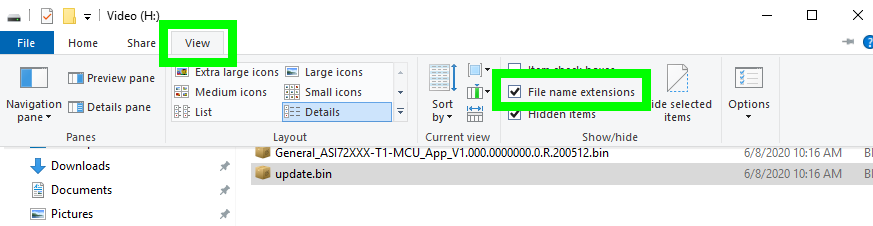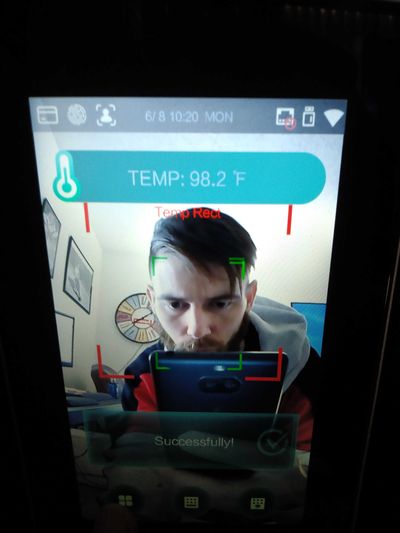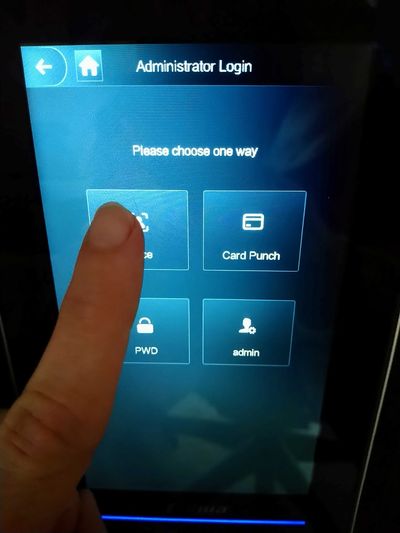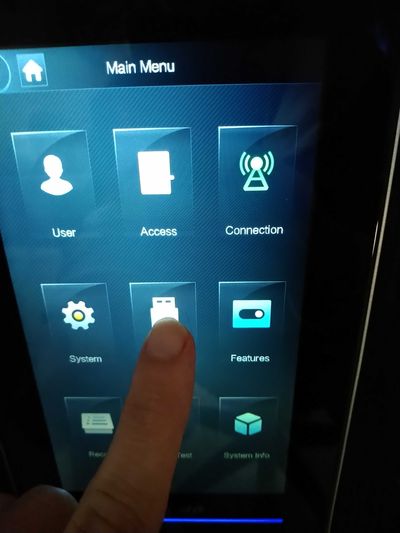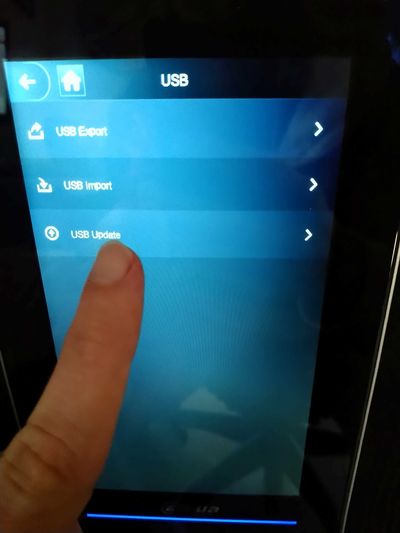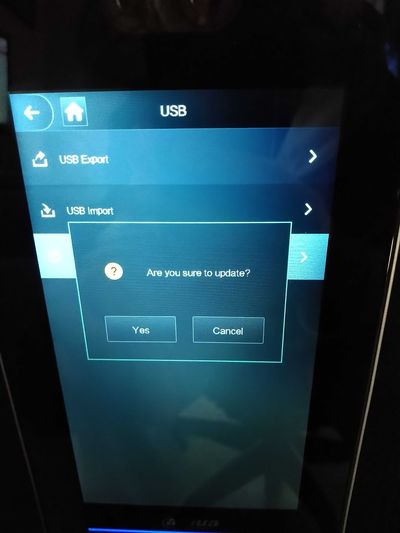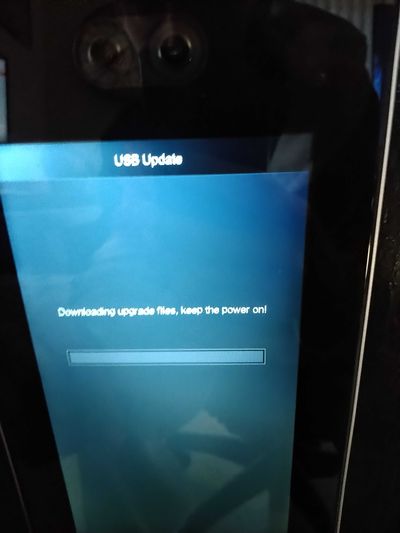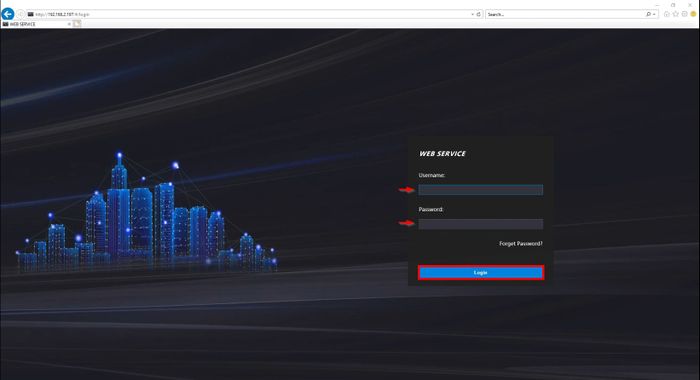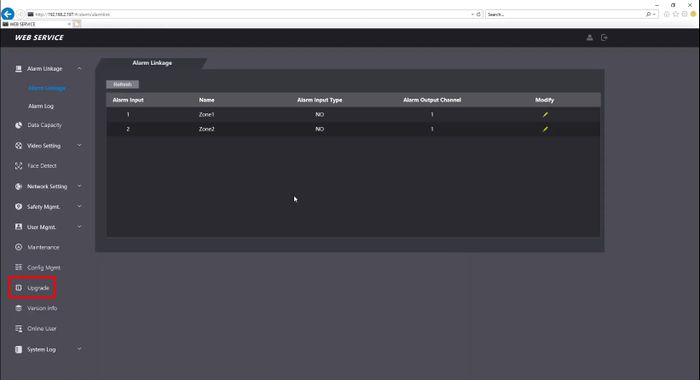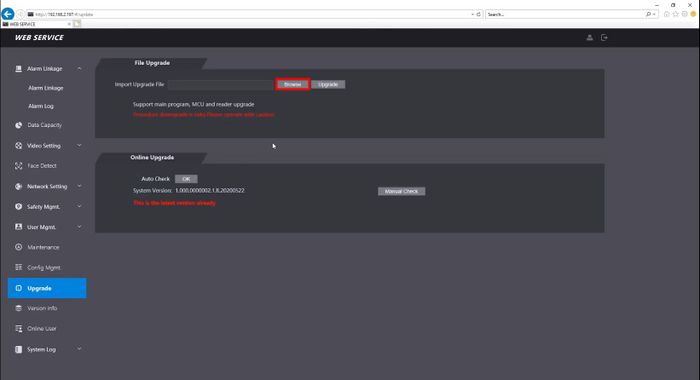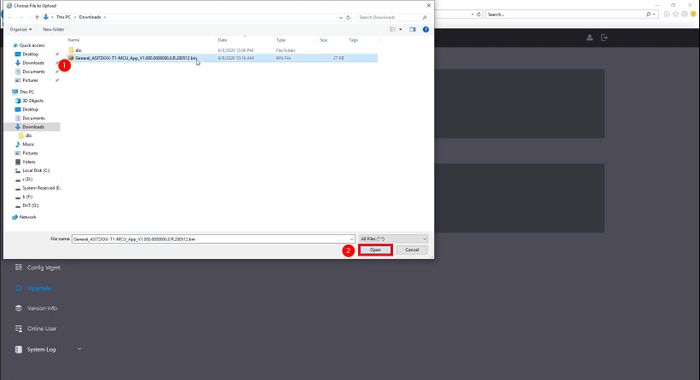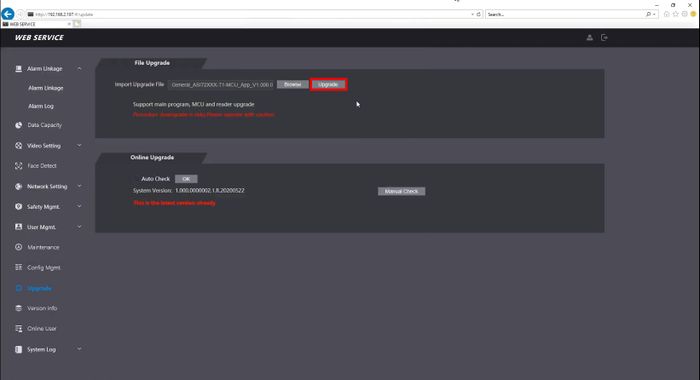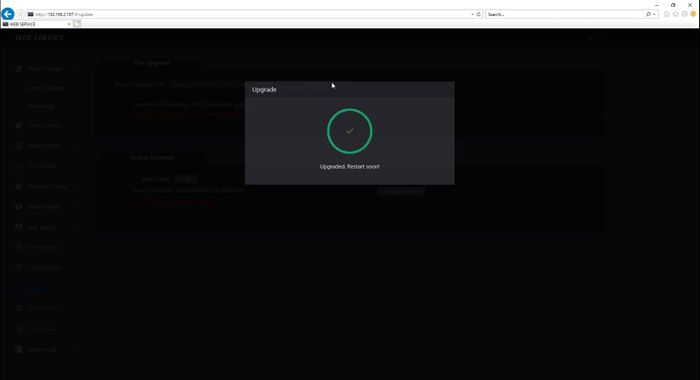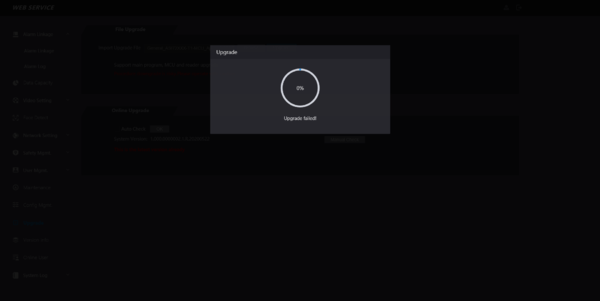Difference between revisions of "Thermal/DHI-ASI7213X-T1/Instructions/Update Firmware"
(Created page with "=Update Firmware: DHI-ASI7213X-T1= ==Description== ==Prerequisites== ==Video Instructions== <embedvideo service="youtube">https://youtu.be/xxx</embedvideo> ==Step by Step Ins...") |
(No difference)
|
Revision as of 18:58, 8 June 2020
Contents
Update Firmware: DHI-ASI7213X-T1
Description
Prerequisites
Video Instructions
Step by Step Instructions
250pxSystemUI
Prerequisites
- DHI-ASI7213X-T1
- USB Drive(8GB or smaller)
Step by Step Instructions
1. Enable "File name extensions" on File Explorer and rename the MCU file to "update.bin"
2. Login on the access control monitor.
3. Tap "USB".
4. Tap "USB Update".
5. Confirm with the update.
6. Wait for the update to finish, don't power off the device at this screen!
7. Wait for the update to finish, don't power off the device at this screen!
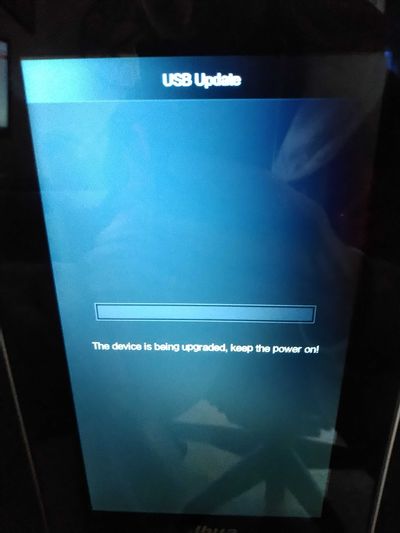
250pxWebUI
Prerequisites
- DHI-ASI7213X-T1
- LAN Access from a Windows PC
- Internet Explorer or Chrome
Video Instructions
Step by Step Instructions
Download the firmware files for the device (3 in total):
1. Log into the webUI of the device by typing the IP address into Internet Explorer
2. Click Upgrade
3. Click Browse
4. Select the firmware file, click Open
5. Click Upgrade
A prompt will appear showing the status of the update:
A message will confirm a successful upgrade and the unit will reboot
Repeat the process for all required firmware files
Troubleshooting
In the event the MCU firmware update fails:
- Power down unit
- Reconnect/secure the module
- Power device on
- Attempt Firmware upgrade again
- Make sure the module is properly connected, then attempt the firmware update again