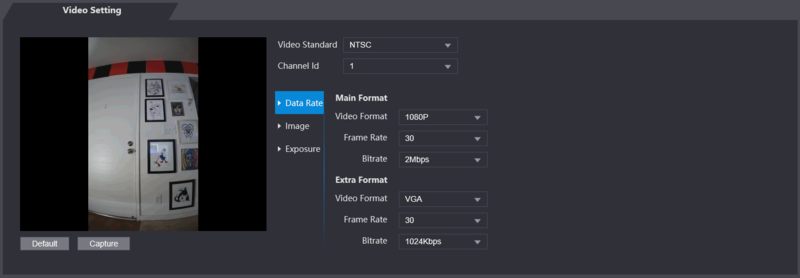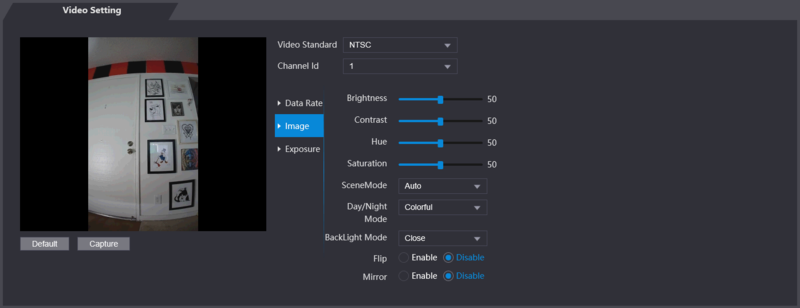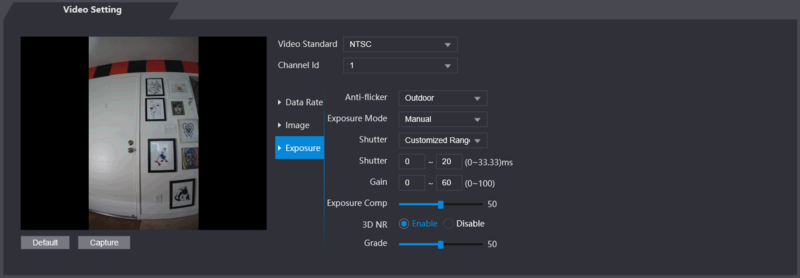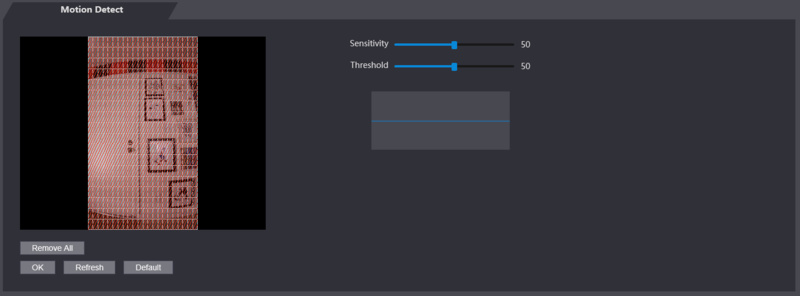Difference between revisions of "Template:Kiosk WebUI Video Setting"
| Line 43: | Line 43: | ||
===<span style="color: white;">Image</span>=== | ===<span style="color: white;">Image</span>=== | ||
[[file:Kiosk_Video_Setting_Page_Image.png|800px]] | [[file:Kiosk_Video_Setting_Page_Image.png|800px]] | ||
| + | {| class="wikitable" | ||
| + | !|Name | ||
| + | !colspan="2"|Description | ||
| + | |- | ||
| + | !|Brightness | ||
| + | |The larger the value is, the brighter the images will be. | ||
| + | |- | ||
| + | !|Contrast | ||
| + | |Contrast is the difference in luminance or color that makes an object distinguishable. The larger the contrast value is, the greater the brightness and color contrast will be. | ||
| + | |- | ||
| + | !|Hue | ||
| + | |The larger the value is, the deeper the color will be. | ||
| + | |- | ||
| + | !|Saturation | ||
| + | |The larger the value is, the brighter the colors will be. The value does not change image brightness. | ||
| + | |- | ||
| + | !|Scene Mode | ||
| + | | | ||
| + | *Close: Without modes. | ||
| + | *Auto: The system automatically adjusts scene modes. | ||
| + | *Sunny: In this mode, image hue will be reduced. | ||
| + | *Night: In this mode, image hue will be increased. | ||
| + | (Sunny is selected by default.) | ||
| + | |- | ||
| + | !|Day/Night Mode | ||
| + | | | ||
| + | Day/Night mode decides the working status of the fill light. | ||
| + | *Auto: The system automatically adjusts the day/night modes. | ||
| + | *Colorful: In this mode, images are with colors. | ||
| + | *Black and white: In this mode, images are in black and white. | ||
| + | |- | ||
| + | !|Back Light Mode | ||
| + | | | ||
| + | *Close: Without backlight compensation. | ||
| + | *BLC: Backlight compensation corrects regions with extremely high or low levels of light to maintain a normal and usable level of light for the object in focus. | ||
| + | *WDR: In the wide dynamic range mode, the system dims bright areas and compensates dark areas to ensure the definition of objects in the bright areas and dark areas. When human faces are in the backlight, you need to enable WDR. | ||
| + | *HLC: Highlight compensation is needed to compensate for overexposure of highlights or strong light sources like spotlights, headlights, porch lights, etc. to create an image that is usable and not overtaken by a bright light. | ||
| + | |- | ||
| + | !|Mirror | ||
| + | |When the function is enabled, images will be displayed with left and right side reversed. | ||
| + | |- | ||
| + | !|Flip | ||
| + | |When this function is enabled, images can be flipped over. | ||
| + | |- | ||
| + | |} | ||
===<span style="color: white;">Exposure</span>=== | ===<span style="color: white;">Exposure</span>=== | ||
[[file:Kiosk_Video_Setting_Page_Exposure.png|800px]] | [[file:Kiosk_Video_Setting_Page_Exposure.png|800px]] | ||
Revision as of 16:02, 23 June 2020
Contents
Video Setting
Data Rate
| Name | Description | |
|---|---|---|
| Video Standard | There are two options: NTSC and PAL. Select a standard according to the video standard of your region. | |
| Channel | There are two options: 1 and 2. 1 is white light camera and 2 is IR
light camera. | |
| Main Format | ||
| Video Format | There are four options: D1, VGA, 720p and 1080p. Select an option according to the video quality you want. | |
| Frame Rate | The rate at which consecutive frames appear on a display. The frame rate range is 1–30fps. | |
| Bit Rate | The number of bits that are conveyed or processed per unit of time. There are five options: 2Mbps, 4Mbps, 6Mbps, 8Mbps, and 10Mbps | |
| Extra Format | ||
| Video Format | There are three options: D1, VGA, and QVGA. | |
| Frame Rate | The rate at which consecutive frames appear on a display. The frame rate range is 1–30fps. | |
| Bit Rate | The number of bits that are conveyed or processed per unit of time. There are options: 512Kbps, 640Kbps, 768Kbps, 896Kbps, 1024Kbps, 1.25Mbps, 1.5Mbps, 1.75Mbps, and 2Mbps | |
Image
| Name | Description | |
|---|---|---|
| Brightness | The larger the value is, the brighter the images will be. | |
| Contrast | Contrast is the difference in luminance or color that makes an object distinguishable. The larger the contrast value is, the greater the brightness and color contrast will be. | |
| Hue | The larger the value is, the deeper the color will be. | |
| Saturation | The larger the value is, the brighter the colors will be. The value does not change image brightness. | |
| Scene Mode |
(Sunny is selected by default.) | |
| Day/Night Mode |
Day/Night mode decides the working status of the fill light.
| |
| Back Light Mode |
| |
| Mirror | When the function is enabled, images will be displayed with left and right side reversed. | |
| Flip | When this function is enabled, images can be flipped over. | |