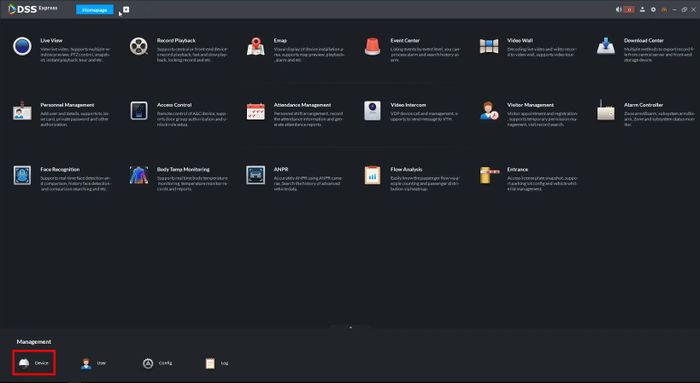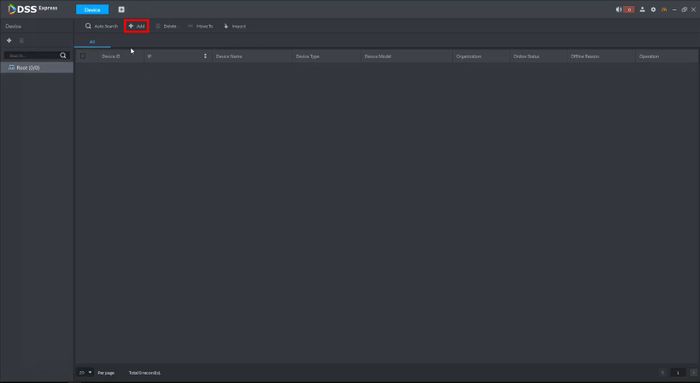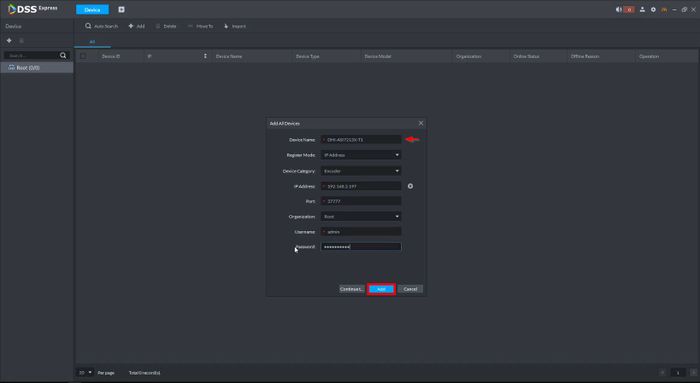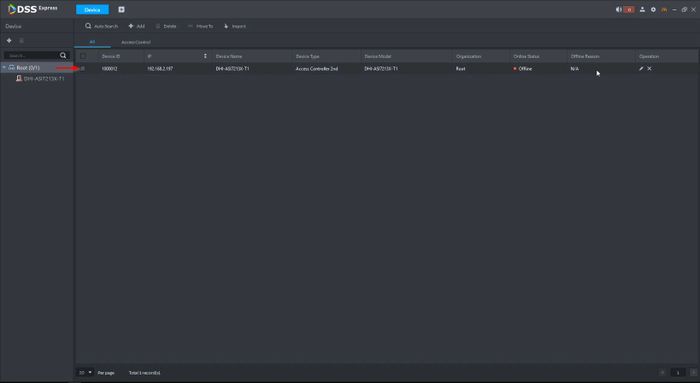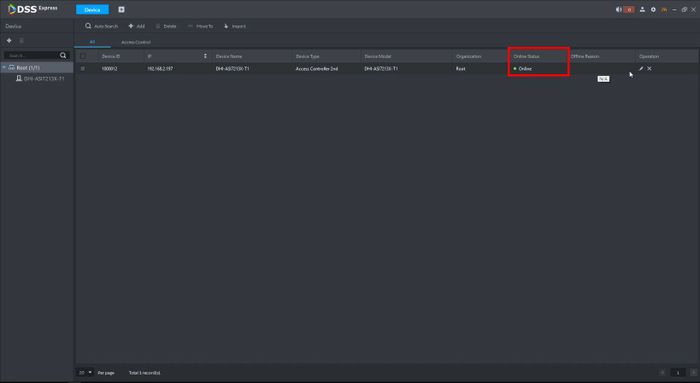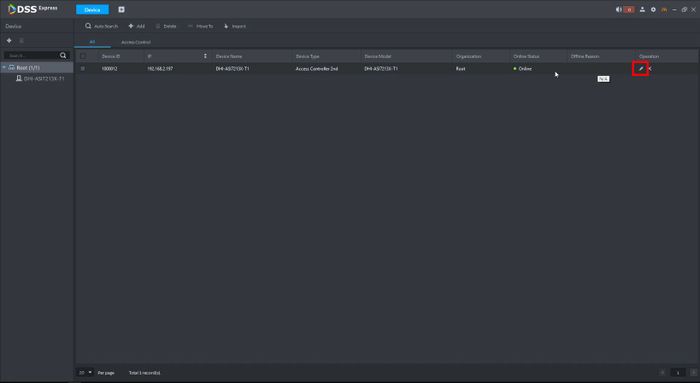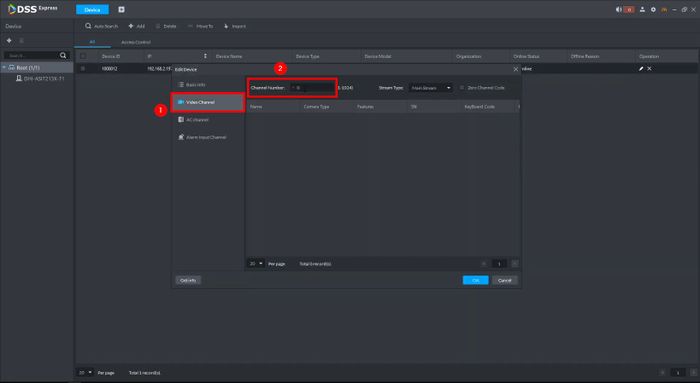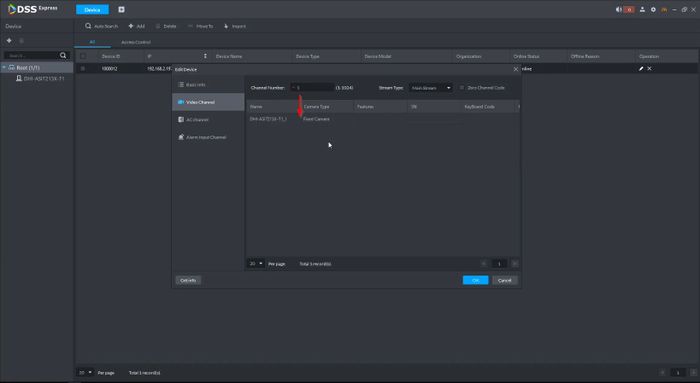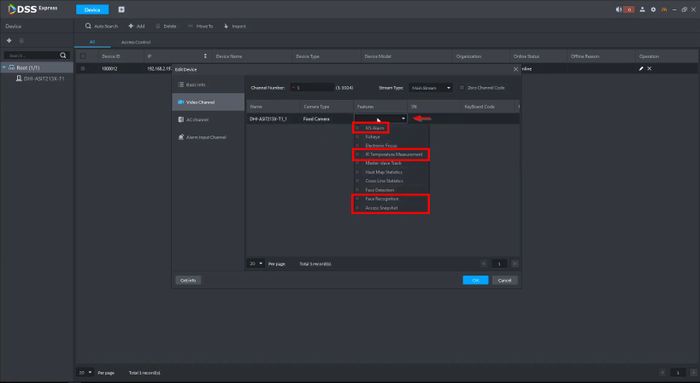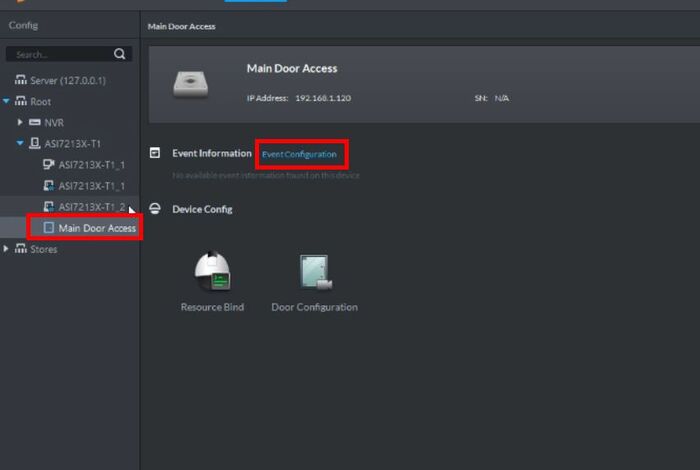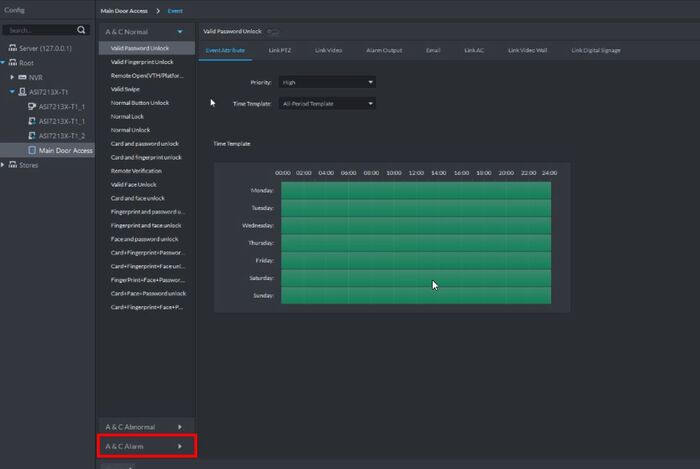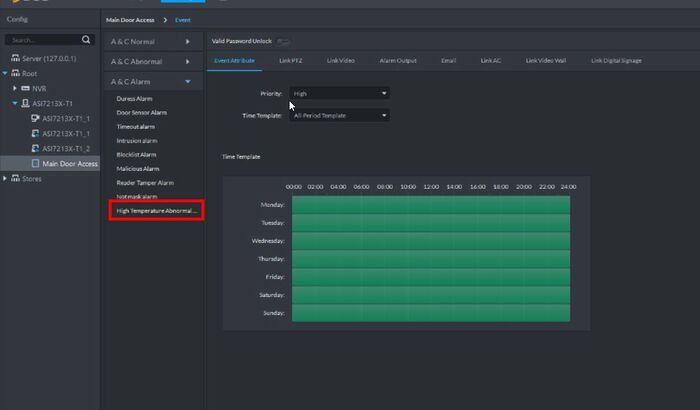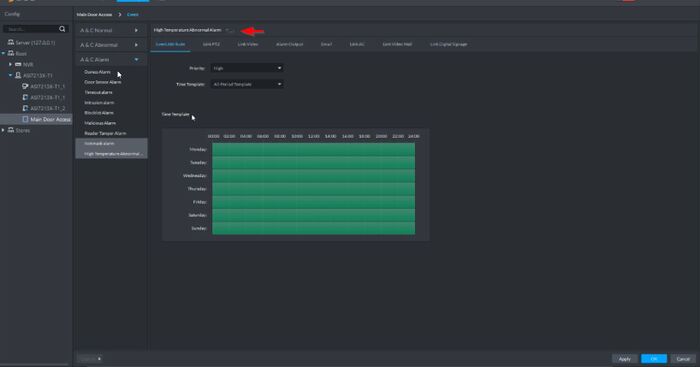Difference between revisions of "Thermal/DHI-ASI7213X-T1/Instructions/DSS Express/Email Notification For High Temperature Alert with DHI-ASI7213X-T1 and DSS-Express"
(→Step by Step Instructions) |
(→Step by Step Instructions) |
||
| Line 84: | Line 84: | ||
[[File:Dahua_Thermal_Solution_DHI_ASI7213X_T1_Add_to_DSS_Express_-_15-1.jpg|700px]] | [[File:Dahua_Thermal_Solution_DHI_ASI7213X_T1_Add_to_DSS_Express_-_15-1.jpg|700px]] | ||
| + | |||
| + | ===Setup Email On DSS Express=== | ||
| + | 1. From the Homepage of DSS Express | ||
| + | |||
| + | Click '''Config''' | ||
| + | |||
| + | 2. | ||
| + | |||
| + | ===Add High Temperature Alarm To Kiosk In DSS Express=== | ||
| + | |||
| + | From the main menu select '''Config''' | ||
| + | |||
| + | 1. Select the DHI-ASI7213X-T1 from the list in the left and expand until you find the Door, left click to select | ||
| + | |||
| + | Click '''Event Configuration''' | ||
| + | |||
| + | [[File:Face_Recognition_with_High_Temperature_Alert_with_DHI-ASI7213X-T1_and_DSS-Express_-_8.jpg|700px]] | ||
| + | |||
| + | 2. Click the '''A & C Alarm''' section of the menu | ||
| + | |||
| + | [[File:Face_Recognition_with_High_Temperature_Alert_with_DHI-ASI7213X-T1_and_DSS-Express_-_9.jpg|700px]] | ||
| + | |||
| + | 3. Click '''High Temperature Abnormal''' | ||
| + | |||
| + | [[File:Face_Recognition_with_High_Temperature_Alert_with_DHI-ASI7213X-T1_and_DSS-Express_-_10.jpg|700px]] | ||
| + | |||
| + | 4. Click to toggle/enable the Alarm | ||
| + | |||
| + | [[File:Face_Recognition_with_High_Temperature_Alert_with_DHI-ASI7213X-T1_and_DSS-Express_-_11.jpg|700px]] | ||
Revision as of 21:00, 16 October 2020
Email Notification For High Temperature Alert with DHI-ASI7213X-T1 and DSS Express
Description
This guide will show how to setup Email Notifications for High Temperature Alerts on DSS Express with the DHI-ASI7213X-T1
Note:
- This configuration gives the ability to identify a person with high temperature readings in DSS Express.
- Temperature Reading will only work with registered users. Unregistered users like visitors will not be able to get a temperature reading in this configuration
- Each DHI-ASI7213X-T1 will use 1 x Face Recognition License on DSS Express
Quick Links:
How to use DSS Express with Face Recognition & Temperature Monitoring
How to Review Temperature Reports
Prerequisites
- DHI-ASI7213X-T1 Setup
- DSS Express installed, with license
Video Instructions
Step by Step Instructions
Add DHI-ASI7213X-T1 to DSS Express
1. From the Homepage of DSS Express
Click Device
2. Click Add
3. Enter the device details:
- Device Name
- IP Address
- Username / Password
Click Add
4. The device will appear in the list
After a few moments the status will turn to Online
5. Click the pencil icon to edit the device settings
6. Click Video Channel
In the ChannelNumber field enter 1, then click inside the device settings, the Channel should appear in the list
Click the dropdown box under Features and enable the following:
- IVS Alarm
- IR Temperature Measurement
- Face Recognition
- Access Snapshot
Setup Email On DSS Express
1. From the Homepage of DSS Express
Click Config
2.
Add High Temperature Alarm To Kiosk In DSS Express
From the main menu select Config
1. Select the DHI-ASI7213X-T1 from the list in the left and expand until you find the Door, left click to select
Click Event Configuration
2. Click the A & C Alarm section of the menu
3. Click High Temperature Abnormal
4. Click to toggle/enable the Alarm