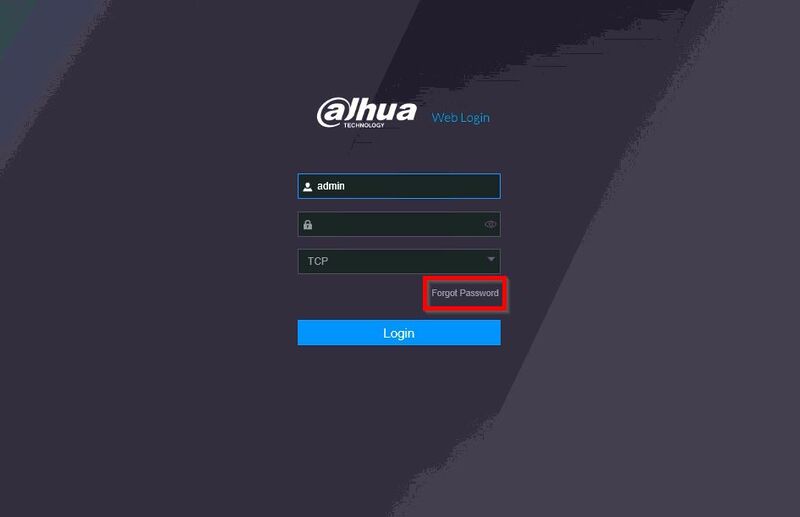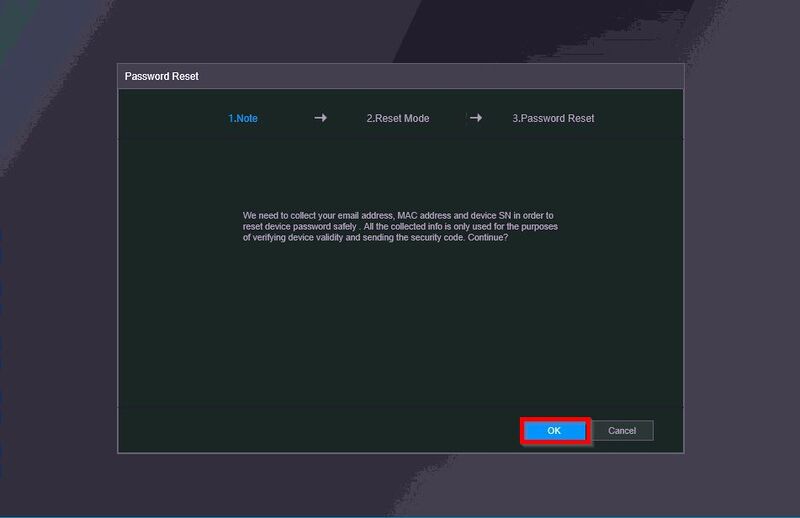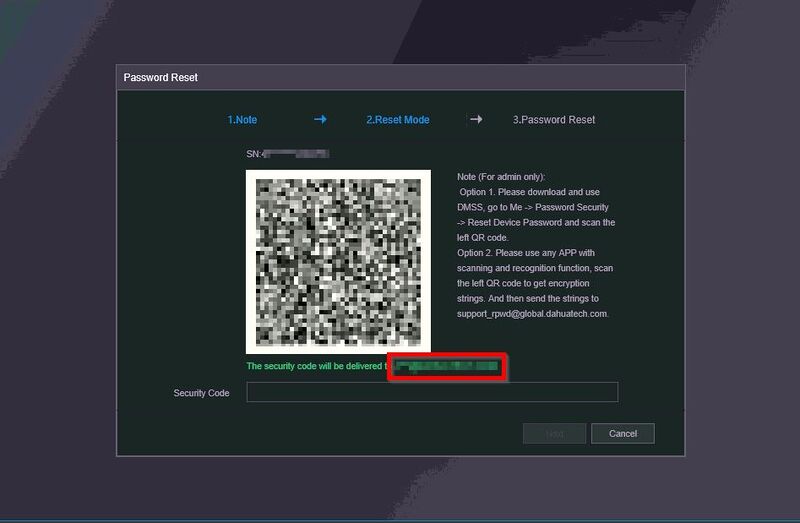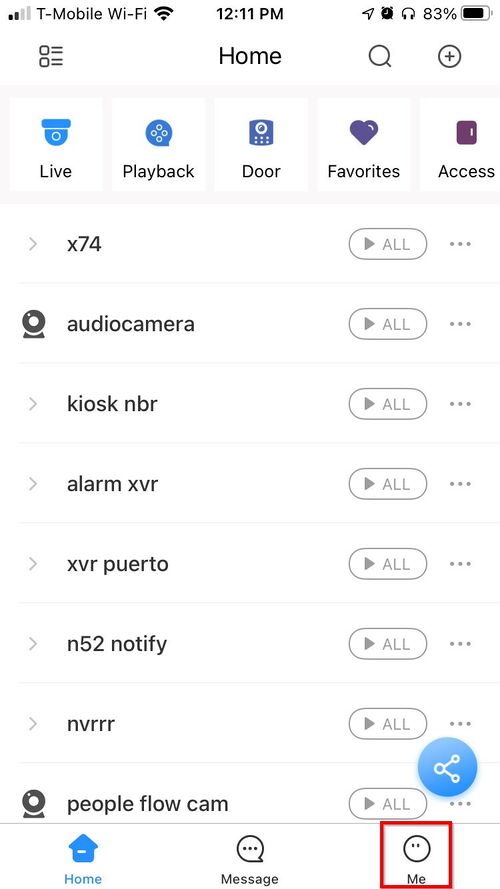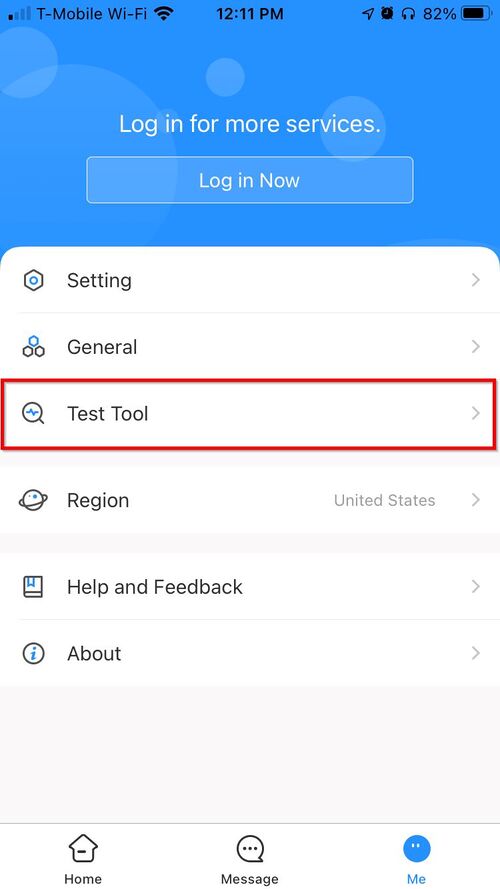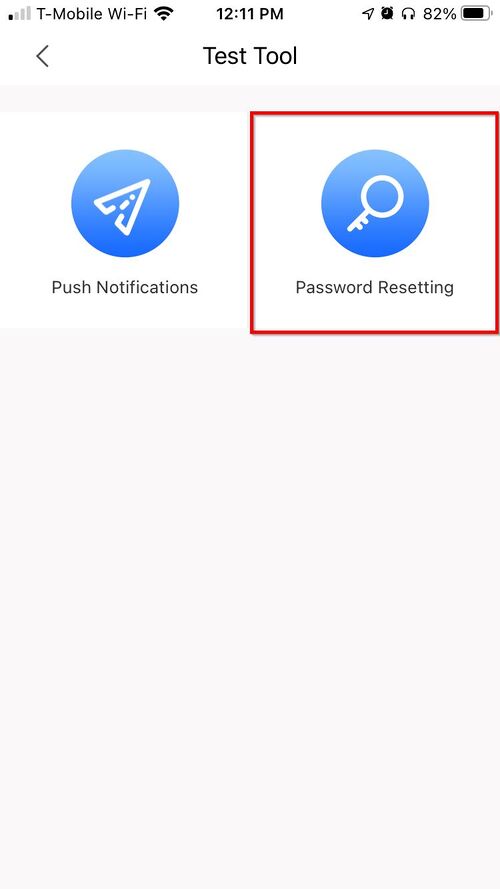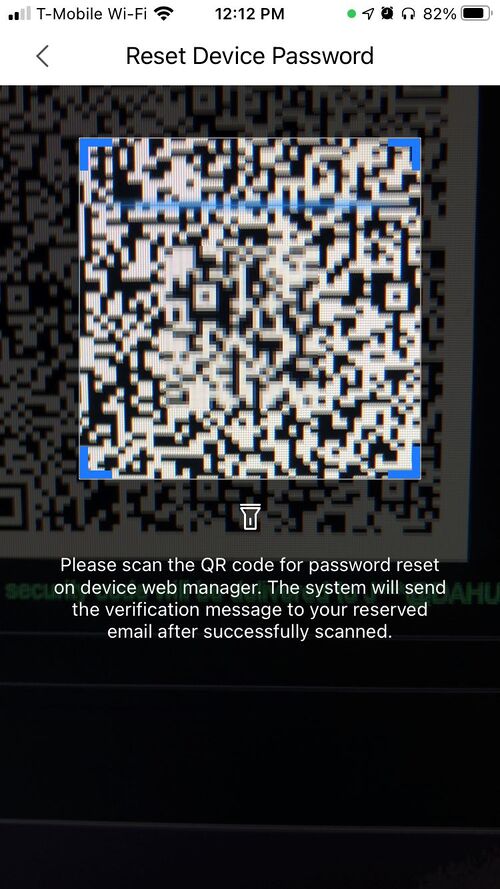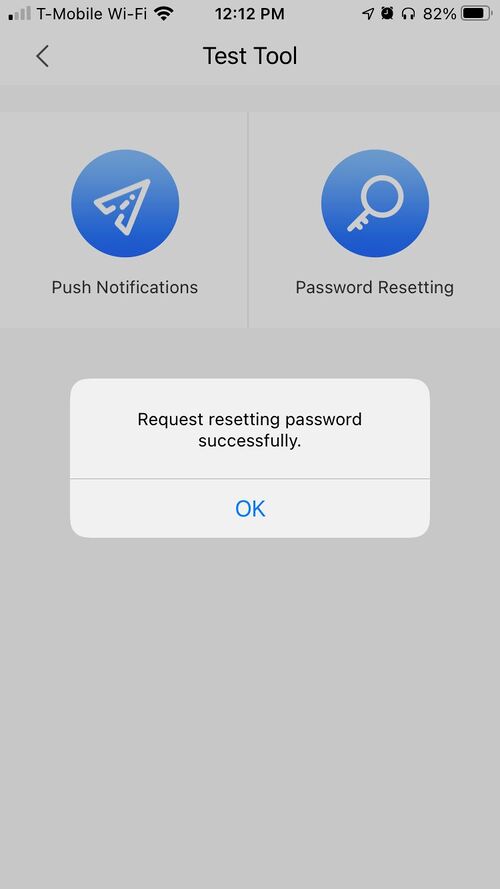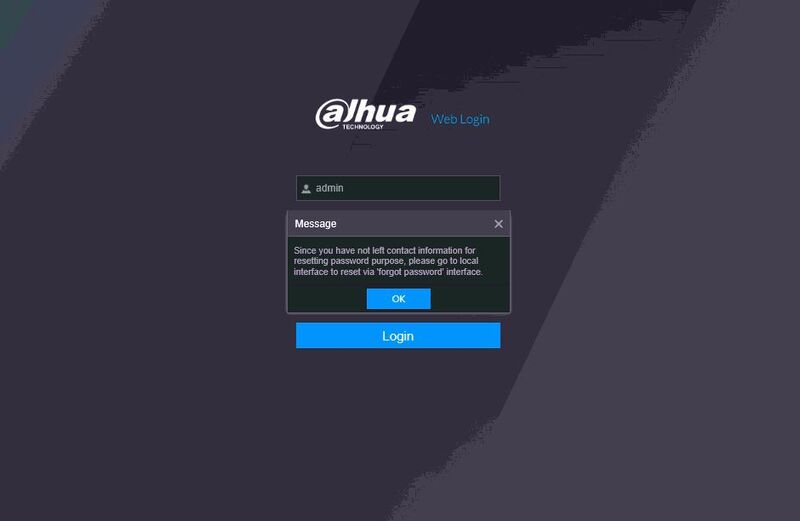Difference between revisions of "FAQ/Password Reset NVR DMSS"
(→Step by Step Instructions) |
(→Step by Step Instructions) |
||
| Line 21: | Line 21: | ||
SystemUI: | SystemUI: | ||
| − | - At | + | - At Live View, right click to access the Log In prompt |
- Click Forgot Password option | - Click Forgot Password option | ||
| Line 29: | Line 29: | ||
| + | [[File:Reset Dahua Device Password Using DMSS - 1.jpg|800px]] | ||
| − | + | 2. Click OK to the prompt | |
[[File:Reset Dahua Device Password Using DMSS - 2.jpg|800px]] | [[File:Reset Dahua Device Password Using DMSS - 2.jpg|800px]] | ||
| + | 3. The QR Code will be displayed on screen | ||
| + | |||
| + | The email address on file will be partially shown | ||
[[File:Reset Dahua Device Password Using DMSS - 3.jpg|800px]] | [[File:Reset Dahua Device Password Using DMSS - 3.jpg|800px]] | ||
| + | |||
| + | The next step will involve scanning the QR code using the DMSS Mobile App | ||
===DMSS=== | ===DMSS=== | ||
| + | 1. Launch the DMSS App | ||
| + | |||
| + | Select '''Me''' | ||
| + | |||
[[File:Reset Dahua Device Password Using DMSS - 4.jpg|500px]] | [[File:Reset Dahua Device Password Using DMSS - 4.jpg|500px]] | ||
Revision as of 20:51, 7 December 2020
Contents
Reset Dahua Device Password Using DMSS
Description
These instructions will show how to reset the password of a Dahua device using the mobile app DMSS
| PLEASE NOTE: An email address must have been entered during Device Initialization for the Password Reset option for this to work |
Prerequisites
- Dahua device, connected to network
- DMSS
Step by Step Instructions
QR Code
1. Locate the QR Code reset for the device.
This can be found at both the local interface of a NVR/XVR, or the web interface for NVR/XVR/IP camera:
SystemUI: - At Live View, right click to access the Log In prompt - Click Forgot Password option
WebUI: - Type IP address of device into browser - at Login prompt click - Forgot password
2. Click OK to the prompt
3. The QR Code will be displayed on screen
The email address on file will be partially shown
The next step will involve scanning the QR code using the DMSS Mobile App
DMSS
1. Launch the DMSS App
Select Me