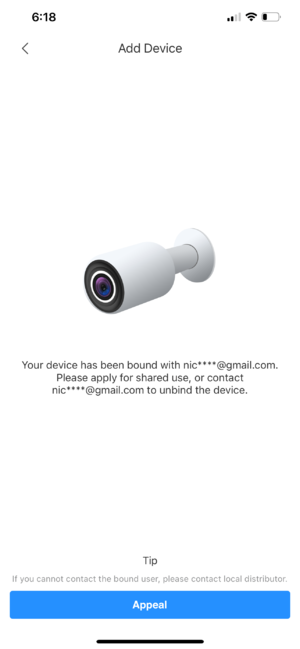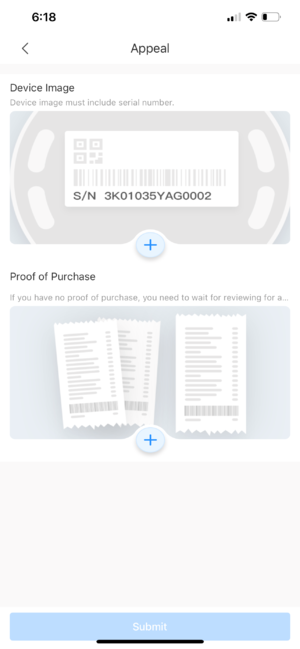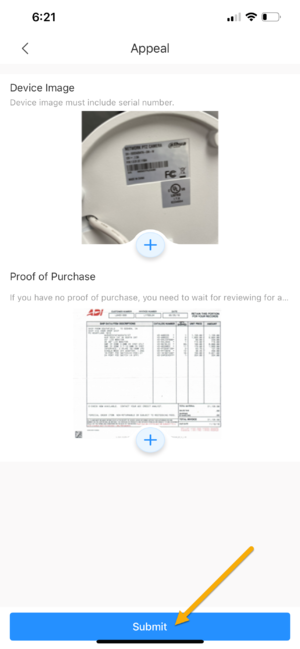Difference between revisions of "DMSS/Unbind Device"
(Created page with "=Create Dahua Cloud Account= ==Description== This guide will show to to initiate request to unbind Dahua device from Dahua Cloud Account in DMSS Mobile App. ==Prereq...") |
(→Step by Step Instructions) |
||
| Line 15: | Line 15: | ||
[[File:DMSS_Unbind_Device_Appeal.png|300px]] | [[File:DMSS_Unbind_Device_Appeal.png|300px]] | ||
| − | 3. Customer will be asked to upload a picture of their device with serial number label, and Proof of Purchase (if Available) | + | 3. Customer will be asked to upload a picture of their device with serial number label, and Proof of Purchase (if Available). Click on the + icon and you can use your phone camera to take picture, or select the picture from your album. |
[[File:DMSS_Unbind_Device_Upload_Picture.png|300px]] | [[File:DMSS_Unbind_Device_Upload_Picture.png|300px]] | ||
Revision as of 11:29, 21 July 2021
Contents
Create Dahua Cloud Account
Description
This guide will show to to initiate request to unbind Dahua device from Dahua Cloud Account in DMSS Mobile App.
Prerequisites
- DMSS Installed
- Device Picture which include the SN label
- Proof of Purchase (if available)
Step by Step Instructions
1. In the event that customer adding a Dahua device that already bound to an account, user will get this following error.
2. Click on Appeal.
3. Customer will be asked to upload a picture of their device with serial number label, and Proof of Purchase (if Available). Click on the + icon and you can use your phone camera to take picture, or select the picture from your album.
4. After Pictures are uploaded, click on Submit.
The unbind process usually take 1-2 business days. To expedite your request, please call our Technical Support Team at 877-606-1590 and provide them with your device info.