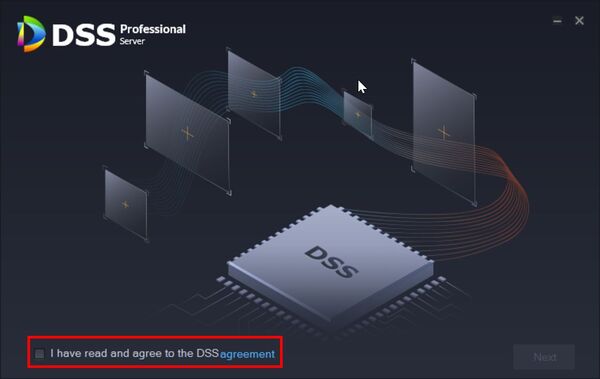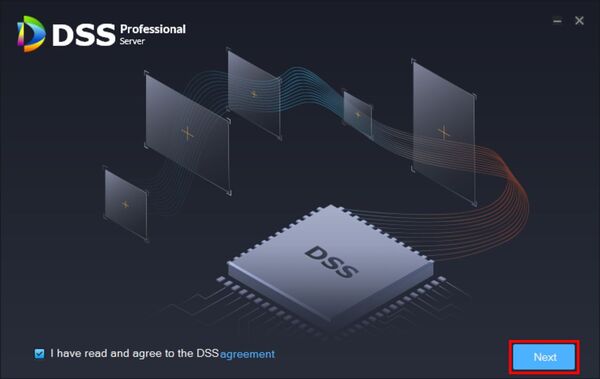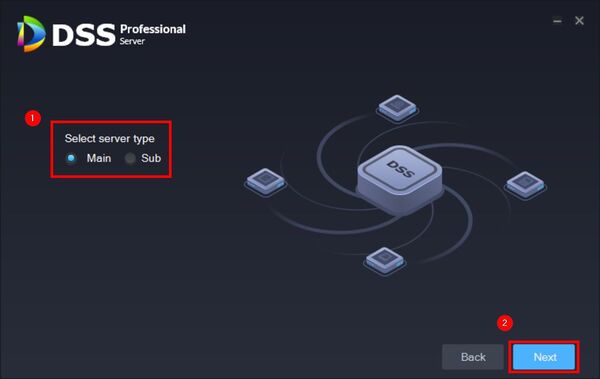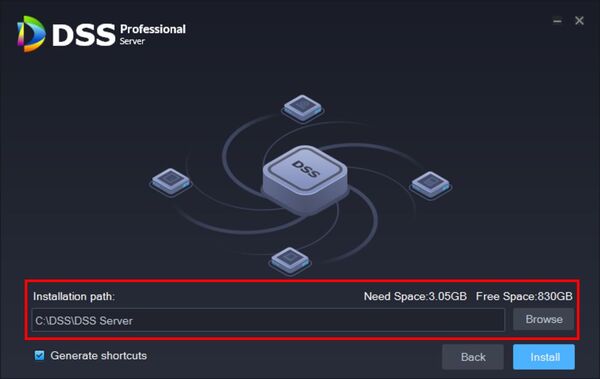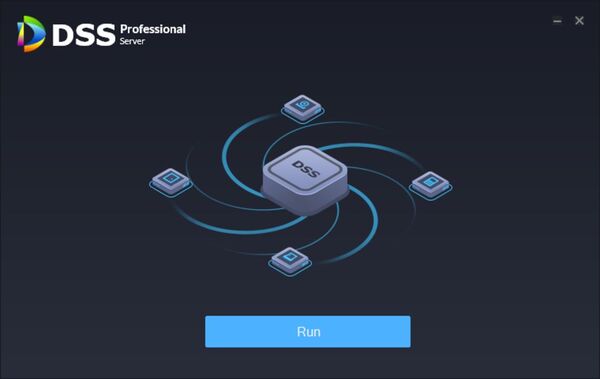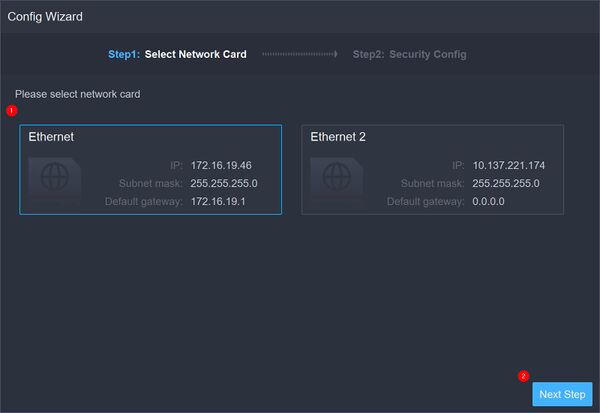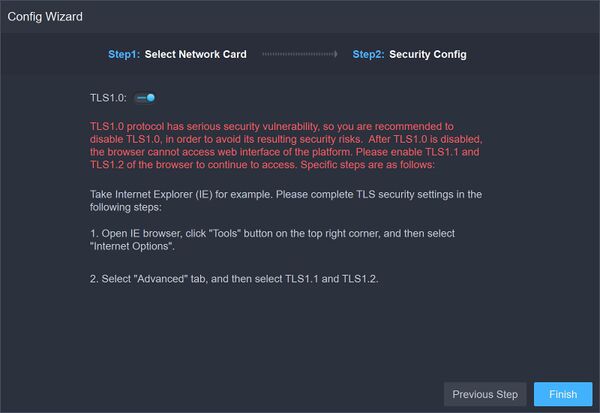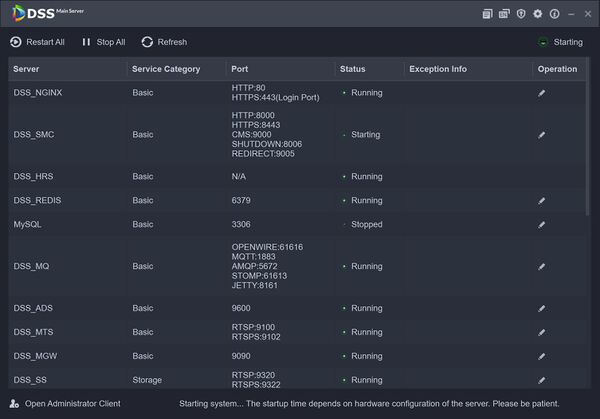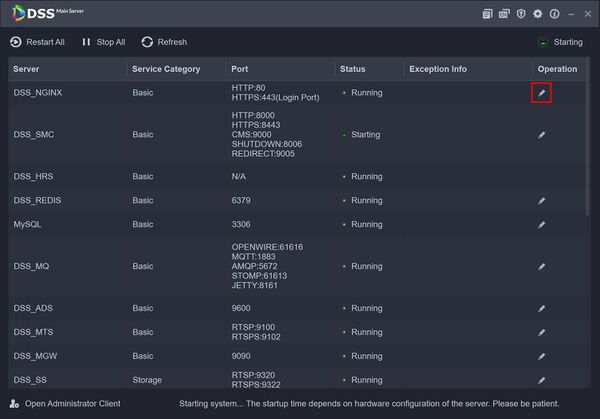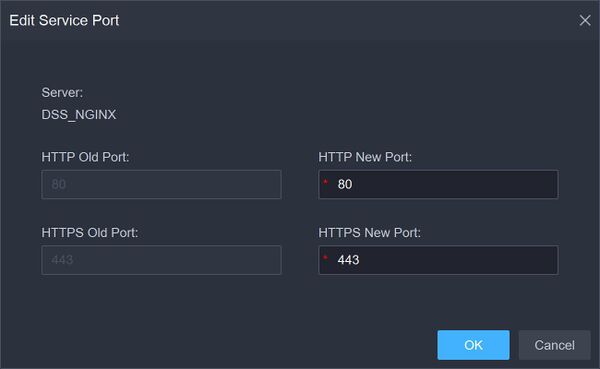Difference between revisions of "DSS/V8/DSS Pro/Instruction/DSS Server Installation"
(→Step by Step Instructions) |
(→Step by Step Instructions) |
||
| Line 18: | Line 18: | ||
Run the installer | Run the installer | ||
| − | |||
| − | |||
| − | |||
[[File:DSS_Server_Installation_-_1.jpg|600px]] | [[File:DSS_Server_Installation_-_1.jpg|600px]] | ||
| Line 40: | Line 37: | ||
[[File:DSS_Server_Installation_-_7.jpg|600px]] | [[File:DSS_Server_Installation_-_7.jpg|600px]] | ||
| + | [[File:DSS_Server_Installation_-_8.jpg|600px]] | ||
| + | |||
| + | [[File:DSS_Server_Installation_-_9.jpg|600px]] | ||
| + | |||
| + | [[File:DSS_Server_Installation_-_10.jpg|600px]] | ||
| + | [[File:DSS_Server_Installation_-_11.jpg|600px]] | ||
[[DSS/V8/DSS_Pro#Instructions|'''> Return to DSS Pro instructions''']] | [[DSS/V8/DSS_Pro#Instructions|'''> Return to DSS Pro instructions''']] | ||
Revision as of 16:04, 4 August 2021
Description
This guide will show how to download and install DSS Pro.
Prerequisites
- DSS Express V8 Pro installer downloaded
Build Date: 07-27-2022
Patch Build Date: 11-25-2022
- Computer that meets DSS Pro Requirements -
Step by Step Instructions
1.Download the Install package for DSS Pro
Run the installer
The process may take 4-8 minutes.
Once fully installed click Run to start DSS Pro server