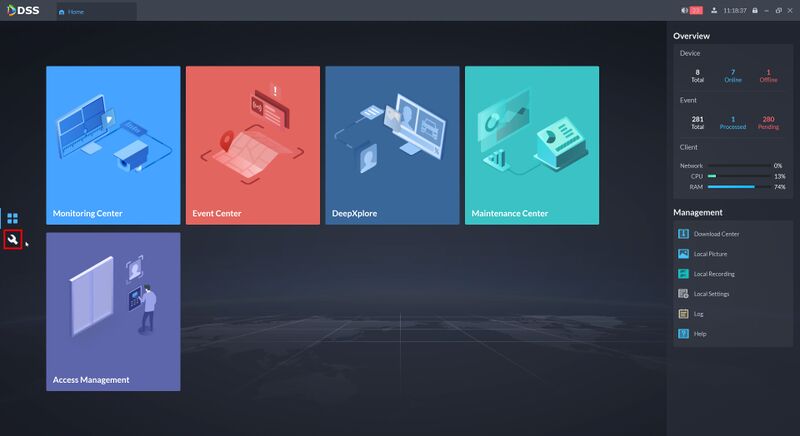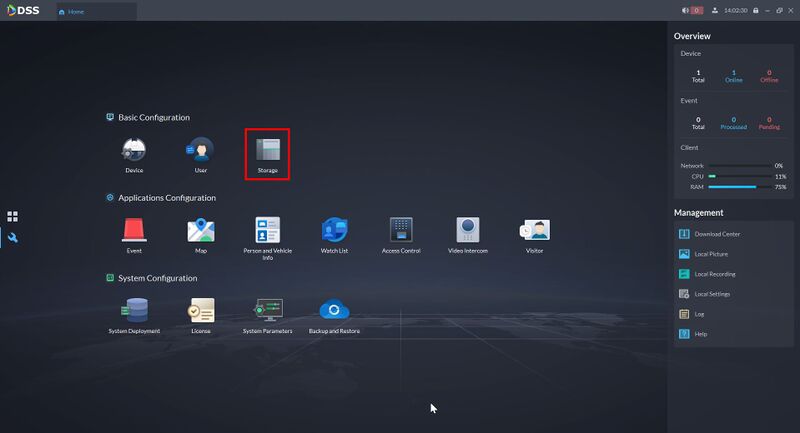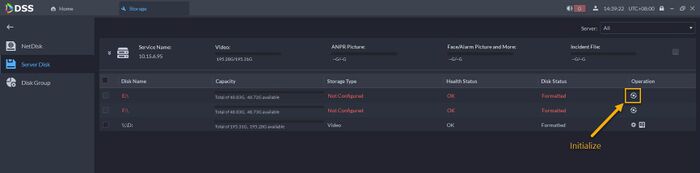Difference between revisions of "DSS/V8/DSS Pro/Instruction/Local Disk Configuration"
(→Step by Step Instructions) |
(→Step by Step Instructions) |
||
| Line 17: | Line 17: | ||
[[File:DSS_Pro_Local_Disk_Configuration_-_1.jpg|800px]] | [[File:DSS_Pro_Local_Disk_Configuration_-_1.jpg|800px]] | ||
| + | |||
| + | 3. Click on "Server Disk". and then choose your drive and click on the Initialize button. | ||
| + | |||
| + | '''NOTE: This will format your HDD, all files inside that drive will be removed.''' | ||
| + | |||
| + | [[File:DSS_Express_V8_Home_Storage_Init.jpg|700px]] | ||
| + | |||
| + | 4. Once the drive is initialized, click on Settings button to assign disk type. There are 3 types for storage, they are '''Video, Picture (Snapshot), and ANPR Picture (for LPR camera). ''' | ||
| + | |||
| + | [[File:DSS_Express_V8_Home_Storage_Settings.jpg|700px]] | ||
| + | |||
| + | 5. Once completed, your storage is now ready. | ||
| + | |||
| + | |||
| + | Please click [[DSS/V8/DSS_Pro/Instruction/Local_Recording_Schedule|here]] on how to schedule a recording to DSS Storage. | ||
| + | |||
| + | |||
| + | [[DSS/V8/DSS_Pro#Instructions|'''> Return to DSS Pro instructions''']] | ||
Latest revision as of 15:48, 5 August 2021
Description
This guide will show how to setup and configure local disks for DSS Pro.
Prerequisites
- DSS Pro V8 Server and Client
- HDD installed to DSS Pro
Step by Step Instructions
1.Login to DSS Pro Client and then go to Configurations > Device menu.
From Home Select the Configuration menu
2. Click on Storage
3. Click on "Server Disk". and then choose your drive and click on the Initialize button.
NOTE: This will format your HDD, all files inside that drive will be removed.
4. Once the drive is initialized, click on Settings button to assign disk type. There are 3 types for storage, they are Video, Picture (Snapshot), and ANPR Picture (for LPR camera).
5. Once completed, your storage is now ready.
Please click here on how to schedule a recording to DSS Storage.