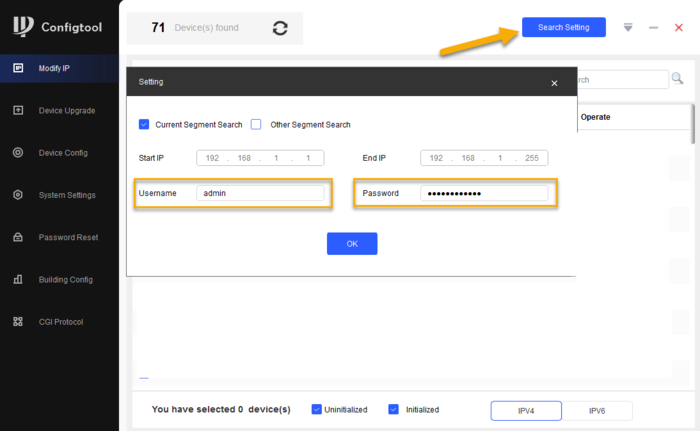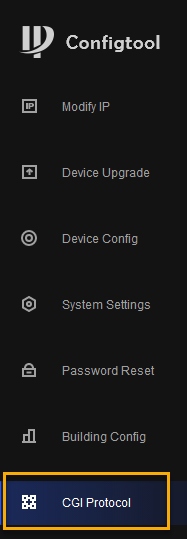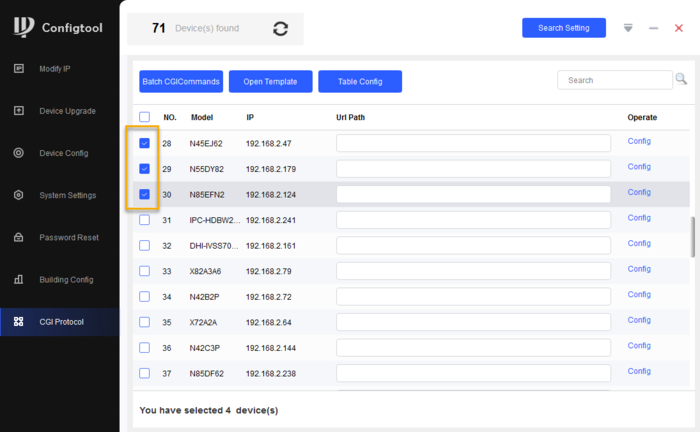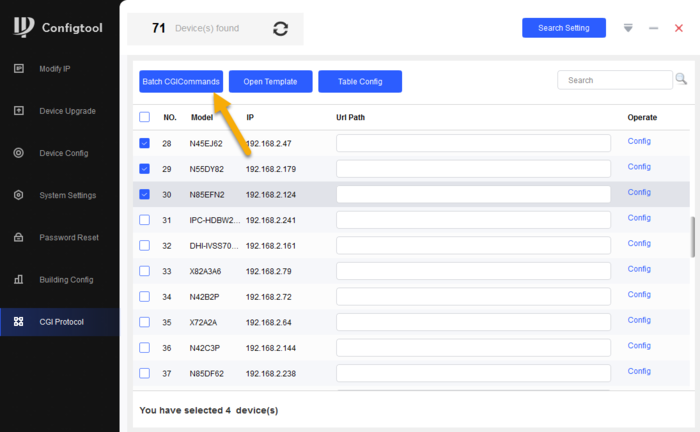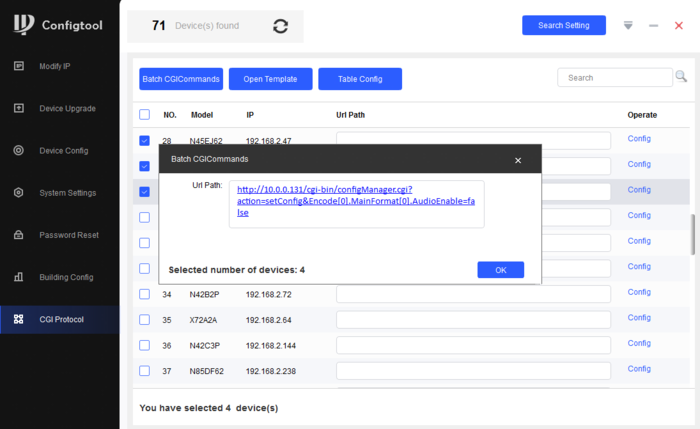Difference between revisions of "FAQ/Disable Audio Multiple IPC"
(→Step by Step Instruction) |
(→Step by Step Instruction) |
||
| Line 33: | Line 33: | ||
6. Enter the URL Command | 6. Enter the URL Command | ||
| − | http://10.0.0.1/cgi-bin/configManager.cgi?action=setConfig&Encode[0].MainFormat[0].AudioEnable=false | + | <nowiki>http://10.0.0.1/cgi-bin/configManager.cgi?action=setConfig&Encode[0].MainFormat[0].AudioEnable=false</nowiki> |
[[File:Disable_Audio_CGI_URL.png|700px]] | [[File:Disable_Audio_CGI_URL.png|700px]] | ||
Latest revision as of 20:07, 4 November 2021
Contents
How to disable audio on Dahua IPC in batch
Description
This article is to show how to disable audio input function from Dahua Camera in batch through Config Tool Software.
Prerequisites
- Dahua IPC that supports Audio
- Latest ConfigTool software
- Computer that connected to the same switch as Dahua IPC
Note: this below steps only works for all Dahua IPC that has default http port: 80. If you have IPC that has different http port number, please refer to this instruction XXXXX.
Step by Step Instruction
1. Launch the latest version of Config Tool.
2. Click on Search Setting and enter camera password
3. Go to CGI Protocol menu
4. Select the camera that you wish to make changes
5. Click on Batch CGICommands
6. Enter the URL Command
http://10.0.0.1/cgi-bin/configManager.cgi?action=setConfig&Encode[0].MainFormat[0].AudioEnable=false
7. Click OK.
8. Once its successfully modified, you will see the green checkmark next to the IP address.